Code¶
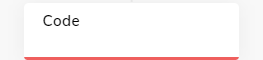
Description¶
Code Nodes enable a Flow creator to execute custom JavaScript or TypeScript code within the Flow. The editor has full IntelliSense and exposes all Cognigy objects and actions. For better performance, the TypeScript code will be transpiled when the node is saved. If the transpilation fails, the code will be saved and an error icon will appear in the top right corner of the Code Node, indicating that there is a potential issue with the code.
The execution of the Code Node will be synchronous, the Flow will continue after the Code Node has finished executing.
Just as within other Nodes, input, context and profile can be accessed (and modified) within Code Nodes. If the script crashes or takes longer than one second to execute, it will be stopped and throw an error. In case of an uncaught error, the Flow Execution will be stopped.
The actions object provides access to most internal Cognigy functions within the Code Node. For more information, refer to Actions.
The getTextCleaner function allows you to get access to an instance of the Text Cleaner.
The lastConversationEntries array contains the user inputs and bot outputs for the past 10 turns of the conversation in the following format:
[
{
source: "user",
text: "hello"
},
{
source: "bot",
text: "hello and welcome to Cognigy"
}
]
For convenience, the lodash (https://lodash.com/) and moment (https://momentjs.com/) libraries are exposed for use within Code Nodes.
Restrictions¶
- The maximum number of characters in the code editor is 200K.
- The maximum code execution time is 1 second. If the limit is exceeded, an error is returned, and the message can be accessed under input.codeNodeError.message. The maximum execution time is not configurable. To run code that takes longer than one second to execute, we recommend using custom Extensions.
Sending Facebook JSON¶
You can send Facebook JSON directly from within Code Nodes using the output action.
You can do this in two ways:
// build the facebook reply
const obj = {
"_cognigy": {
"_facebook": {
"message": {
"text": "Hello World",
"quick_replies": [
{
"content_type": "text",
"condition": "",
"title": "Hi",
"image_url": "",
"payload": "Hi"
}
]
}
}
}
}
// output the reply
actions.output("test", obj);
// use facebook-bot-messenger to compile reply
const builder = new MessengerPlatform.QuickRepliesMessageBuilder('Pick a color:');
builder.addImageOption('Red', 'DEVELOPER_DEFINED_PAYLOAD_FOR_PICKING_RED', 'http://petersfantastichats.com/img/red.png')
.addImageOption('Green', 'DEVELOPER_DEFINED_PAYLOAD_FOR_PICKING_GREEN', 'http://petersfantastichats.com/img/green.png');
// output the reply
actions.output("test", { "_cognigy": { "_facebook": {"message": builder.buildMessage() }}});
More details can be found on its GitHub documentation.
Auto-completion in Code-Nodes Editor¶
The Code Node offers a comprehensive IntelliSense feature. This feature provides auto-complete suggestions for various objects and actions, making coding more efficient and reducing the likelihood of errors.
When you use the input. operator within a Code Node, you'll see a list of all available properties of the input object. These properties may include text, channel, language, and more attributes.
For example:
sessionIduserIDentryPointflowNameconditionalEntryPointWasExecuted
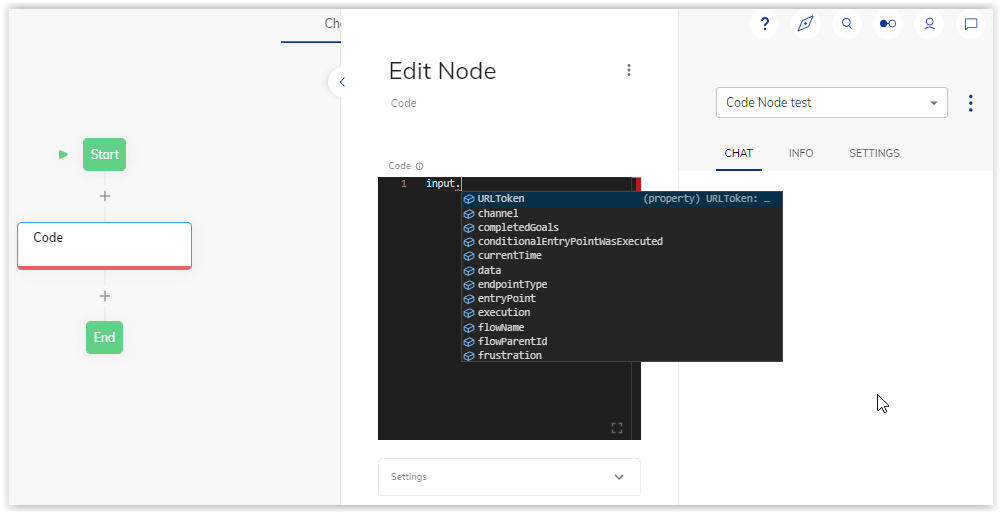
Additionally, if you've run a Flow before, the context object benefits from full IntelliSense support. When working with the context object in your code, you'll receive auto-complete suggestions based on the current context, making accessing and using the relevant information easier.
Furthermore, IntelliSense fully supports the profile object.
When working with the profile object in your code,
you'll receive auto-complete suggestions that are contextually relevant,
aligning with the structure and attributes
defined in the Profile Schema.
Adding Log Statements to Code Nodes¶
To view log statements on the Logs page, insert api.log() statements into the Code Node.
Input code in a Code Node:
const testKeyAPILOG = "Test for api.log"
actions.addToContext("test.contextKeyAPI", testKeyAPILOG, "simple")
api.log("debug", testKeyAPILOG);
Result on the Logs page:
2023-01-12 10:27:08 <mark>debug</mark> ***Test for api.log*** { "flowId": "94311a23-b905-4e38-b121-9bffeb658783", "entrypoint": "63bff4588642adbc590be047", "userId": "user1234"
