Set up a Cognigy.AI Endpoint for Handover¶
When you create a new Agent in Cognigy.AI you are prompted to select an Endpoint. You can select, for example, Cognigy Webchat as a specific Endpoint to the Cognigy.AI platform. For more information, see Endpoints.
If you want to integrate a Handover process in your Flow, you need to configure your Endpoint for Handover.
Prerequisites¶
Before setting up the Endpoint, check whether these steps are done:
Handover Configuration¶
To configure the Handover Settings of your Endpoint, follow these steps:
- Go to the Cognigy.AI interface.
- In the left-side menu, select Deploy > Endpoint.
- Click +New Endpoint.
- In the New Endpoint window, add an Endpoint name and select your virtual agent Flow that hands you over to a human agent.
- In the Endpoint type list, select the Webchat Endpoint.
- Enter a unique name and click Save.
- Go to Handover Settings.
- Select Cognigy Live Agent from the Handover Platform list.
To configure your Live Agent, you have two options:
- You can use the pre-configured Live Agent Account for a Handover, which is mapped to the Cognigy.AI organization.
- You can manually configure the Live Agent handover by deactivating the Handover to pre-configured Live Agent account using the toggle switch.
Both options are described below.
Handover to pre-configured Live Agent¶
If the toggle switch for the Handover to pre-configured Live Agent account option is activated, conversations will be transferred to the Live Agent Account mapped to the current Cognigy.AI organization.
If you have on-premise installation, set the following environment variables in your Cognigy.AI installation:
FEATURE_USE_COGNIGY_LIVE_AGENT: true
COGNIGY_LIVE_AGENT_API_BASE_URL_WITH_PROTOCOL: <https://sub-domain.domain.com>
COGNIGY_LIVE_AGENT_PLATFORM_TOKEN: <app-platform-token>
You can find these environment variables in the value.yaml configuration file.
Handover to Manually Configured Live Agent¶
To configure your Live Agent manually, follow these steps:
- Open the Endpoint Editor and deactivate in field Handover Settings the Handover to pre-configured Live Agent account option using the toggle switch.
- Enter the Base URL for the Live Agent instance. The Base URL is your Live Agent installation URL, extended by
plus /api/v1. For example, in the Cognigy Trial environmenthttps://liveagent-trial.cognigy.ai/api/v1is the Base URL wherehttps://liveagent-trial.cognigy.aiis the Live Agent URL. - Enter the Account ID and the API Key. How to find the Account ID and the API Key, see sections below.
- Click Save to confirm your Live Agent settings.
Your Live Agent has been configured.
Find an Account ID¶
You can find the Account ID in the Live Agent URL of your Live Agent Inbox.
To locate the ID, follow these steps:
- Open your Live Agent Account and go to Settings > Inboxes.
- In the Inboxes list, find the Inbox of your project, and click the Settings icon next to the Inbox.
- The Inbox settings will be displayed, and you will see the address line of your browser as follows:
https://liveagent-<your-environment>/app/accounts/<account-id>/settings/inboxes/<inbox-id>. For example, in the URLhttps://liveagent-dev.cognigy.ai/app/accounts/2/settings/inboxes/32852, the Account ID is 2.
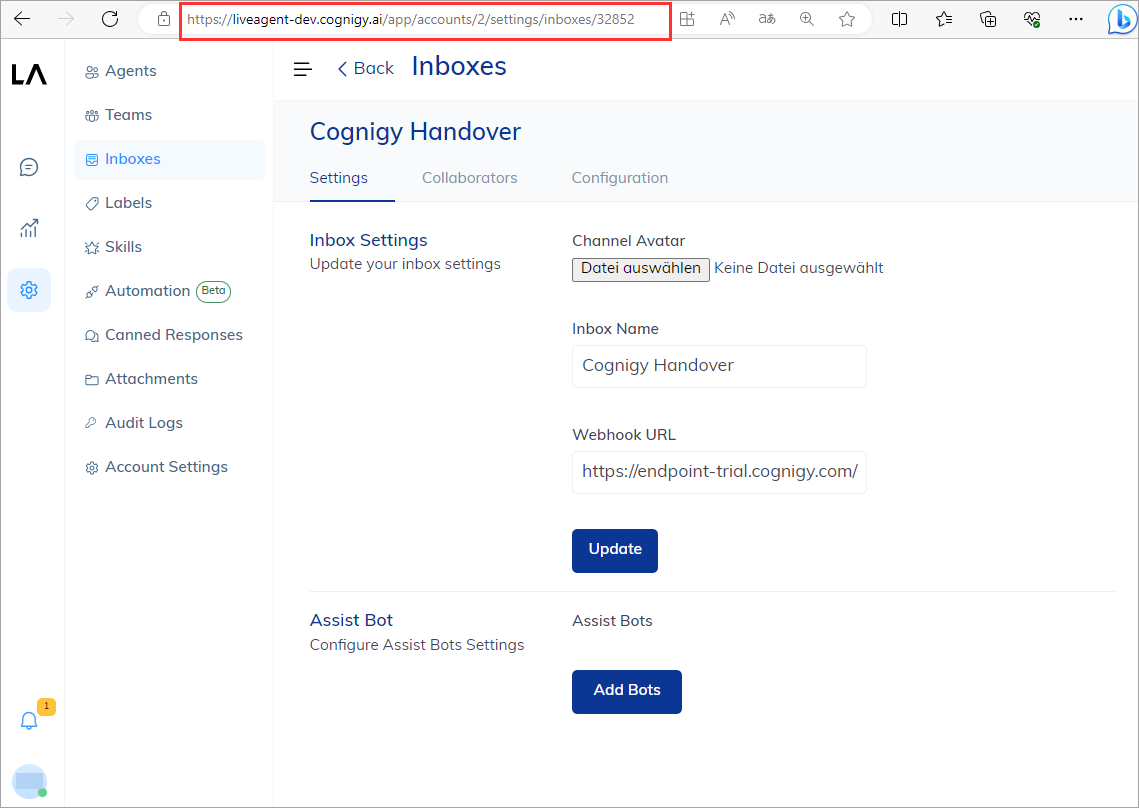
When you have found the Account ID, you can enter it in the Handover Settings of your Endpoint in Cognigy.AI.
Find an API Key¶
- Click the Profile Settings icon of your Account in the bottom-left corner of the Live Agent dashboard, then select Profile Settings in the selection menu.
- Find the Access Token section, showing your API Key.
- Copy the API Key and paste it into the API Key field of your Endpoint in Cognigy.AI.
What's Next?¶
When the Endpoint is configured, set up your Flow for Handover to Live Agent