Webchat v2: Key Features¶
Cognigy Webchat v2 offers several key features aimed at enhancing user interaction and navigation within conversations.
Chat UI¶
When you use message Nodes such as Say, Question, or Optional Question Nodes, the following output types can be used within these nodes to display different message formats in the chat.
Quick Replies¶
With Quick Replies, you can guide users through conversations by offering example phrases for replies. When users click a Quick Reply, they'll send a pre-configured message defined by you, facilitating smoother interactions.
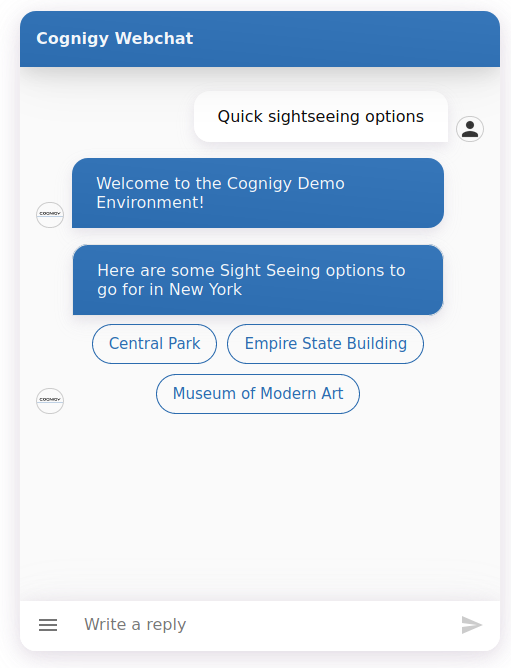
Gallery¶
To present structured content interactively, utilize the Gallery. It allows you to showcase one or more items with an image, a title, a subtitle, and optional buttons containing links or pre-configured messages.
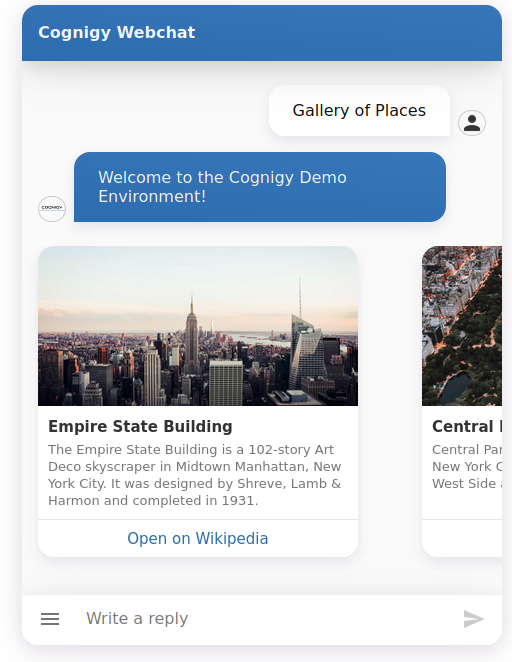
List¶
The List feature enables you to present 2-4 list options to users, ideal for scenarios where users need to view all options at once. It's a preferred alternative to the Gallery for such cases.
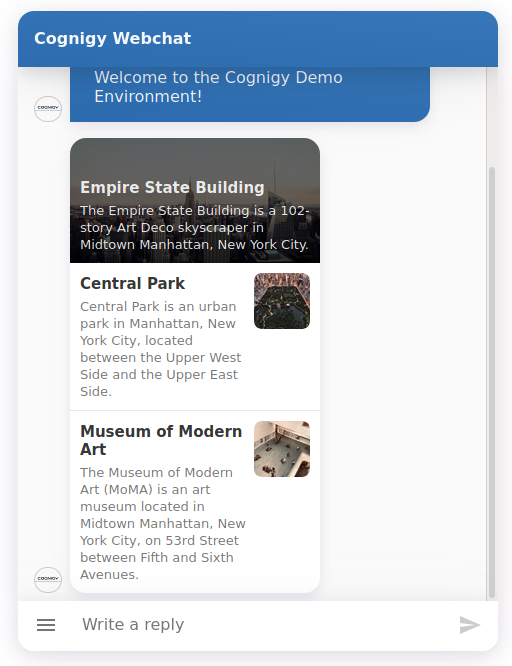
Audio¶
The Audio feature enables you to send of audio files. Users will see a web player and can play the file instantly.
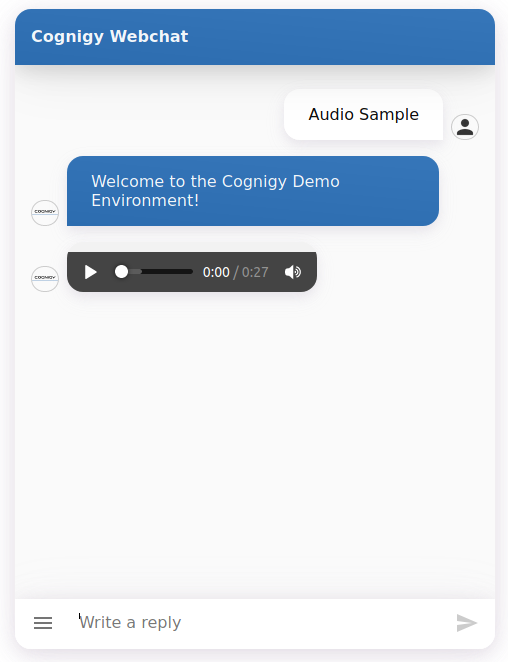
Image¶
The Image feature enables you to send of image files. Users will view the image in a fixed aspect ratio.
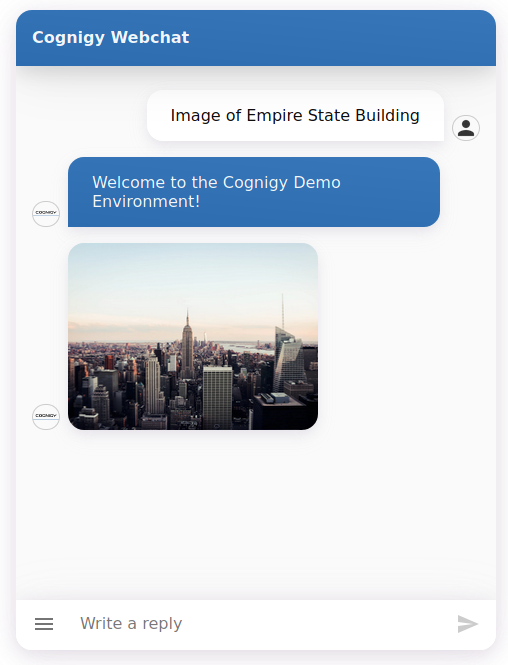
Video¶
The Video feature enables you to send of video files. Users will see a web player and can play the file instantly.
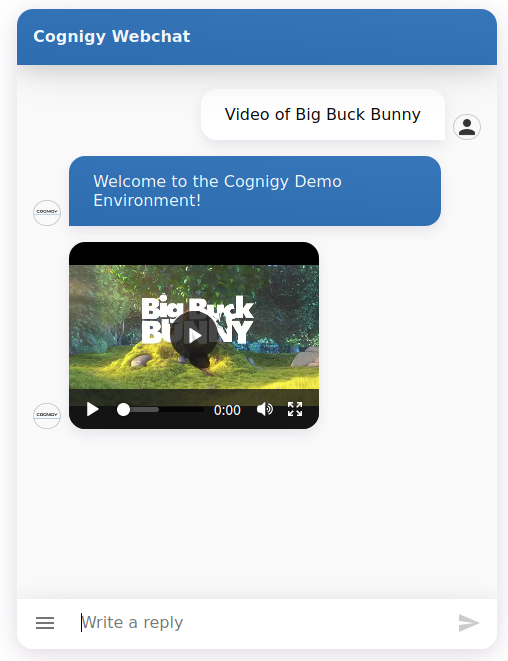
Text with Buttons¶
If you require navigation options for users without the need for rich structuring, as the Gallery, you can utilize the Text with Buttons.
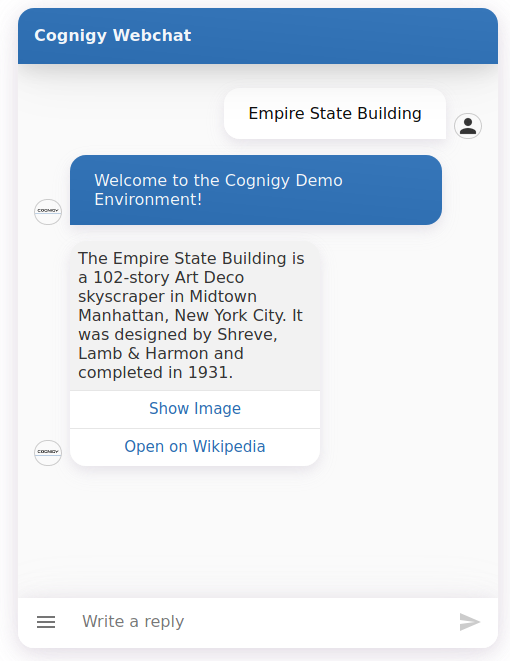
Date Picker¶
Whenever your virtual agent prompts for a date input via the Webchat, users can select the date using an interactive Date Picker.
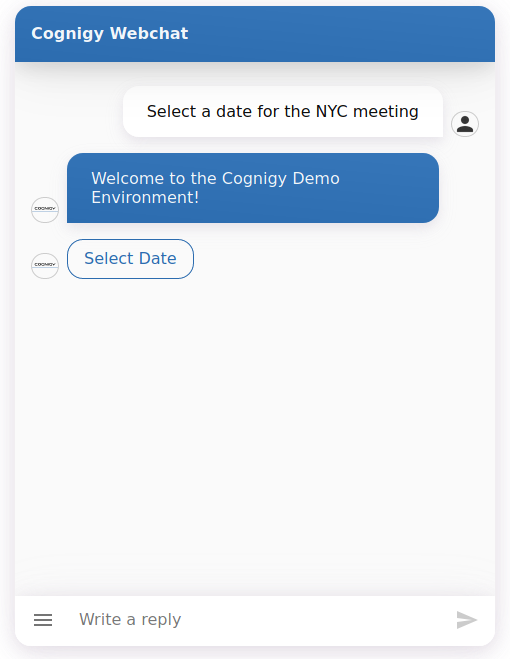
After clicking the Date Picker button, a full-screen overlay will appear in the Webchat, allowing the user to choose a date within the constraints defined by the virtual agent.
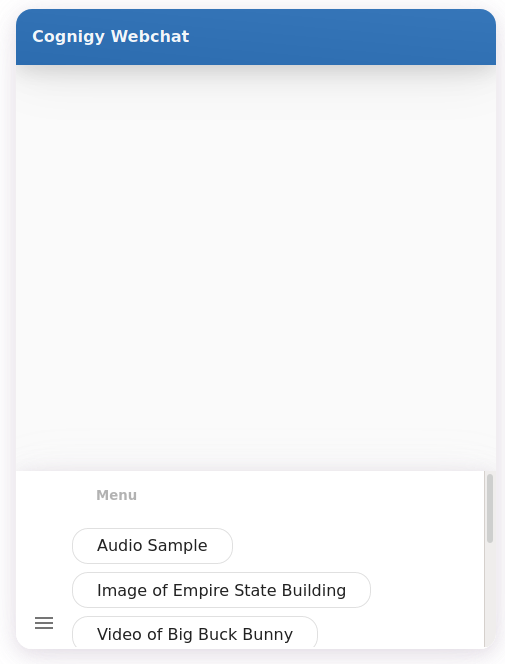
To use a Date Picker, add the Date Picker Node within your Flow.
Persistent Menu¶
If your bot contains a broad and deep set of features, it may be helpful for users to be able to use a menu for navigation. The Persistent Menu solves this issue by providing a set of pre-defined messages (like Quick Replies) that can be accessed from the input bar at any point in the conversation.
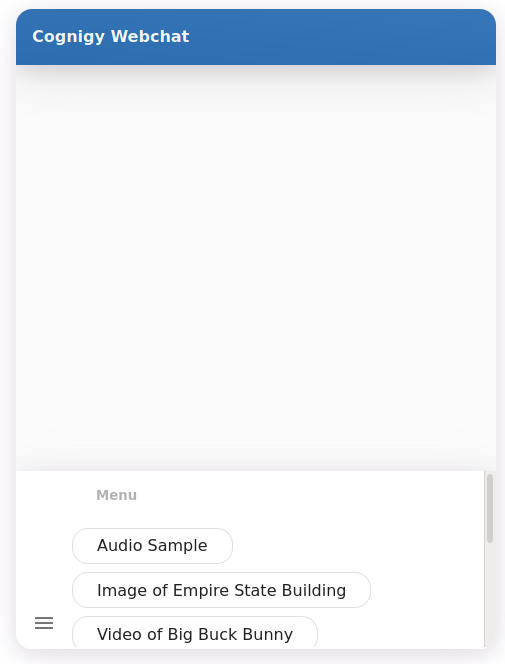
To configure the Persistent Menu, use the Persistent Menu settings.