Execute Cognigy NLU¶
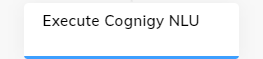
Description¶
The Execute Cognigy NLU Node is utilized to execute the Cognigy.AI NLU Pipeline using specified text input and to update the Input or Context objects. After updating the object, the Flow continues processing to the next Node. For example, a Code Node can be employed to modify a user's input and subsequently execute the NLU Pipeline with the revised sentence to obtain fresh NLU results.
The Execute Cognigy NLU Node does not trigger standard responses in Intents nor execute the Flow based on a triggered Intent.
Settings¶
| Parameter | Type | Description |
|---|---|---|
| Text | CognigyScript | The text to be analyzed by NLU can be {{ input.text }} to process the user input. Alternatively, you can use the Answer token. |
| Data | JSON | Data to send to the NLU Pipeline. Can be used to modify input.data. |
| Mode | Select | Three modes are available to control how the output of the NLU pipeline will be stored. The available selections are: - Overwrite — overwrites the Input object with the result of the NLU pipeline. - Input — stores the result of the NLU pipeline in the Input object under a different key, as specified in the Input Key to write to field. This option is useful if you are running the NLU pipeline a second time with different text than the user input. - Context — stores the result of the NLU pipeline in the Context under the key specified in the Context Key to write to field. |
| Context Key to write to | CognigyScript | This field appears if the Write to Context option is selected. Store the result of the NLU Pipeline in the Context object. |
| Input Key to write to | CognigyScript | This field appears if the Write to Input option is selected. Store the result of the NLU Pipeline in the Input object. |
Advanced¶
| Parameter | Type | Description |
|---|---|---|
| Parse Intents | Toggle | Determines whether Cognigy should parse Intents within the child Flow. The setting is enabled by default. If the setting is enabled, Cognigy NLU will reparse the Intents in the target Flow, using either input.text or the Optionally Injected Text. This setting will parse the input into the child Flow, and the NLU will then score this text using the available Intents in the child Flow. This will not score based on Intents in the parent Flow. |
| Parse System Slots | Toggle | Determines whether Cognigy should parse System Slots within the child Flow. This is enabled by default. If the setting is enabled, Cognigy NLU will reparse the Slots in the target Flow, using either input.text or the Optionally Injected Text. This setting will parse the input into the child Flow, and the NLU will then score this text using the available Slots in the child Flow. This will not score based on System Slots in the parent Flow. |
| Parse Slots | Toggle | Determines whether Cognigy should parse Slots within the child Flow. This is enabled by default. If the setting is enabled, Cognigy NLU will reparse the Slots in the target Flow, using either input.text or the Optionally Injected Text. This setting will parse the input into the child Flow, and the NLU will then score this text using the available Slots in the child Flow. This will not score based on Slots in the parent Flow. |
| Find Type | Toggle | Identifies the type of user input. The setting is enabled by default. If the user response contains words associated with a particular type of question, the system identifies the type of user input accordingly. If the user's answer contains words associated with a particular type, the system identifies the type of user input accordingly. The following types can be recognized: - whQuestion — questions that seek information about specific details. These questions should question words. For example, who, whom, when, where, why, whose, or what.- ynQuestion — questions that can be answered with yes or no. These questions should contain auxiliary verbs. For example, am, are, is, was, were, do, or does.- howQuestion — questions that start with the word how.- Greeting — common expressions used to greet someone. For example, hi, hello, greetings, hey, or howdy.- BGreeting — common expressions used to say farewell or goodbye. For example, bye, goodbye, or see you.- nAnswer — negative responses or negations, including no, nope, na, nah, not, or false. - pAnswer — positive responses or confirmations, such as yes or super. - Statement — any other user responses. If the system cannot identify the type of user input of the Find Type is disabled, it will classify it as a statement. Note that certain user responses may be ambiguous and could potentially be misinterpreted by the bot. For example: - The user input Why not is interpreted as a whQuestion.- The user input My name only, yes is interpreted as a Statement.- The user input Could you help me? is interpreted as a Statement |
| Process Intent Default Reply | Toggle | By default, this option is disabled, so the default reply isn't processed. If the option is enabled, the default reply is handled in the same manner as when triggered by means other than the Execute Cognigy NLU Node. |
Alternatives¶
When you need to process user input or other text in the middle of a Flow to retrieve an NLU result, and you want to restart the Flow from the Start Node, use the Think Node.