xApps Overview¶
Note
The existing payment terms for xApps are outlined in the Billing article. Cognigy reserves the right to change the billing of xApps in the future.
Cognigy xApps are infinitely flexible micro-web applications for customer self-service. xApps can be used stand-alone or complimentary to any channel to enhance AI and human agents' capabilities and to overcome channel limitations compromising user experiences.
The behavior of xApps is controlled via a set of xApp Flow Nodes. You can build the actual xApp Pages in two ways, by providing HTML code or by specifying an Adaptive Card in JSON. Alternatively, for more customization, you can create your own Node by implementing and uploading an Extension.
Watch this webinar to get a quick overview of what xApps are, how they work, and in which scenarios you can use them. The webinar also includes a tutorial on how to build a simple xApp.
Compatibility¶
- Cognigy xApps are compatible with the browsers and channels listed here.
Concepts¶
Session Concept¶
An xApp Session can be accessed via the URL and be initialized via the xApp: Init Session Flow Node. The xApp Session displays a sequence of xApp pages that can be configured as desired. A maximum of one xApp Session can be initialized per Cognigy Session.
Screen Concept¶
The Shell Page has a set of configurable built-in screens. These default screens can be used to interact with end users, for example, when the xApp content is not displayed. These default screens are part of the Shell Page, which holds the connection to the Cognigy.AI backend.
xApp Screen¶
The xApp Screens are shown when the xApp Page is launched, fails to launch, encounters an Error, and is halted.
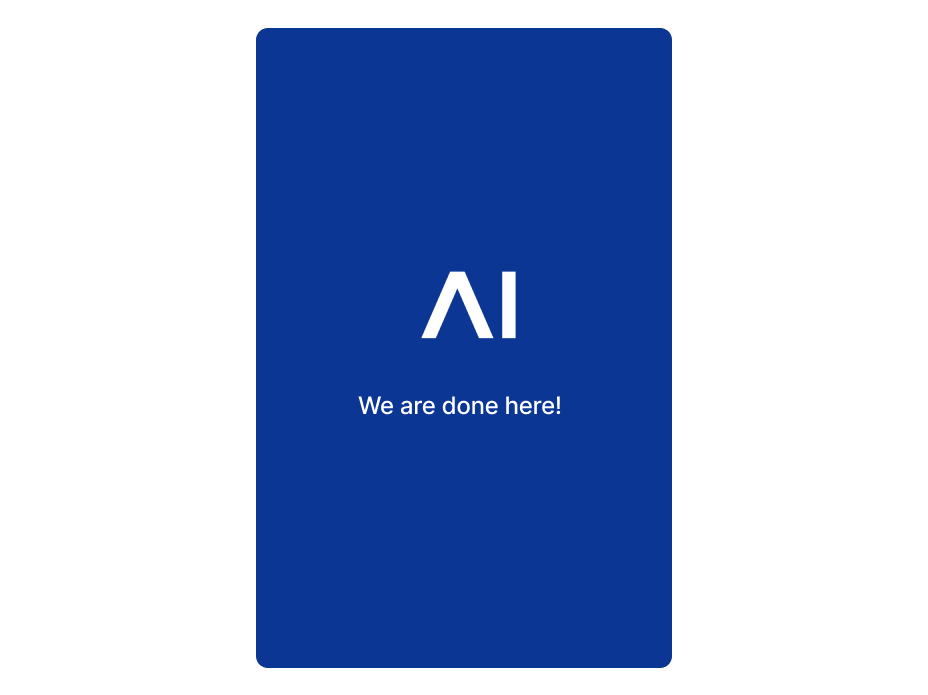
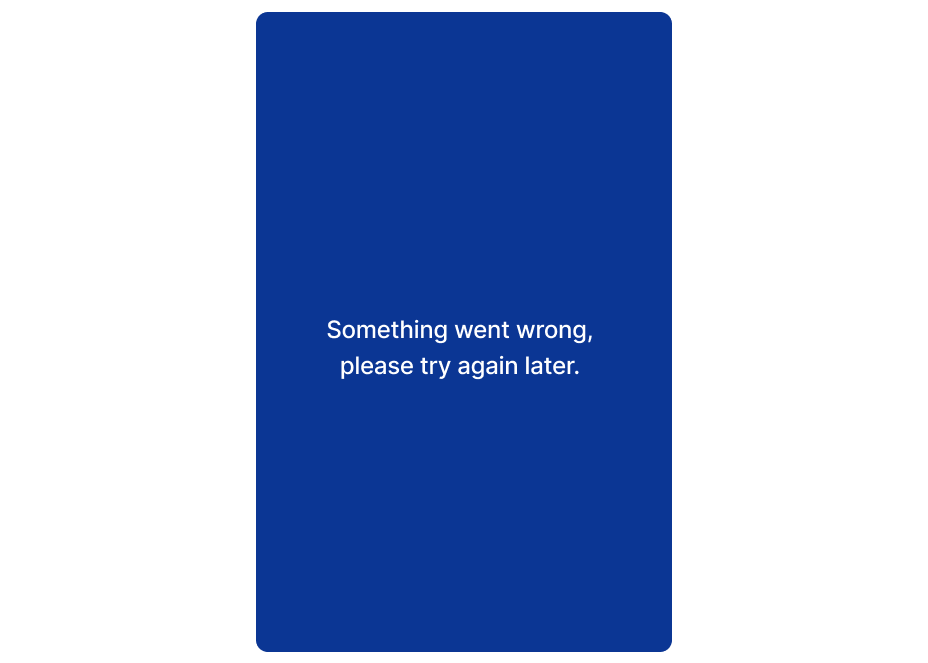
Intermediate Screen¶
The Intermediate Screens are displayed to the end user while no xApp Page is configured to be displayed. The default Intermediate Screen can be replaced with a custom-built xApp Page.
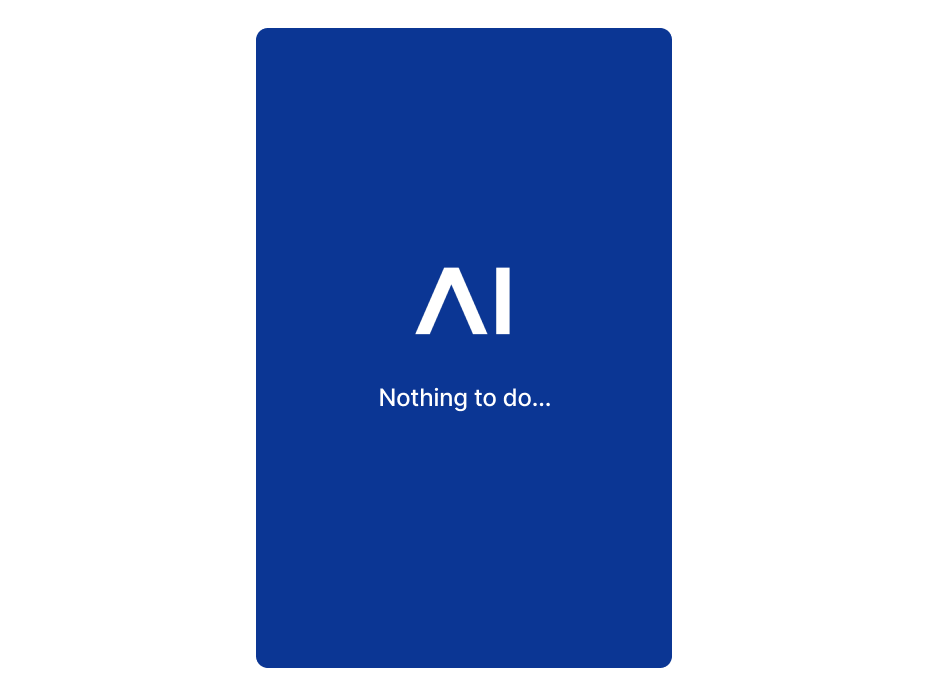
Connection Screen¶
The Connection Screens are shown while the real-time connection to the backend is re-established. The default Connection Screen can be replaced with a custom-built xApp Page.
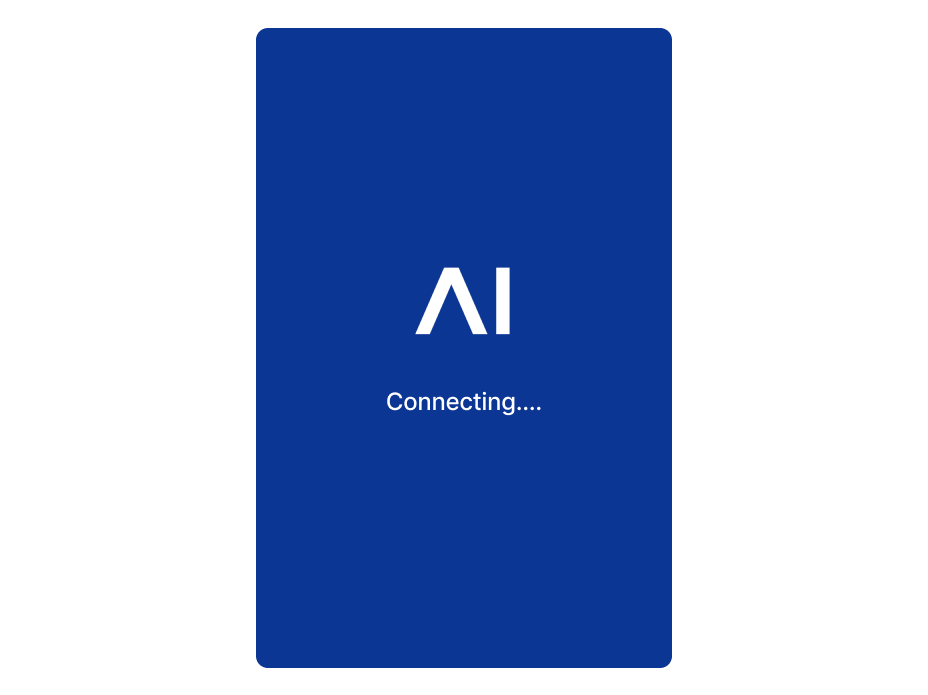
PIN Screen¶
The PIN Screen prompts the end user to enter the xApp Session PIN. The user needs to provide the correct PIN to access the xApp Pages. Requesting a PIN to enter the session is optional.
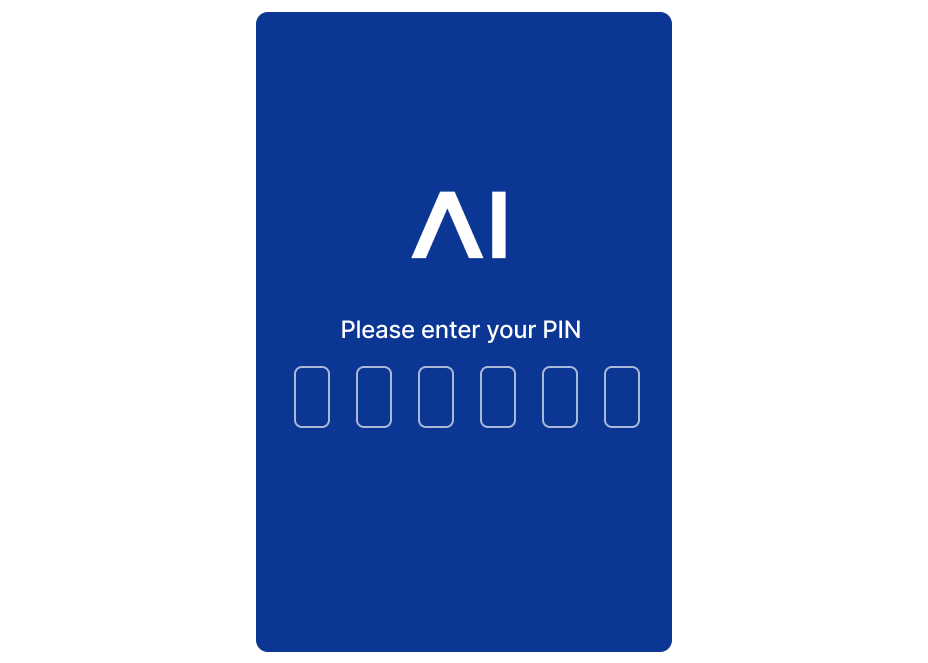
How it Works¶
To learn more about how an xApp works, read the Use cases and Build your first xApp articles. You can find ready-made examples of xApps in the Cognigy GitHub repository.
