- Click User Menu > Admin Center on the Main page, then select Dashboard from the left-side menu.
- Select Admin Center from the User Menu in the bottom-left corner of the Project page, then select Dashboard from the left-side menu.
Charts
Charts display key metrics, such as billable conversations and Knowledge AI usage, to help manage costs within the organization. Data can be filtered by month and year.Billable Conversations
Billable Conversations
The chart shows the number of billable conversations for the organization.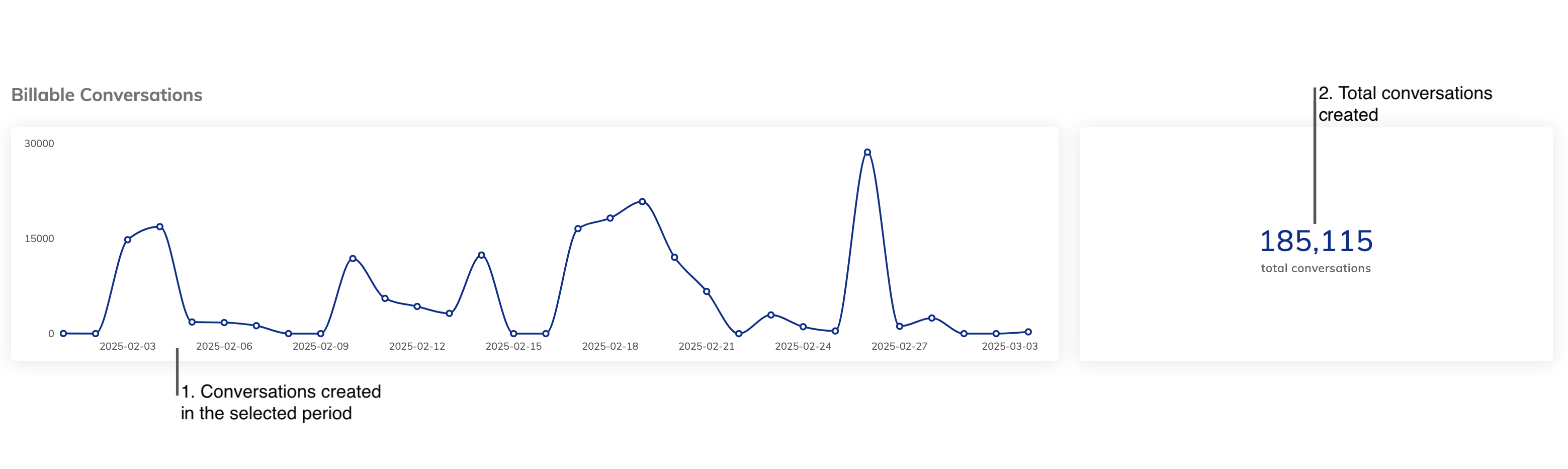
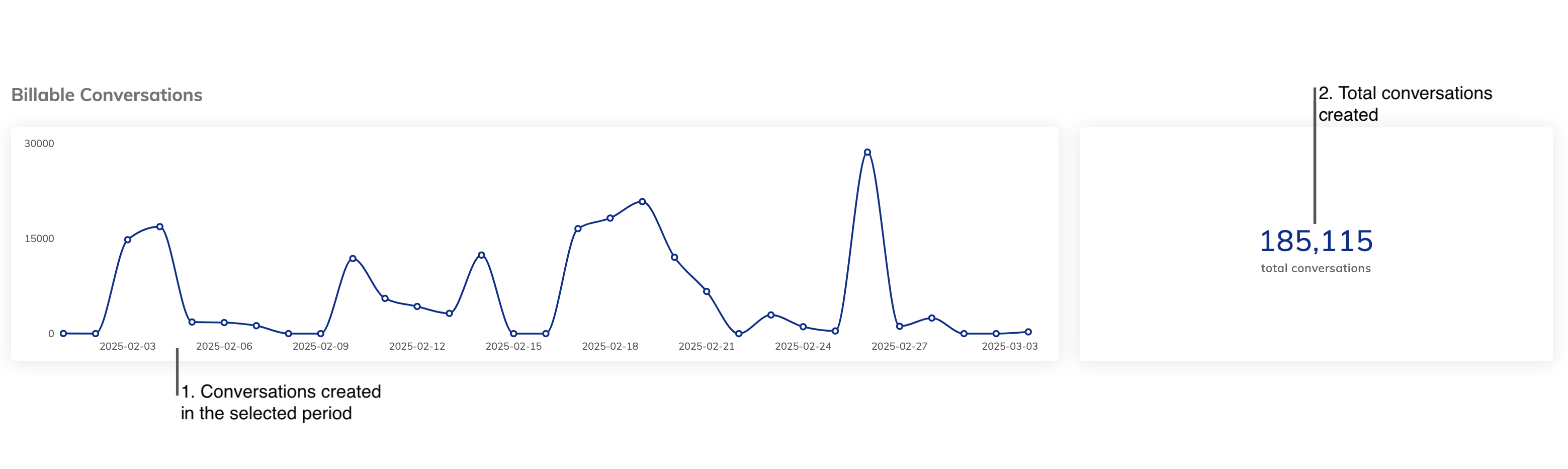
- The number of billable conversations created within the selected period.
- The total number of billable conversations created overall.
Knowledge AI
Knowledge AI
Within each organization, if the Knowledge AI feature is used, you can monitor the number of Knowledge Queries and Knowledge Chunks.Knowledge Chunks and Knowledge Queries are billable units. Tracking their usage helps manage costs and optimize resource allocation.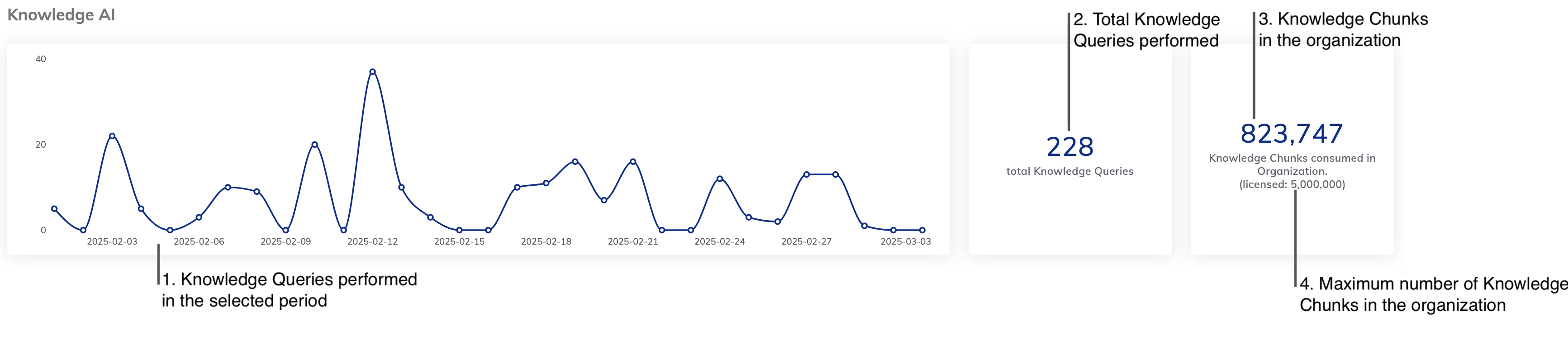
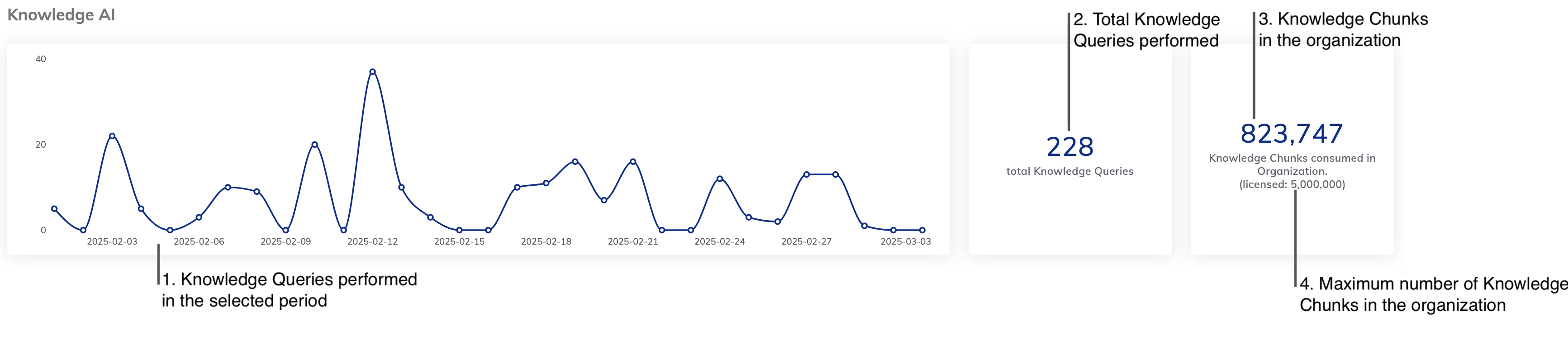
- The number of Knowledge Queries performed within the selected period.
- The total number of Knowledge Queries performed.
- The number of Knowledge Chunks currently available in the organization.
- The maximum number of Knowledge Chunks allocated to the organization.
Set up Cognigy Products
The Cognigy Products section allows you to activate additional Cognigy products for your organization, such as Live Agent and Voice Gateway.Delete Organizations
1. Before Deleting Organizations
1. Before Deleting Organizations
Deleting an organization is irreversible and permanently erases all associated data.
- Valid system administrator emails in the environment variable
SYS_ADMINISTRATOR_EMAILof thevalues.yamlfile. For example,SYS_ADMINISTRATOR_EMAIL: "[email protected],[email protected]". Your administrators receive a notification at these email addresses regarding the organization deletion request. By following the link provided in the email, the administrators can proceed with the organization deletion. For dedicated SaaS installations, contact Cognigy technical support to set this variable. - The Cognigy.AI Management UI is installed, and its path is set in the
MANAGEMENTUI_BASE_URL_WITH_PROTOCOLvariable of thevalues.yamlfile. For example,MANAGEMENTUI_BASE_URL_WITH_PROTOCOL: http://management-ui. For dedicated SaaS installations, contact Cognigy technical support to set this variable.
2. Deletion Process for Organizations
2. Deletion Process for Organizations
This process contains the following steps:
- On the Dashboard page, a user with the admin role requests to delete the organization by clicking Delete Organization. This request is sent to the system administrator’s email.
- The system administrator receives the email and follows the link to the Management UI.
- The system administrator deletes the organization in the Management UI and then receives a confirmation email.