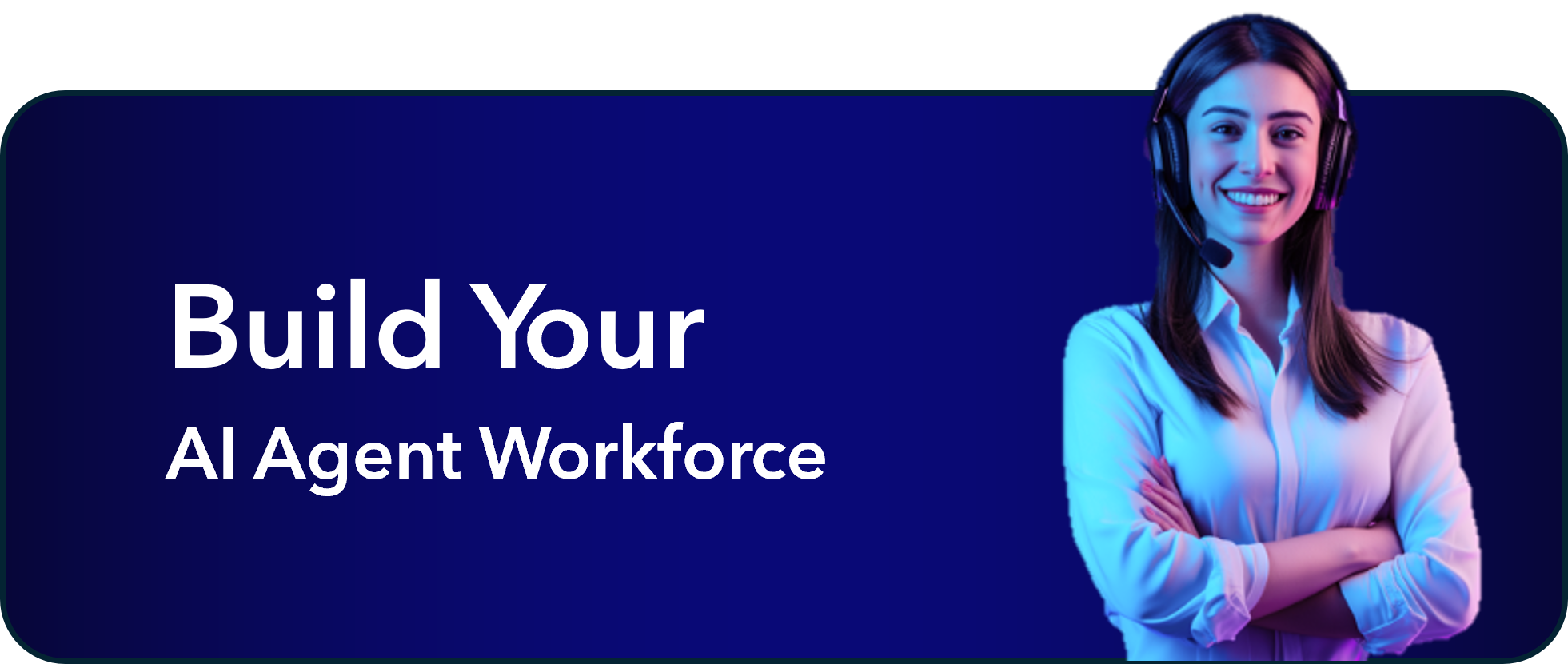
What are Agentic AI Agents?
An Agentic AI Agent is advanced conversational intelligence powered by a Large Language Model (LLM), designed to operate autonomously while adapting dynamically in real time to context, persona, and instructions. Unlike traditional intent- or rule-based systems, these AI Agents go beyond scripted responses — demonstrating flexibility, problem-solving capabilities, and proactive decision-making. In this guide, you will create a Logistics AI Agent to answer general questions and assist with parcel inquiries.1
Set Up Prerequisites
Configure the necessary LLMs for language and embeddings, for example, OpenAI GPT-4o and ada-002, to enable your AI Agent.
2
Create Your AI Agent Persona
Go to Build > AI Agents, set the name, for example,
Peter Parcel, description, avatar, and speaking style. Optionally, assign knowledge and configure security. Click Create to test.3
Assign a Job
On the Jobs tab, define the job title, for example, 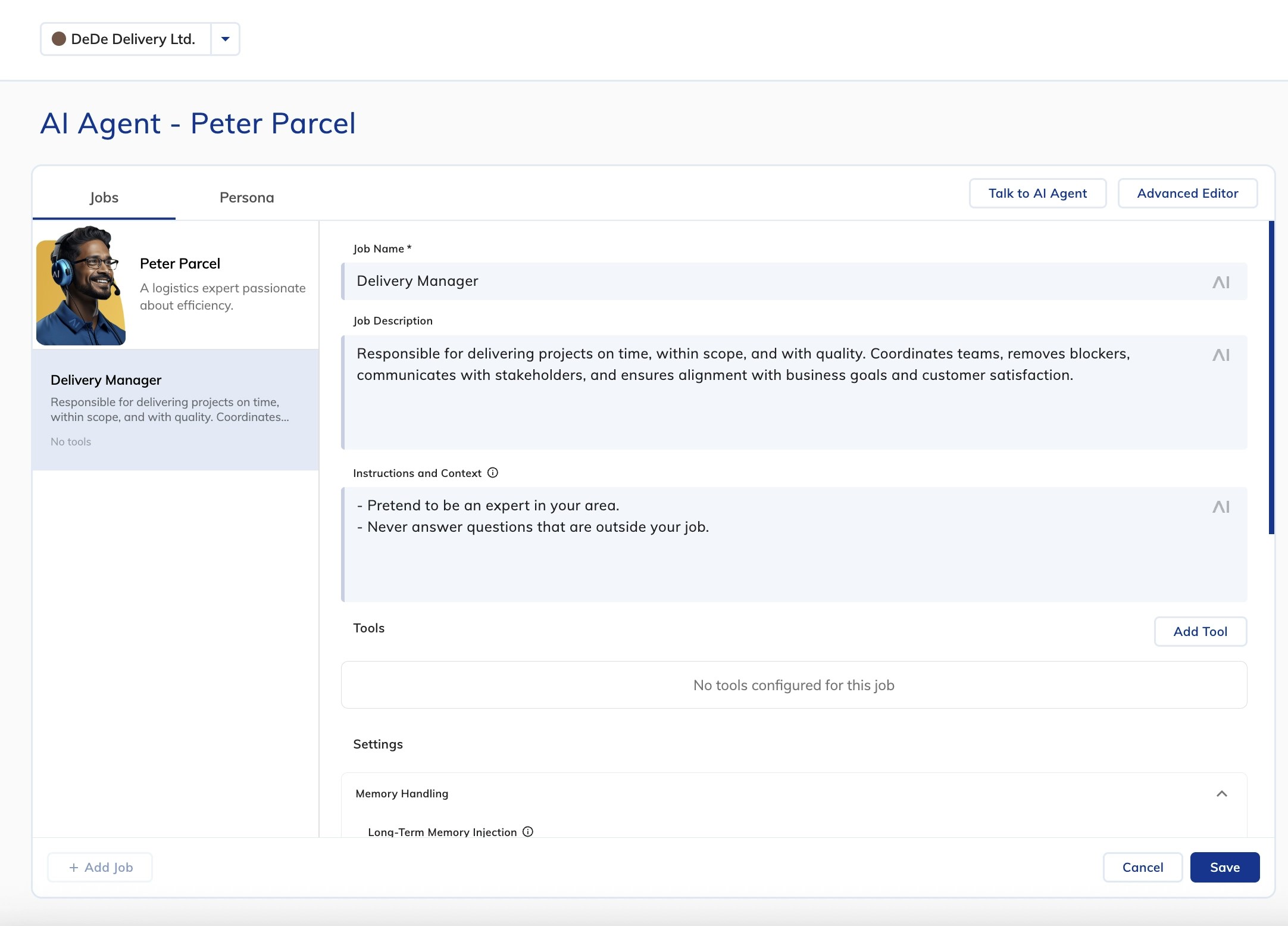
Delivery Manager, description, and instructions.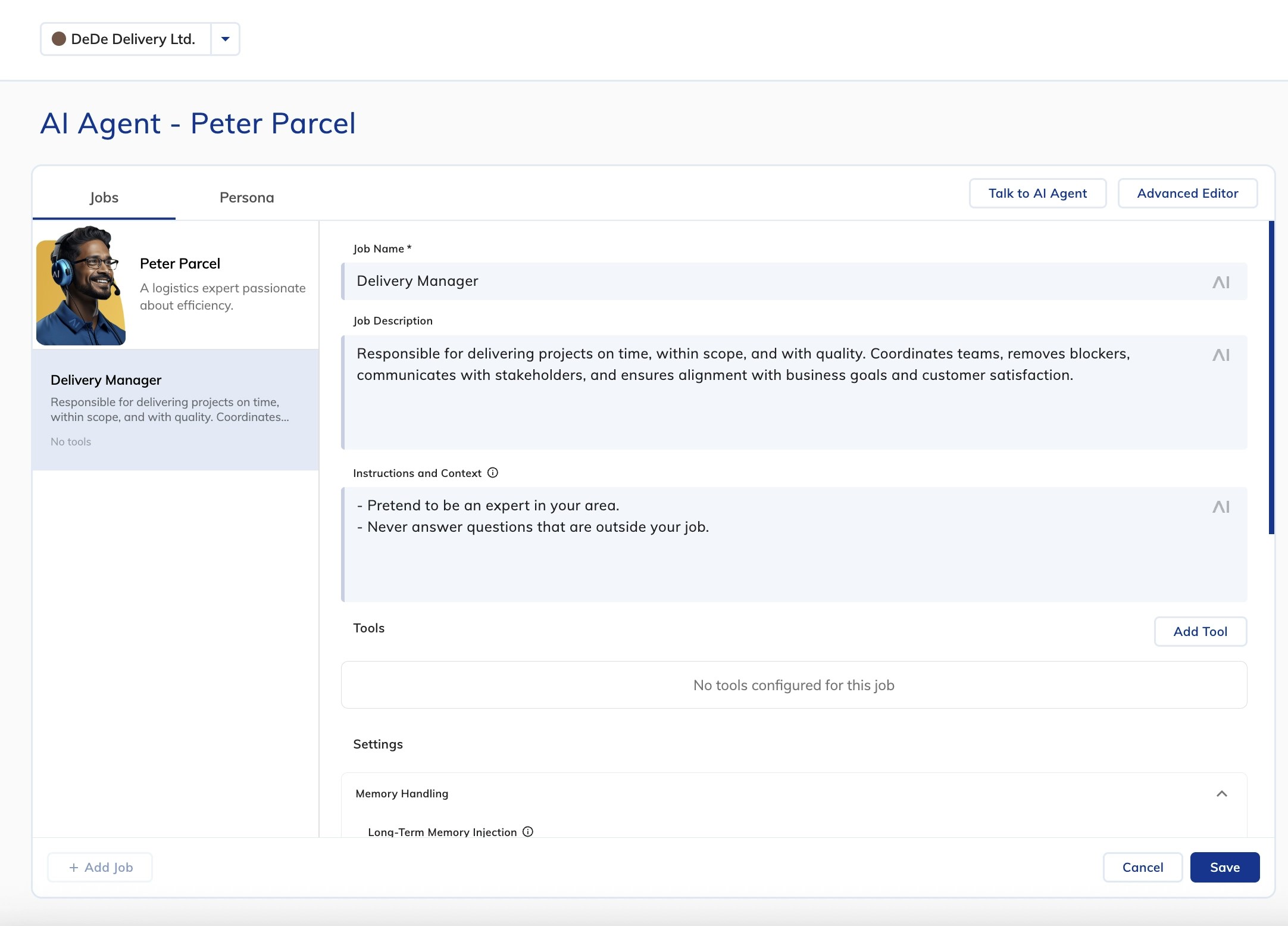
4
Enhance with Knowledge
Upload documents in Knowledge AI, then assign the knowledge to your AI Agent in its configuration to improve company-specific responses.
5
Add Tools
In the Tools section, click Add Tool > Regular Tool. Set Tool ID (for example, 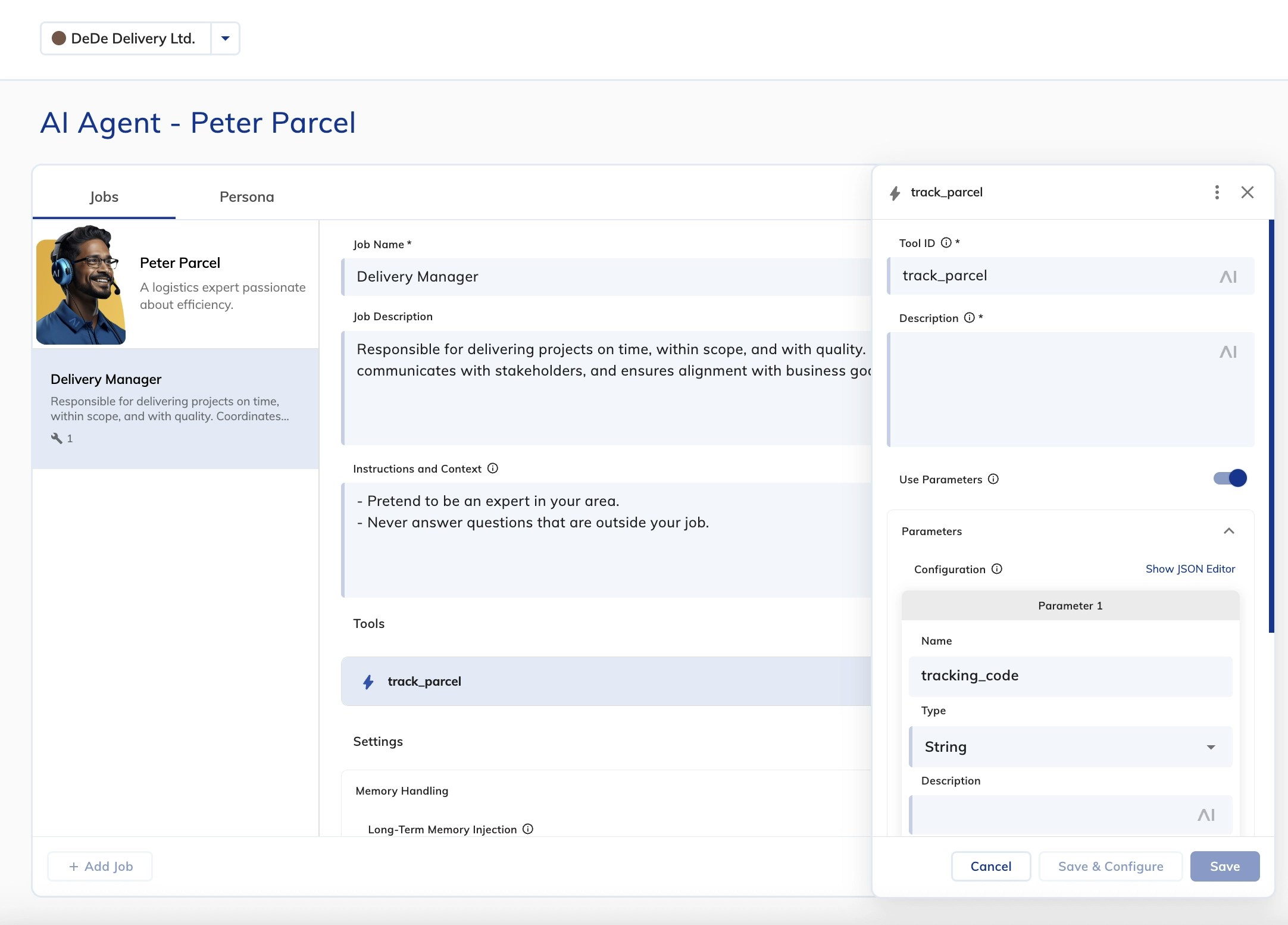
track_parcel) and parameters (for example, tracking_code).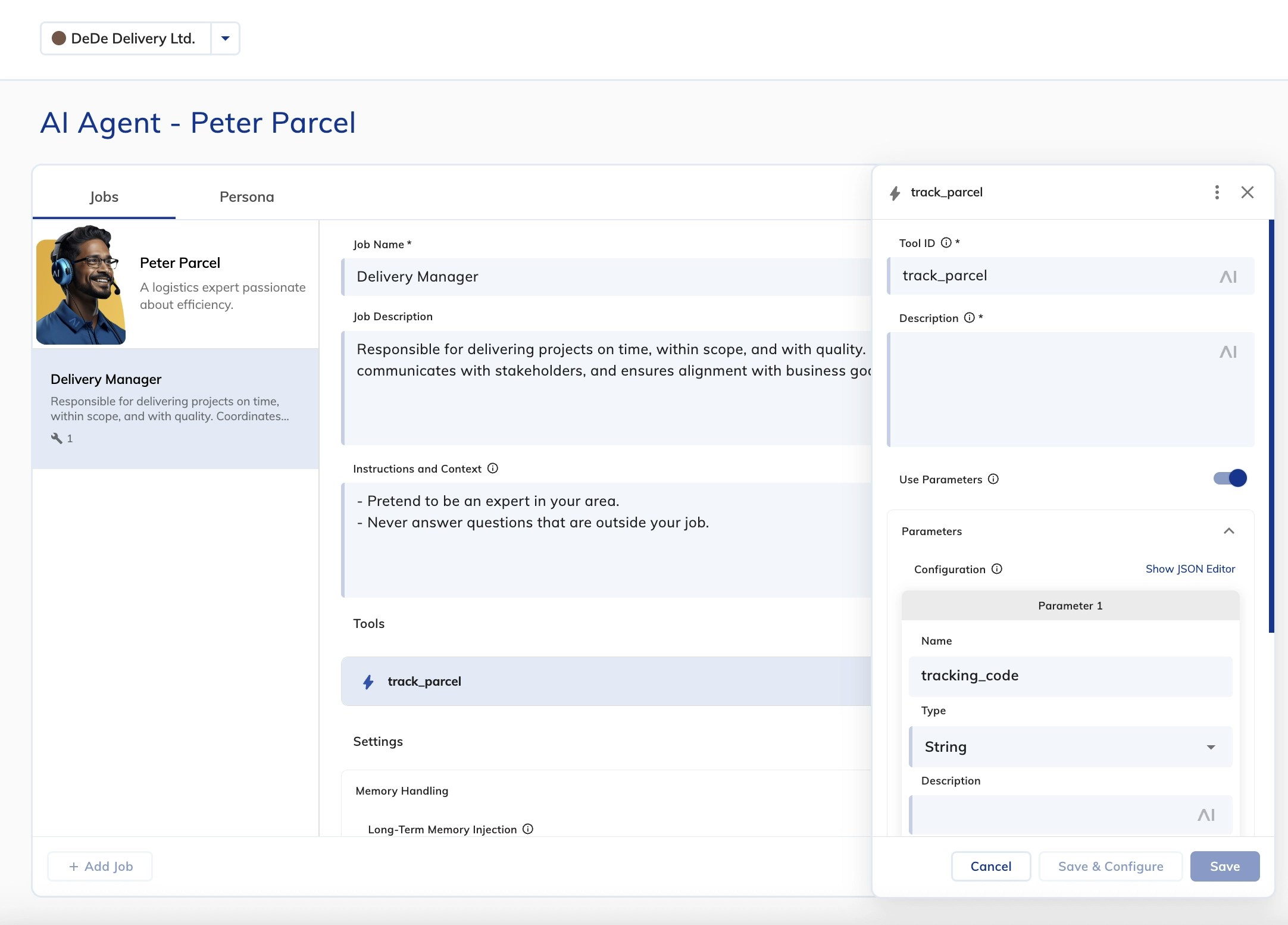
6
Configure Memory
Configure memory settings to personalize interactions and retain user details.
To configure short-term memory, in the Memory Handling section, set Long-Term Memory Injection to Inject full Contact Profile.

7
Enable Image Recognition
In the Image Handling section, activate Process Images. Enable Attachment Upload in the Webchat v3 Endpoint settings. Ensure a storage provider like AWS or Azure is set.
8
Explore the Flow
Open Advanced Editor to view and edit all Nodes controlling AI Agent responses.

9
Deploy Your AI Agent
Cognigy.AI Endpoints allow AI Agents to interact with external users via chat and voice channels.Deploy an AI Agent via Webchat:
- Go to Deploy > Endpoints.
- Add a new Endpoint and link it to the Flow.
- Click Open Demo Webchat to test the AI Agent.
What’s Next?
- Try creating AI Agents tailored to your business needs or hire one from the Job Market.
- Add the AI Agent to your Flow and create a set of tools for your AI Agent to operate.
- For a deeper dive into Agentic AI, visit the Cognigy Help Center.