Prerequisites
- By default, only the Overview page is available for viewing in Ops Center. To get a license and enable full access, contact your Customer Success representative.
- Assign the
adminoropsCenterUserrole to the user.
Create a Flow
- In the Cognigy.AI interface, go to the Project and create a Flow in it.
- In the Flow editor, add a Say Node.
- In the Node editor, enter
You said {{input.text}}in the Text field. Save changes.
Create an Endpoint
- In the left-side menu of the Project, go to Deploy > Endpoints.
- On the Endpoints page, click + New Endpoint.
- In the New Endpoint section, do the following:
- Select the Rest Endpoint type and give your Endpoint a unique name.
- Select the previously created Flow from the list. Save changes.
- In the Endpoint editor, copy the URL from the Endpoint URL field.
Test the Flow
-
For testing purposes, use Postman. In the Postman interface, create a
POSTrequest. - Paste the Endpoint URL you copied earlier into the Request URL field.
-
In the Headers section, enter the
Content-Typekey and itsapplication/jsonvalue. -
In the Body section, select the raw option and ensure the format is set to
JSON. -
Copy the following JSON and paste it into the Body field:
- Send the request. To send multiple requests in a loop, use the Postman Collection Runner.
-
In the request body, replace the
textvalue with the{{message}}:Save the request in a Collection. - Upload the CSV to the Collection Runner and set the iteration count.
- Click Run to send multiple messages in a loop.
View Metrics
-
In the Cognigy.AI interface, navigate to the Admin Center using one of the following options:
- Click User Menu > Admin Center on the Main page.
- Select Admin Center from the User Menu in the bottom-left corner of the Project page.
- In the left-side menu, click Ops Center. The Overview dashboard opens by default, where you can monitor key metrics.
-
Inspect the Messages chart. This chart provides insights into user interactions, showing the volume of user inputs sent to the system.
Look at the peak in the chart, which indicates spikes in end-user activity. This information helps identify periods of high engagement, measured by the number of user inputs processed per minute. This metric is useful for tracking the overall system load.
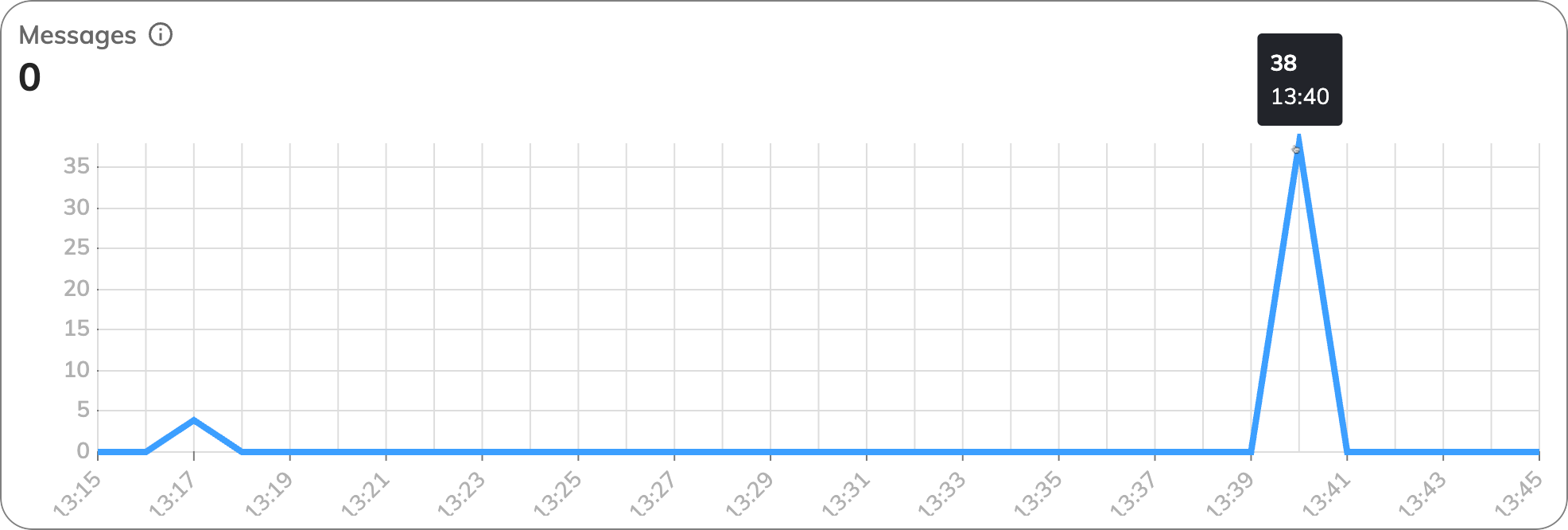
Explore Endpoint Metrics
Next, go to the Endpoints tab to view detailed performance metrics for your Endpoints. Focus on the following charts for insights into Endpoint performance:Endpoint Traffic
Endpoint Traffic
This chart tracks the volume of traffic (requests) handled by each Endpoint. A sudden increase or decrease can indicate changes in system demand or issues with Endpoint availability.Look at the peak in the chart, which indicate end-user activity in the Endpoints. This means that 38 user inputs were sent through the Endpoints per minute.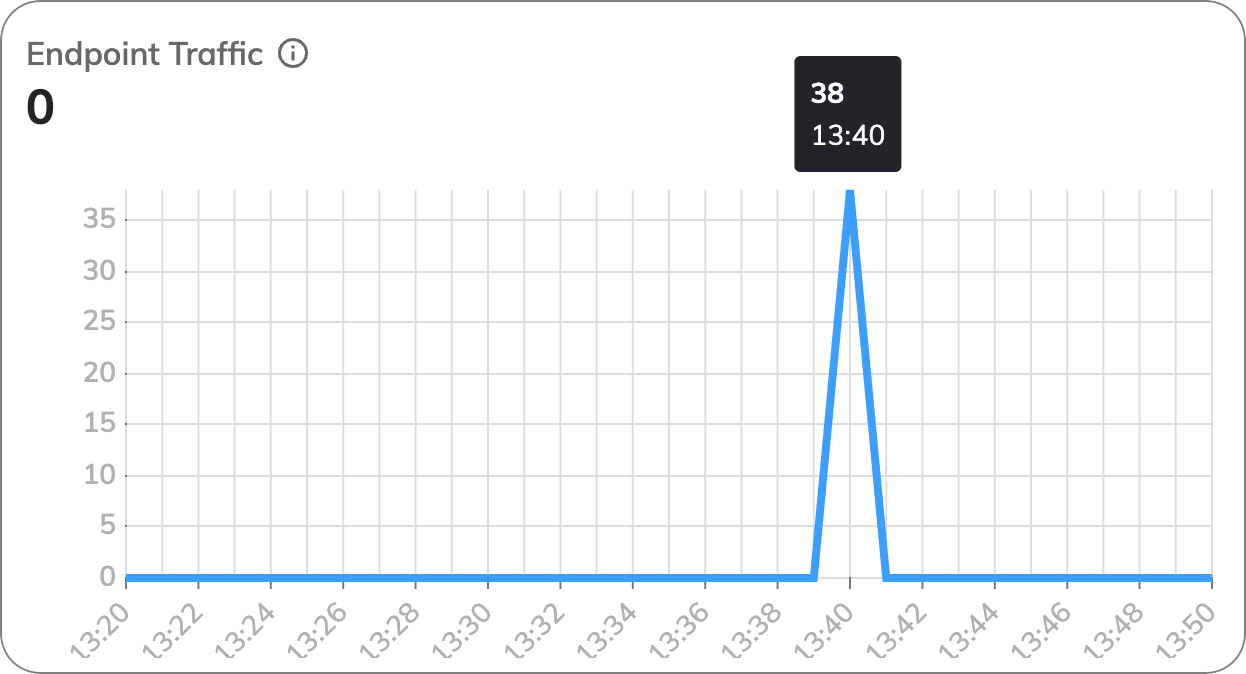
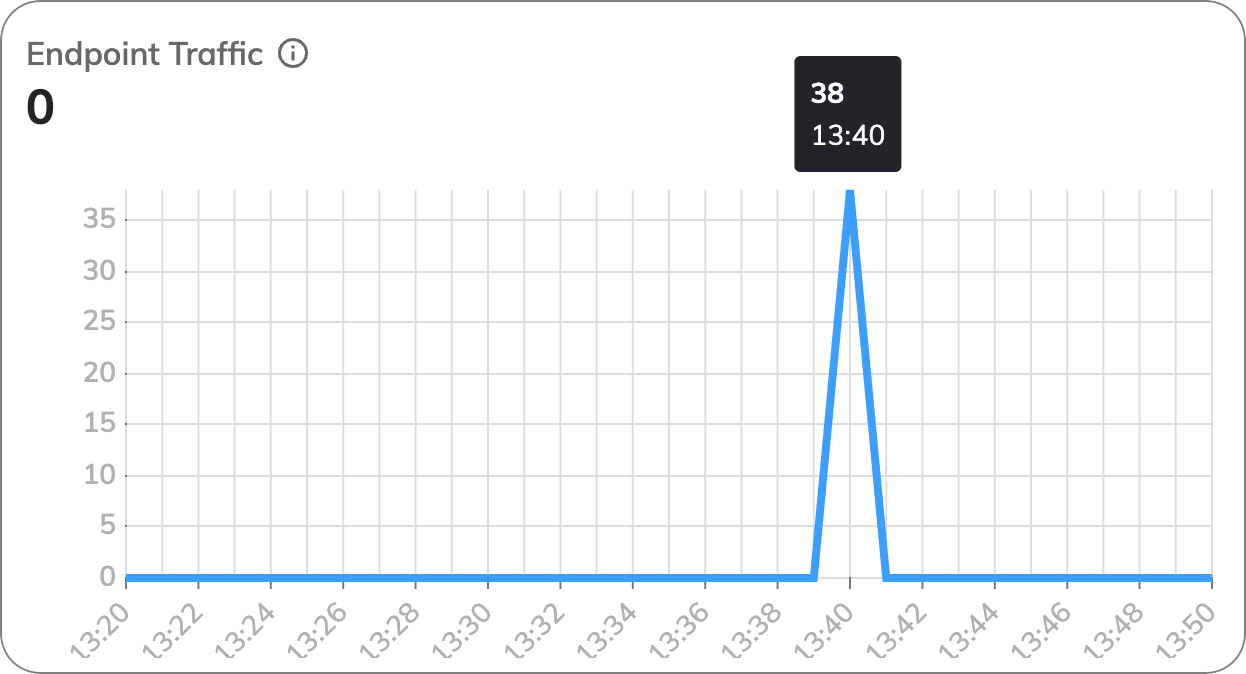
Message Processing Time
Message Processing Time
This chart tracks the time it takes to process each user input at the Endpoint. Monitoring this metric helps identify delays in message handling, potentially pointing to performance bottlenecks in your Flows or external services.The chart shows that at 9:03, there were 38 user inputs with processing times falling within the 100–500 millisecond time range.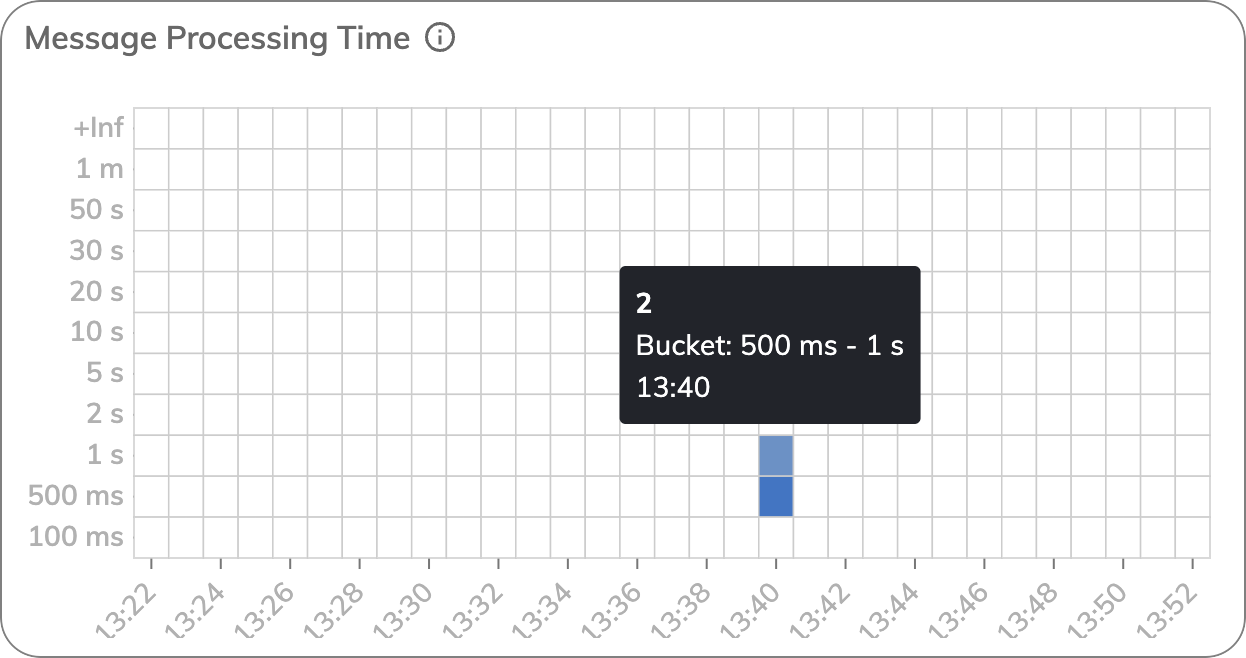
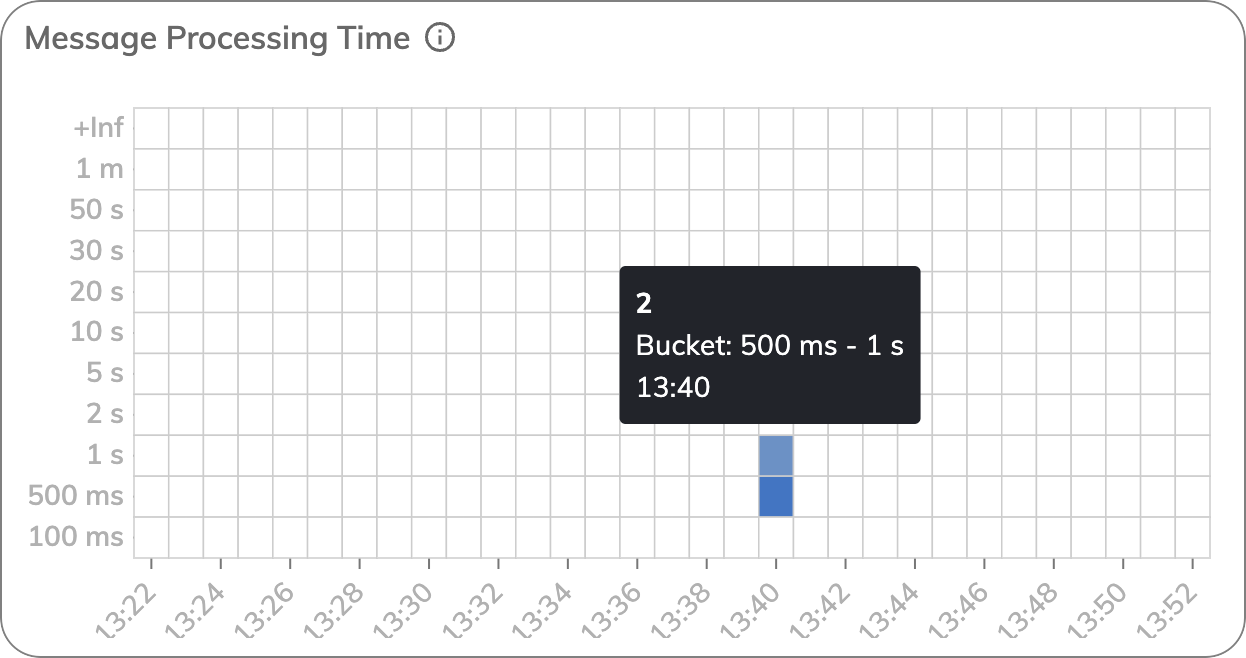
Explore Flow Performance Metrics
After examining the Endpoints, go to the Flows tab to analyze how your Flows are performing in terms of execution and natural language understanding. Pay attention to the following charts:Flow Execution Time (90th Percentile)
Flow Execution Time (90th Percentile)
This chart shows the distribution of Flow execution times, focusing on the 90th percentile. The 90th percentile indicates the time below which 90% of your Flows finish. In this case, the 90th percentile is 193 milliseconds (ms), meaning 90% of Flows completed in 193 ms or less, which suggests good performance.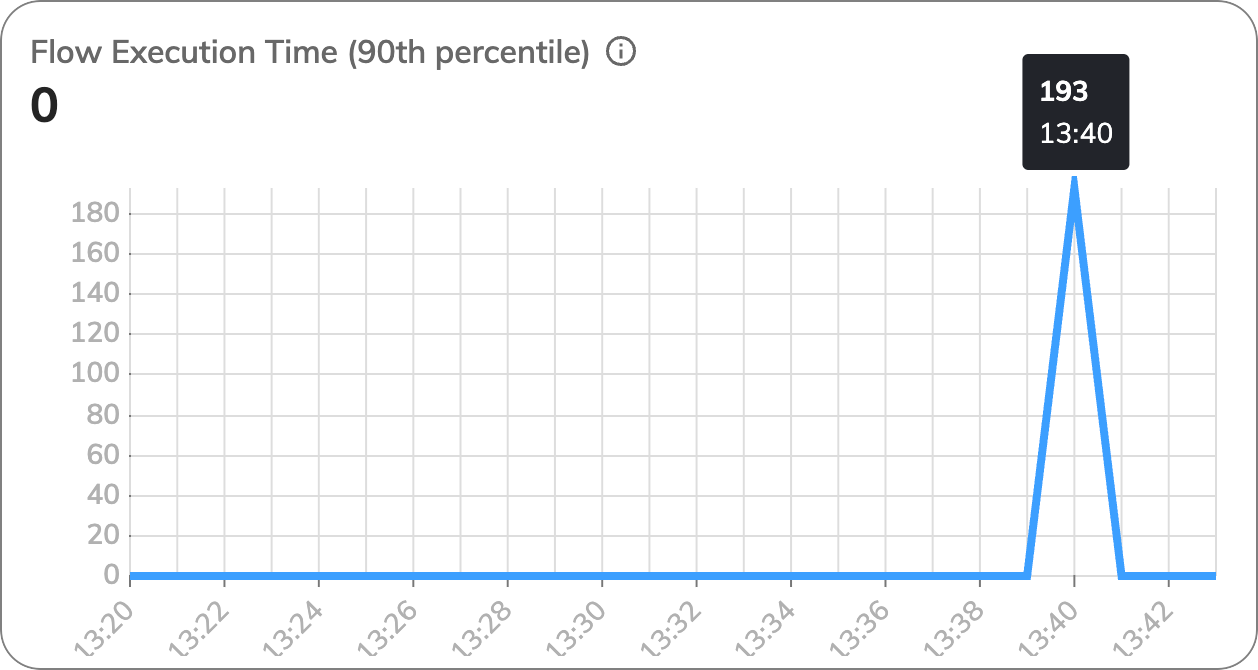
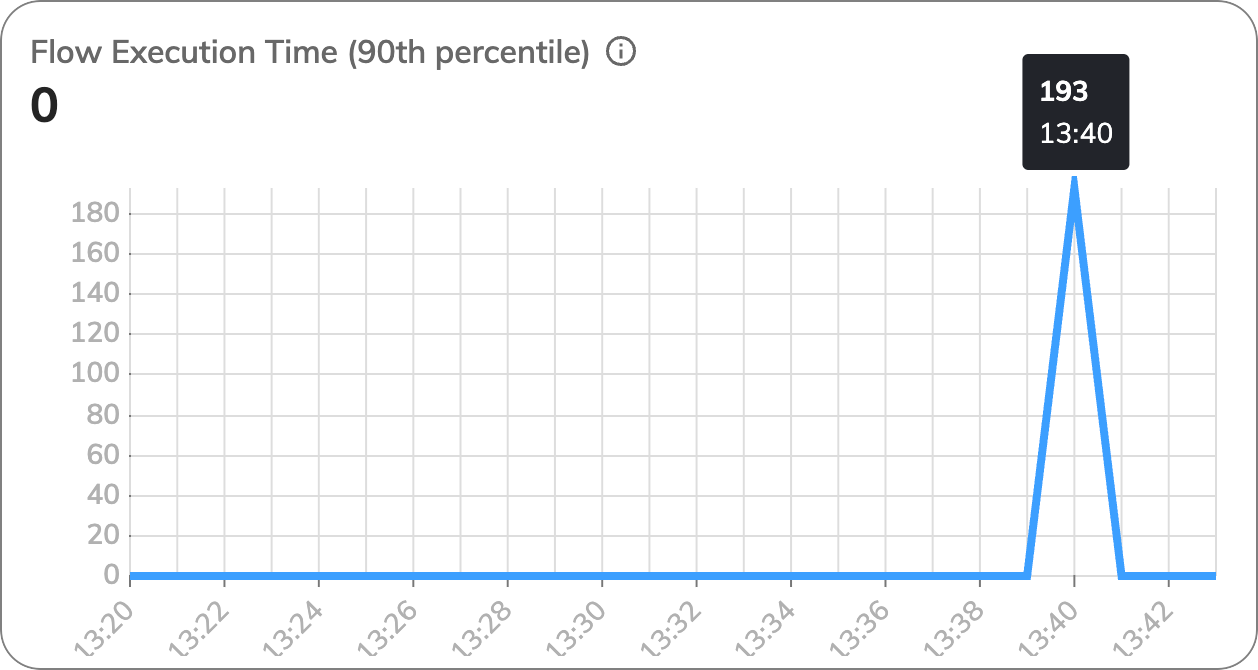
NLU Scoring Time
NLU Scoring Time
This chart tracks the time taken by the Natural Language Understanding (NLU) component to score user inputs. Longer scoring times may indicate that the NLU model is struggling to process certain inputs efficiently, potentially due to complex queries or system load.The chart shows that at 9:03, there were 28 user inputs with scoring times falling within the 50–100 millisecond time range.

Manage Alerts
- In the Ops Center interface, go to the Overview dashboard to set up alerts.
- Select the Alerts tab and click Manage Alerts to customize your alert preferences.
- On the Alerts tab, activate the HighMessageVolume alert, which triggers when message volume exceeds a set threshold.
- On the Notification tab, set up notifications by adding your email address, ensuring you are notified when the alert is triggered. Apply changes.
- Go to the Postman Collection Runner and send multiple messages in a loop to increase the load on the server. If the system is receiving 50% more messages in the current 5-minute interval compared to the previous one, an alert will appear in the Overview dashboard. Also, a notification will be sent to the specified email.
What’s Next?
- Learn the key concepts of Ops Center.
- Familiarize yourself with the specific metrics for each service.