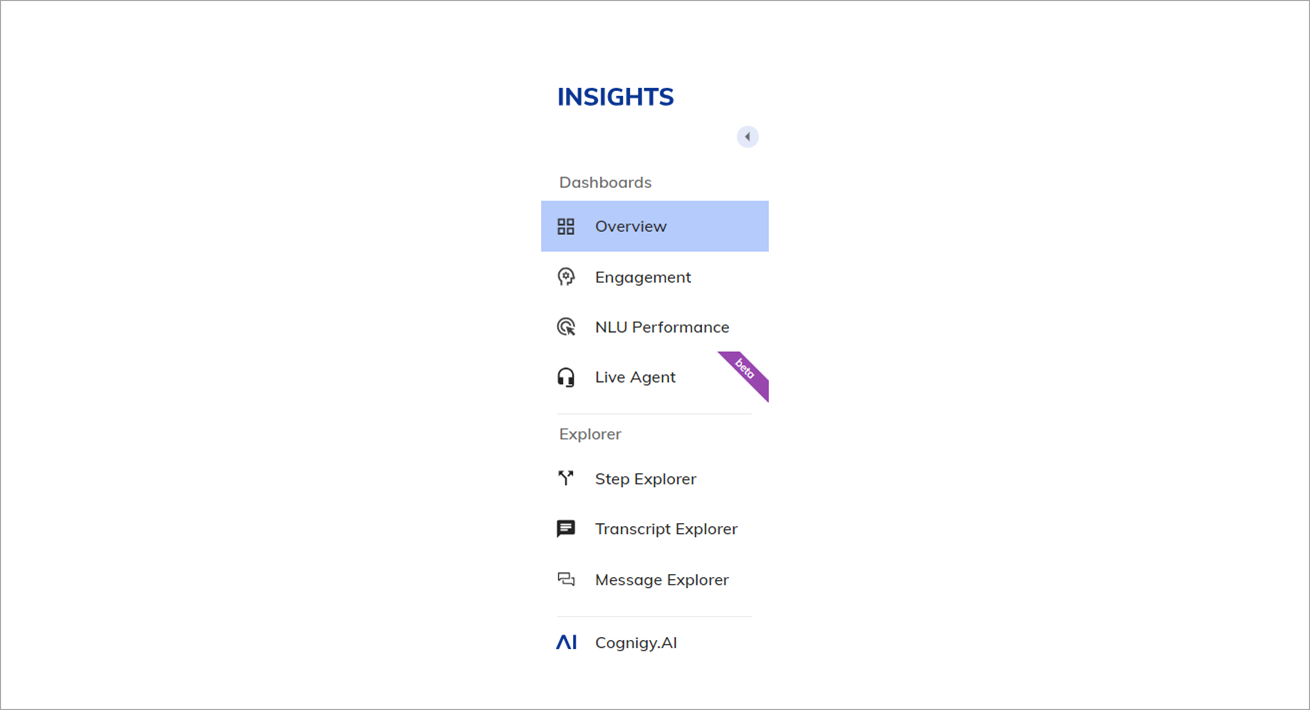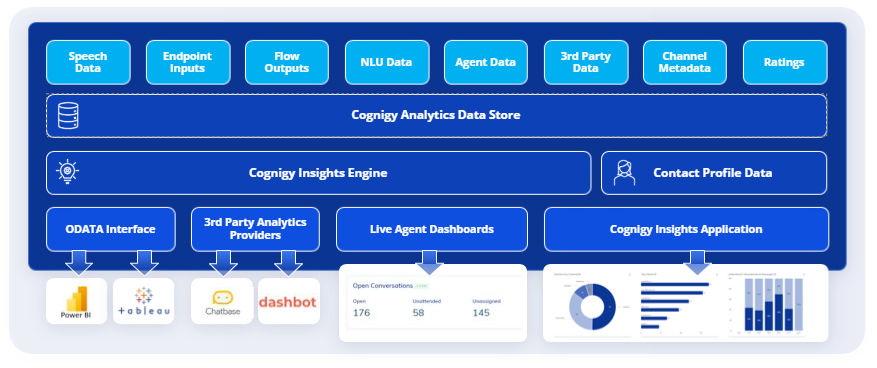
- Cognigy.AI OData Endpoint. Allows access to raw data through APIs and is highly customizable, making it suitable for integration with BI tools and creating custom reports. For more information about the OData endpoint, read the Cognigy.AI OData Analytics Endpoint documentation.
- Cognigy Insights. Offers user-friendly pre-built reports and tools for quick data analysis and visualization without requiring extensive technical expertise.
| Feature | Cognigy.AI OData Endpoint | Cognigy Insights |
|---|---|---|
| Purpose | Provides access to raw data | Analyzes and visualizes raw data |
| Data Type | Raw data (structured format) | Processed data (visualizations, reports) |
| Functionality | Allows retrieval of data using GET requests | Offers data exploration, metric tracking, performance analysis, data export in CSV |
| User Interface | API | User-friendly interface with reports |
| Output | Data in a structured format (for example, JSON, XML) | Insights, trends, visualizations |
| Use Case | Integrate data with external BI tools Build custom reports for complex data analysis | Get quick insights through pre-built reports, explorers, and reports |
| Technical Expertise | API knowledge required | Less technical knowledge required |
| Customization | Highly customizable | Limited customization |
Reports
Cognigy Insights co-exists side-by-side with Cognigy.AI and is tightly integrated with some of Cognigy’s products as well. Insights features a variety of reports and explorers to highlight different data types, enabling you to track your customers’ behavior and the success of your AI Agents. Additionally, all collected data is accessible through OData. Insights operates within individual Cognigy.AI Projects. This allows you to analyze data specific to each Project and switch between Projects seamlessly. However, comparing data across Projects simultaneously is not supported. Access Cognigy Insights by opening the left-side menu in a Cognigy.AI Project and selecting Insights. To switch Projects within Insights, use the dropdown menu in the upper-left corner. When switching from Cognigy.AI to Cognigy Insights, you will be redirected to the Insights Report section, starting on the Overview report.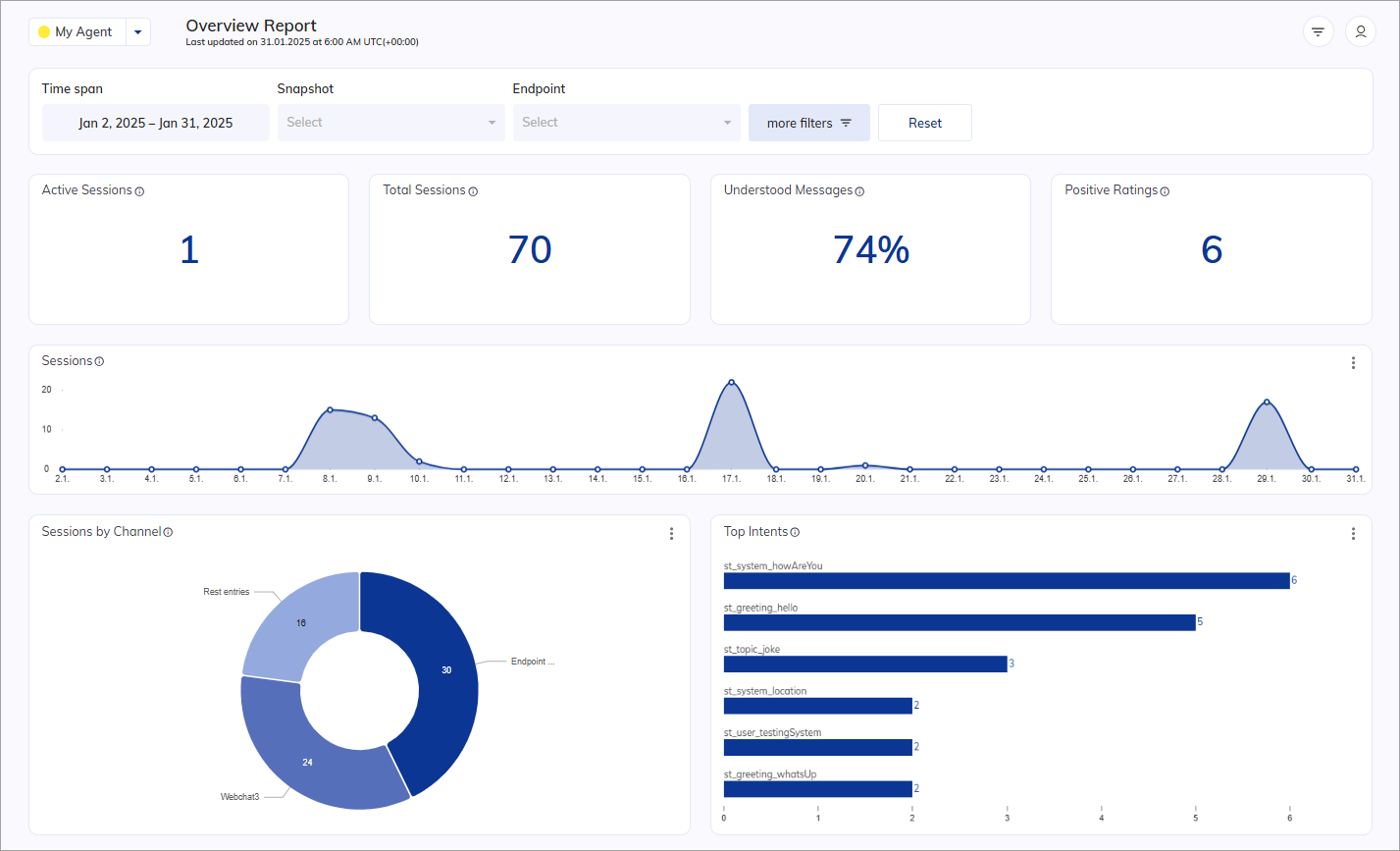
Filters
Cognigy Insights offers global and local filters. The filter bar shows only a selection of global filters. To access all filters, including both global and local ones, click more filters. Any filter changes you make will be applied to all data visualizations throughout the platform. Global Filters Global filters apply across the entirety of Cognigy Insights. Once you set them up, they persist throughout your session, even if you change from one report to another. Local Filters Local filters are specific filters, which are only available for one or a few different reports. When you switch from one board to another, they will be temporarily disabled, but not removed from your selection.User Menu
You can find the User Menu in the upper-right corner of the screen.Main Menu
The Insights left-side menu displays all available reports and explorers. This menu allows you to easily switch between different reports and explorers to analyze your AI Agent’s performance. You can always identify the currently selected view in two ways: it’s highlighted in light blue-gray in the menu bar and displayed in the header at the top of your screen. The left-side menu also allows you to switch back to Cognigy.AI by clicking Cognigy.AI.