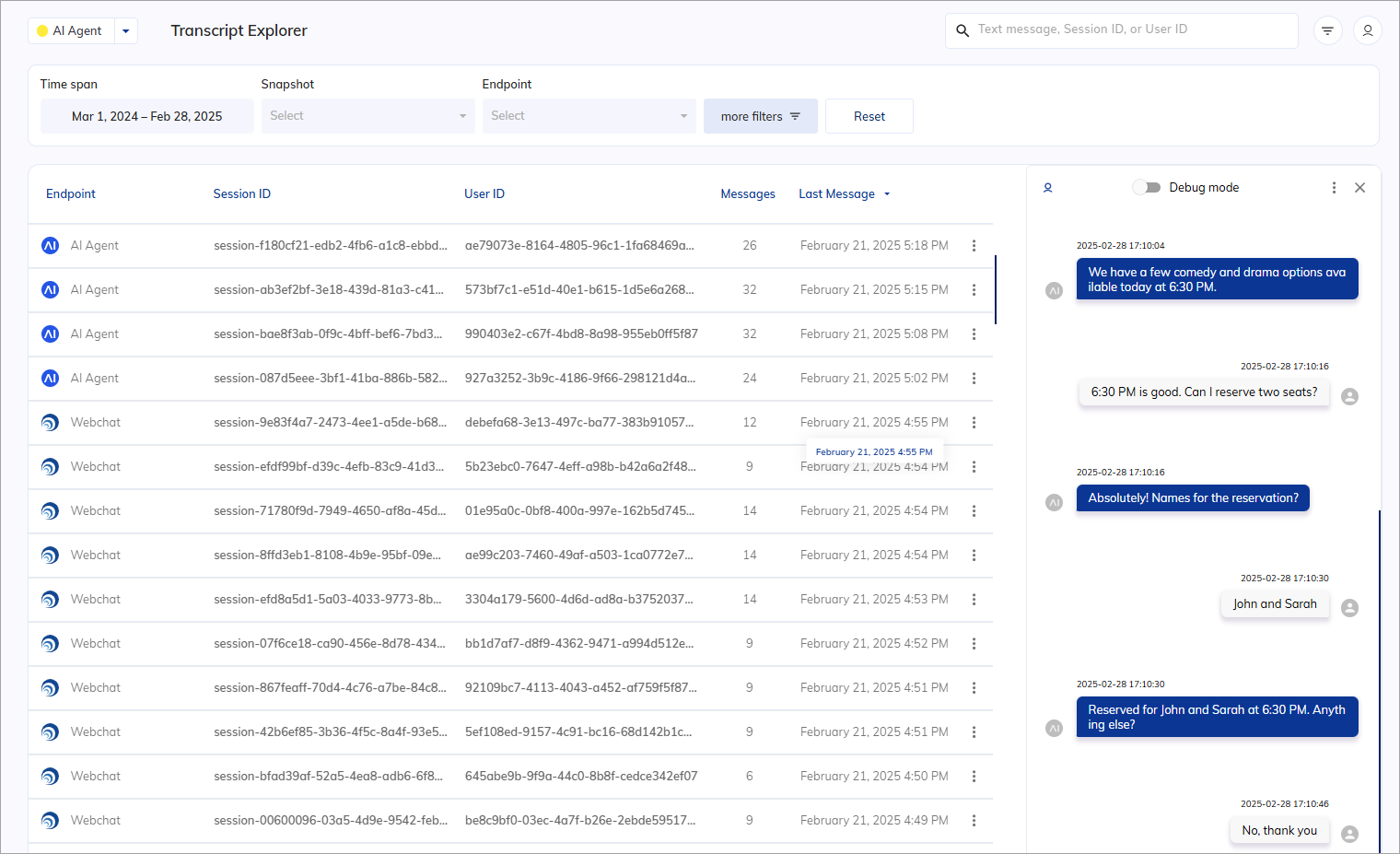- Via Cognigy.AI
- Via Insights
- In the left-side menu of the Cognigy.AI interface, select a Project.
- Within the Project interface, navigate to Insights using one of the following options:
- In the left-side menu, select Insights.
- In the bottom-left corner, select Insights from the User Menu.
The Cognigy Insights Overview report will be displayed by default.
- In the left-side menu of the Insights interface, select Transcript Explorer.
List of Sessions
By default, the Transcript Explorer displays a filtered list of sessions for the last month. The list of sessions has the following parameters:| Title | Description |
|---|---|
| Endpoint | The Endpoint handling the session. For example, Cognigy Webchat or the Interaction Panel. |
| Session ID | The unique ID for each session. To copy the Session ID, on the right side of the selected session row, click |
| User ID | The unique ID for the end user. To copy the User ID, on the right side of the selected session row, click |
| Messages | The total number of messages within the specific session. |
| Last Message | The date and time when the last message was received within the session. |
Sort Sessions
Sessions can be sorted by theirSession ID, Messages, or Last Message parameters. To select a sorting parameter, hover over a column title and select the option you prefer:
- Click the up arrow
to sort in ascending order.
- Click the down arrow
to sort in descending order.
Search for Sessions
To find specific sessions, do the following:- In the upper-right corner of the Transcript Explorer page, locate the search field.
- In the search field, specify text messages (for more precise results, use keywords or phrases), Session ID, or User ID.
Filter Sessions
There are several filters available to filter sessions. The filter bar, featuring global and local filters, is visible at the top of the page. Some filters are not immediately visible and require clicking more filter to be viewed and selected. You can filter sessions by using the following options: To hide the Filter Bar, clickGlobal Filters
For more information, read the Global Filter documentation.Local Filters
Local filters are unique to a specific explorer/report. You can use them to refine your research. To open the Local Filters selection, click more filters| Filter | Description |
|---|---|
| Message Rating | Select the rating criteria: - Positive — messages perceived positively. - None — messages with no sentiment. - Negative — messages perceived negatively. |
| Source | Select one or more message sources: - AI Agent Messages — messages sent by AI Agents. - User Messages — messages sent by users. - Agent Messages — messages sent by human agents. |
| Goals Completed | Select from predefined goals to narrow down results according to specific objectives or targets configured with Tasks. |
| Flow | Specify one or more Flows to filter messages generated during the selected Flow passing. |
| Contains Step | Refine your search results by selecting a predefined analytic step. To access analytic steps, ensure you define descriptive names in the Node settings of your Flow within Cognigy.AI. These steps are crucial for identification and analysis within Cognigy Insights, as they are logged once Nodes are passed during interactions. |
| Message count: From | Set a minimum threshold for the number of messages in a session to be considered. Use the up and down arrow icons to specify the exact number. Sessions with fewer messages than this threshold will not be included in the results. |
| Message count: To | Set a minimum threshold for the number of messages in a session to be considered. Use the up and down arrow icons to specify the exact number. Sessions with more messages than this threshold will not be included in the results. |
Exclude Filters
When you toggle the Negate option, all filters except the selected one will be analyzed. For example, if you select onlyWebchat
in the Endpoint filter and Negate, all data except the Webchat Endpoint will be analyzed.
Reset Filters
To reset all filters, at the top of the page, click the Reset button on the right side of the filter panel. If the Reset button is not displayed, clickView Session Transcripts
Session transcripts are logged conversations between end users and agents. The Transcript Explorer enables you to view session transcripts and analyze them to understand interactions between end users and agents better. To view a session transcript, select a session from the list on the Transcript Explorer page.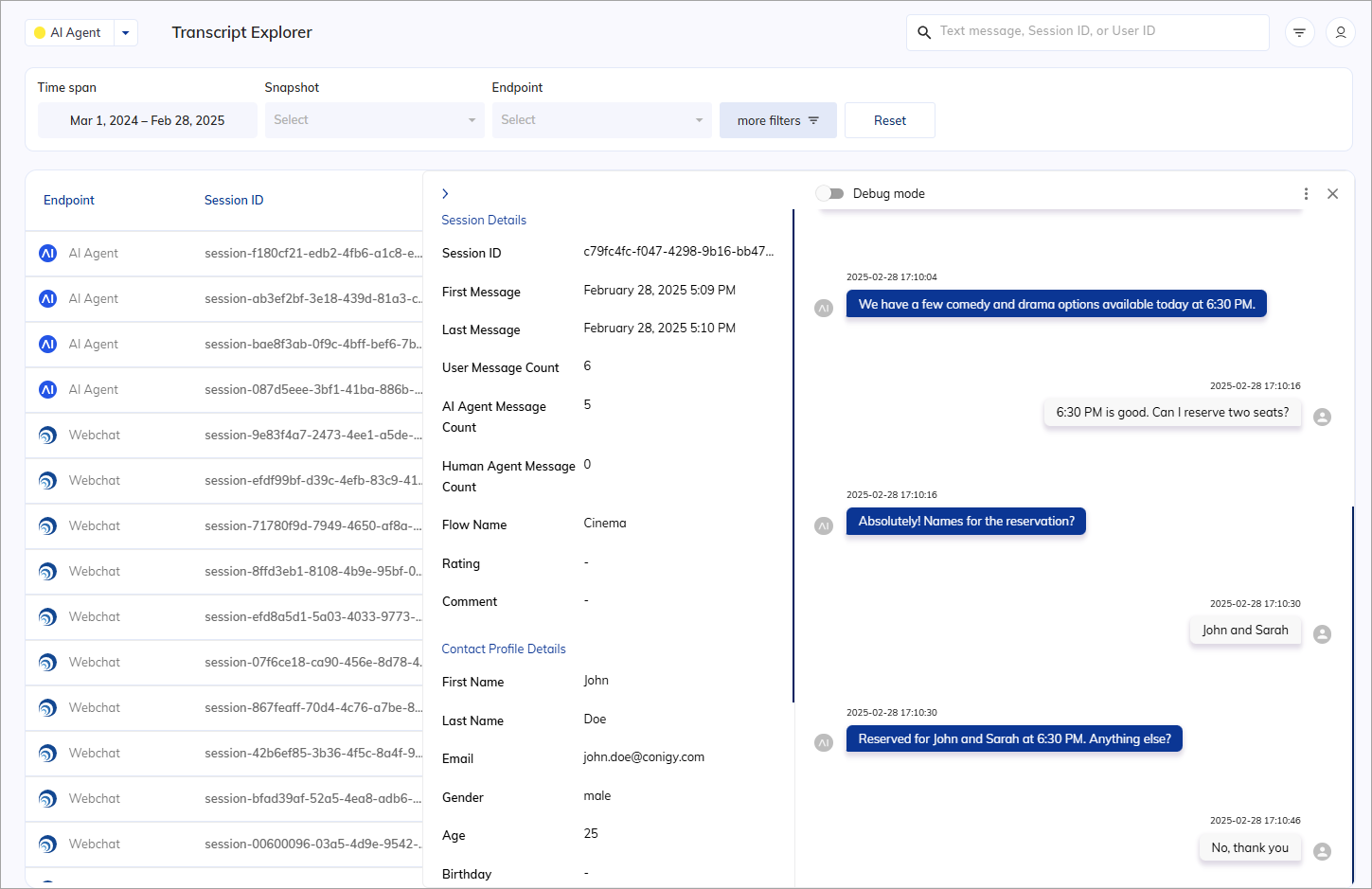
Session Transcript
Session transcripts display all individual messages between the end user and agent during their conversation. By selecting a session, the corresponding transcript will be displayed on the right side of the page. You can use the scroll bar to navigate through the messages in the Session Transcript window.The Session Transcript interface in the Transcript Explorer is specifically designed for detailed analysis of past sessions, whereas the Interaction Panel is primarily used for testing and debugging Flows.
When you access a session transcript in the Transcript Explorer, you may observe differences compared to the Interaction Panel. For example, the format and content of debug messages vary between these two tools.
Debug Mode
Insights’ Debug mode is not fully equal to the Debug mode in the Interaction Panel documentation. Debug messages from Nodes (including Code Nodes and Debug Message Nodes) are only for immediate testing and can only be seen in the Interaction Panel. The Debug mode offers additional context for conversation messages, including:- Triggered Intent and its score
- Filled Slots
- User connection and disconnection events
- Voice event payloads
- xApp session details
Scenarios
You can create a scenario based on a session transcript. Scenarios allow you to simulate user interactions and test your Flows effectively.To create a scenario, an LLM model must exist on the LLMs page. By default, the LLM model marked as
default will be selected.- In the upper-right corner of the Session Transcript window, click
to open a selection menu.
- Select Create Scenario. You will be redirected to the Simulator interface, where the Scenario will be created based on the selected transcript. The persona for the scenario will be generated from scratch. Click Create, then follow the instructions to run the simulation.
Playbooks
To create a Playbook from a transcript, do the following:- In the upper-right corner of the Session Transcript window, click
to open the selection menu.
- Select one of the following options:
- Create Playbook — generate a Playbook to test your Flows.
- Create Playbook with Assertions — generate a Playbook and its Assertions, which are checks to ensure your Flows behave as expected during testing.
Open Message-Related Flow
To check your Flow or to improve its configuration, the Transcript Explorer provides the Open Flowcontext menu option. To switch from the Transcript Explorer to the corresponding Flow in Cognigy.AI, do the following:- In the left-side menu of the Insights interface, select Transcript Explorer.
- On the Transcript Explorer page, select a session from the list. The session transcript will appear in a separate window on the right side of the page.
- In the Session Transcript window, right-click a specific message and select Open Flow. The corresponding Flow in Cognigy.AI appears.
Navigate to Message Explorer via Transcript Messages
You can access the Message Explorer by selecting a message within the Session Transcript window. The Message Explorer shows you the previous and subsequent messages for the selected message. To switch from the selected transcript message to the Message Explorer, follow these steps:- On the Transcript Explorer page, select a session from the list. The session transcript will appear in a separate window on the right side of the page.
- In the Session Transcript window, right-click a specific message and select Open in Message Explorer.
Session Transcript Details
To get more session details, clickSession Details
| Session Details | Description |
|---|---|
| Session ID | The unique identifier assigned to each session. |
| First Message | The date and time when the first message was sent. |
| Last Message | The date and time when the last message was sent. |
| User Message Count | The total number of messages sent by the user. |
| AI Agent Message Count | The total number of messages sent by the AI Agent. |
| Agent Message Count | The total number of messages sent by the human agent. |
| Flow Name | The name of the conversation Flow in your Agent. |
| Rating | The feedback received from the user in the conversation, displayed as a thumbs-up (5 to 10) or thumbs-down (0 to 4) rating. |
| Comment | Any additional comments provided by the user along with their feedback. |
Contact Profile Details
| Contact Profile Details | Description |
|---|---|
| First Name | User’s first name. |
| Last name | User’s last name. |
| User’s email address. | |
| Gender | User’s gender. |
| Age | User’s age. |
| Birthday | User’s birthday. |
| Location | User’s location. |
| Accepted GDPR | Accepted General Data Protection Regulation. |
| Tasks Completed | All the tasks that were completed by the user during conversations with AI Agents or human agents. The field refers to the Tasks feature. |
Delete Sessions
You can delete a session and its transcript by selecting the session from the list on the Transcript Explorer page and clickingIf you’ve migrated to the new Insights framework, there might be a delay between deleting the session transcript and the session itself. When you click the Delete Session Transcript button, the transcript is deleted first, and the session is deleted from the Transcript Explorer page about 10 minutes later.