- Three Testing Modes. Test your AI Agent across all Channels with the chat, voice call, and live follow modes to simulate real-world interactions.
- Memory Inspection and Extraction. View and extract the data stored in the AI Agent’s memory to analyze its behavior and State, as well as to identify potential areas for improvement.
- Playbooks. Use Playbooks to save time by automating repetitive tasks and catching errors efficiently.
- Flexible Configuration. Design custom test scenarios for in-depth analysis of your AI Agent’s behavior.
Prerequisites
Explore the Interaction Panel
To open the Interaction Panel, click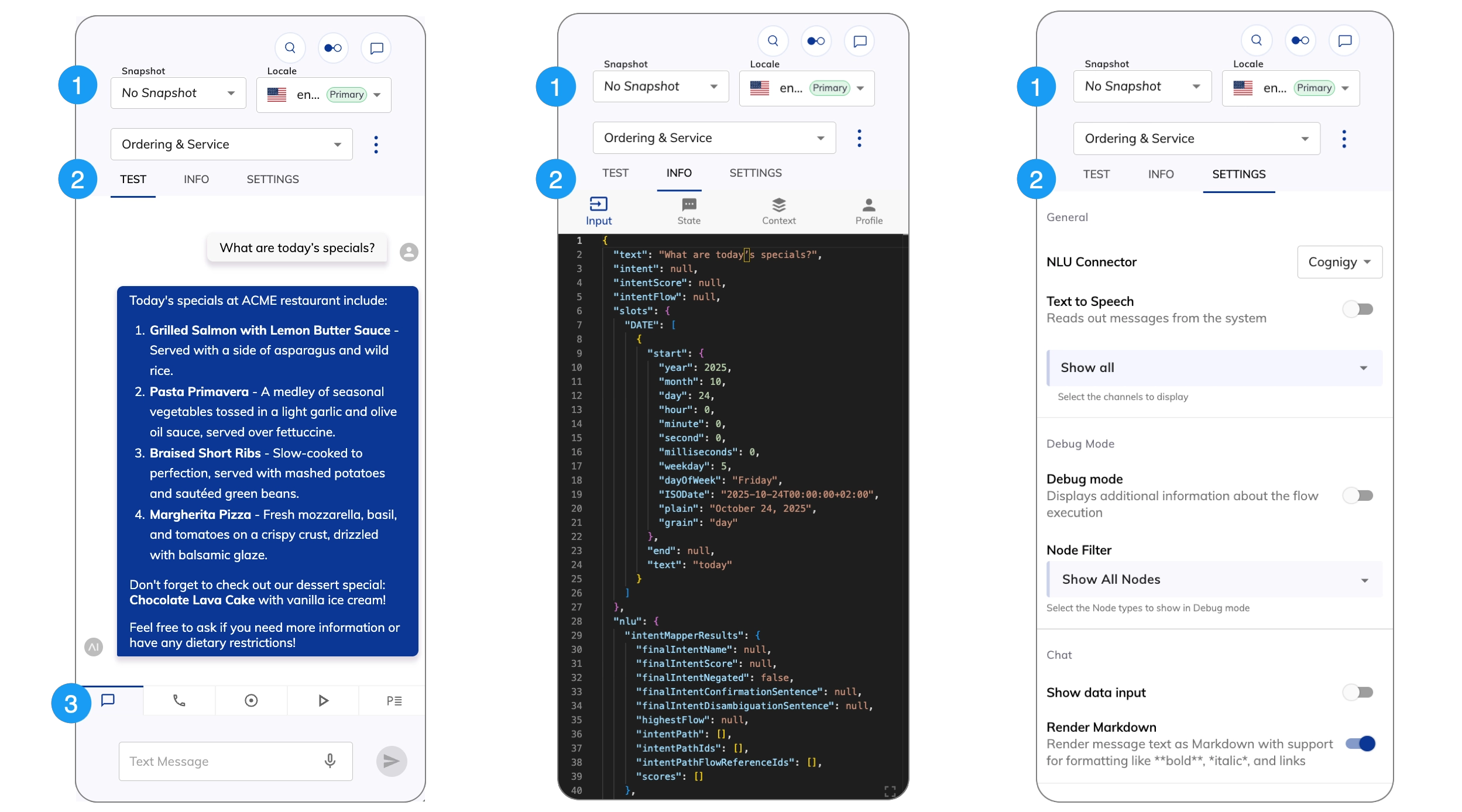
1. Project-Related Settings and Action Menu
1. Project-Related Settings and Action Menu
2. Panel Tabs
2. Panel Tabs
| Tab | Description |
|---|---|
| Test | Interact with your AI Agent. |
| Info | Examine the data stored in the AI Agent’s memory and the State. |
| Settings | Configure the Interaction Panel. |
3. Mode Tabs
3. Mode Tabs
| Tab | Description |
|---|---|
| Test your chat AI Agent in the Chat panel. | |
| Test your voice AI Agent in the Voice Call panel. | |
| Monitor your AI Agent in real time in the Live Follow panel. | |
| Run simulated conversations using LLMs. | |
| Test your AI Agent using a Playbook. |
Configure the Interaction Panel
Settings
Settings
| Setting | Type | Description |
|---|---|---|
| General | ||
| NLU Connector | List | Allows you to select third-party NLU engines to use in the Interaction Panel. To install a new NLU engine in Cognigy.AI, go to Build > NLU Connectors and click + New NLU Connector. For more information on how to manage NLU connectors, refer to NLU Connectors. The default is the Cognigy NLU engine. |
| Text to Speech | Toggle | Allows the AI Agent vocalizes the responses using your browser’s built-in Text-to-Speech (TTS) functionality. |
| Channel Selection | List | Select the Channels you want to display in the Interaction Panel, such as Webchat, Voice Gateway, Slack, and more. The Show all option is selected by default. |
| Debug Mode | ||
| Debug mode | Toggle | Activates Debug mode. |
| Node Filter | List | Select the Node types to show in Debug mode. |
| Chat | ||
| Show Data Input | Toggle | Displays the Data Input field below the standard text input field in the Interaction Panel, allowing you to enter JSON data with or without a text message. For example, {"firstName": "Max", "lastName": "Müller"}. |
| Render Markdown | Enables Markdown rendering for AI Agent text outputs. Supports basic formatting like italics, bold, links, and headers, as well as advanced features such as tables, footnotes, and nested lists. Formulas aren’t supported. This parameter is disabled by default and matches the behavior of the Webchat v3 Render Markdown option. | |
| Voice Call | ||
| Language | List | Select a language for the AI Agent. The supported languages depend on the configured voice provider. The Custom option lets you use a TTS language that isn’t in the list. The format depends on the TTS Vendor, for example, de-DE, fr-FR, en-US. |
| Voice | List | Select a female or male speaker’s voice. This setting applies to region-specific voices as well. The format depends on the TTS Vendor, for example, de-DE-ConradNeural. |
| Playbooks | ||
| Repeat | Toggle | Allows Playbook runs repeatedly until you explicitly stop it. This feature is helpful for testing use cases that need consistent behavior over many interactions. |
| Delay | Number | Set a waiting time between each Playbook Step execution in milliseconds (ms). The default value is 200 ms. |
| Advanced | ||
| Auto-Move Flow Editor | Toggle | Allows the Flow editor view to automatically:
|
| Auto-Switch Target Flow Selection | Toggle | Automatically switches between Flows in the Interaction Panel when another Flow is opened in the editor. The setting is disabled by default. Example: A project includes two Flows, Flow A and Flow B. The process starts according to Flow A and reaches a step that triggers Flow B. If this setting is activated, Flow B opens in the editor, and the Interaction Panel automatically switches to Flow B in its settings. |