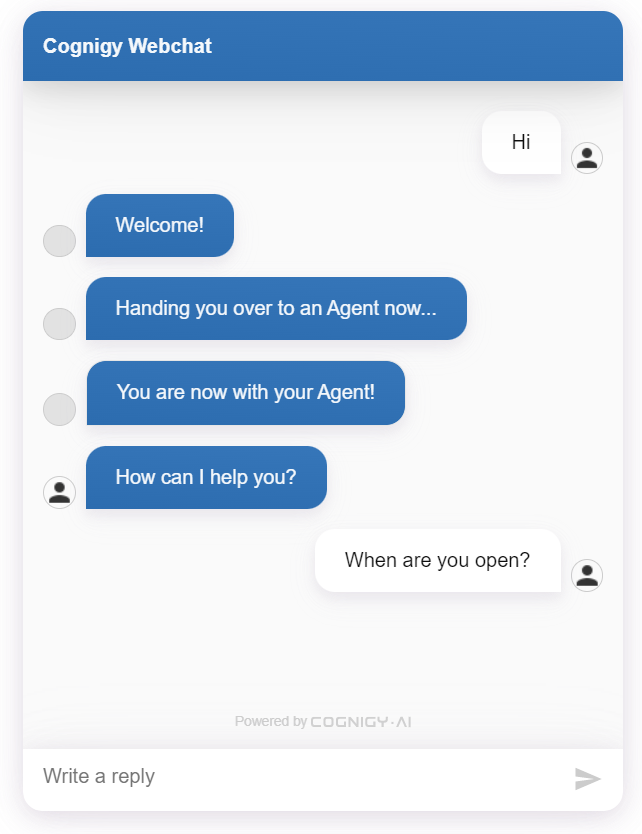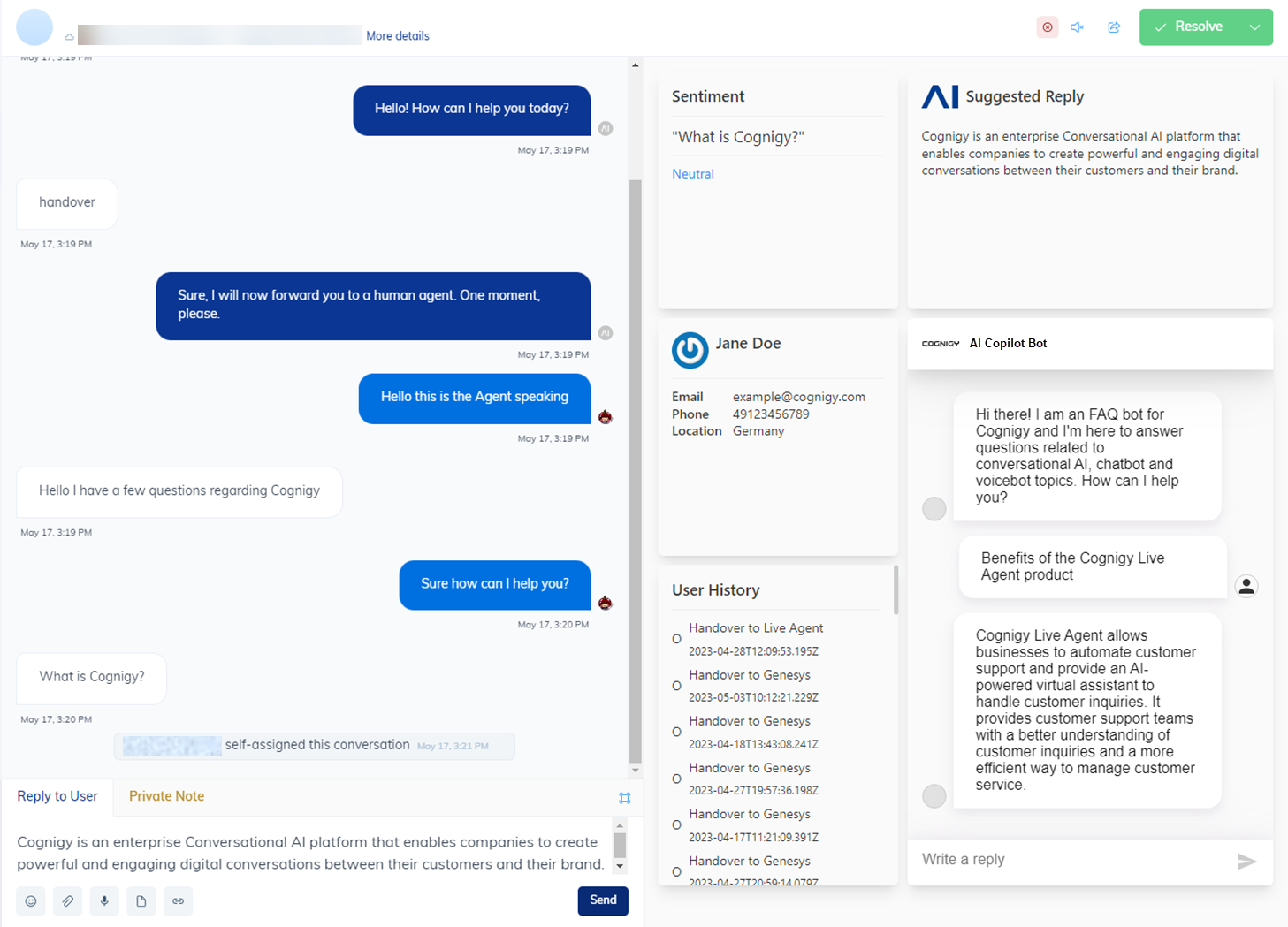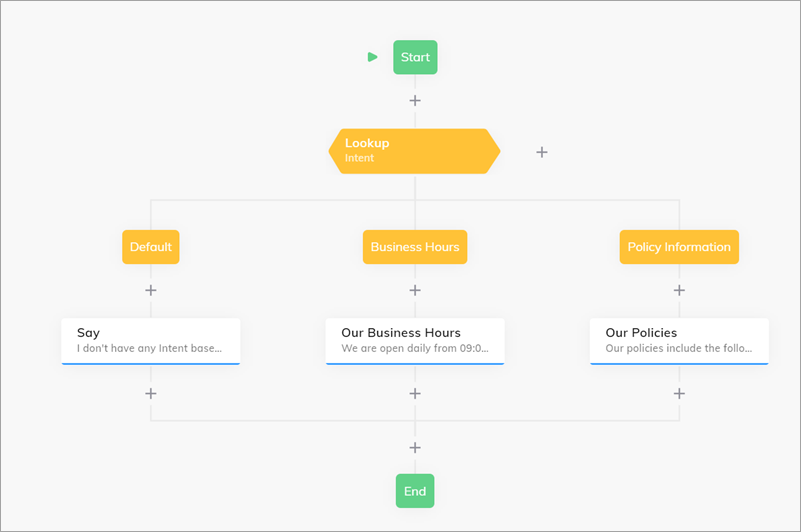Set up Flows
To provide additional real-time information to your agents, this assistant uses a Flow. To set up an assistant, you need to have two separate flows:- The Main Flow where the primary logic is defined.
- A Flow where the logic for your assistant will be implemented.
Set up Endpoints
To configure your Endpoint:- Go to Deploy > Endpoints.
- Go to your Webchat Endpoint.
- Scroll down to Handover Settings and select Cognigy Live Agent from the list.
- Go to the Copilot section.
- In the Copilot Config field, select a config you recently created via API.
- Click Save.
- In Live Agent, go to Profile settings > AI Copilot and select Enable AI Copilot Workspace. Alternatively, you can activate the Workspace for all human agents in your project. To do this, go to Settings > Account Settings > AI Copilot Workspace and select Enable AI Copilot Workspace, then click Update Settings.
Test Agent Copilot Workspace
To test Agent Copilot, follow these steps:- Start a Webchat session.
- Complete the handover process to Live Agent.
- Once the handover is complete, send a message as a human agent.
- After that, send a message as the user in Webchat.