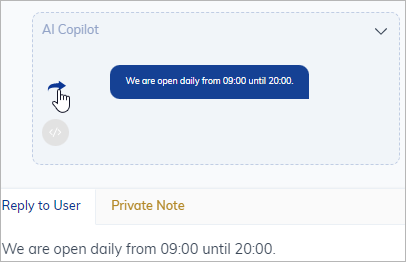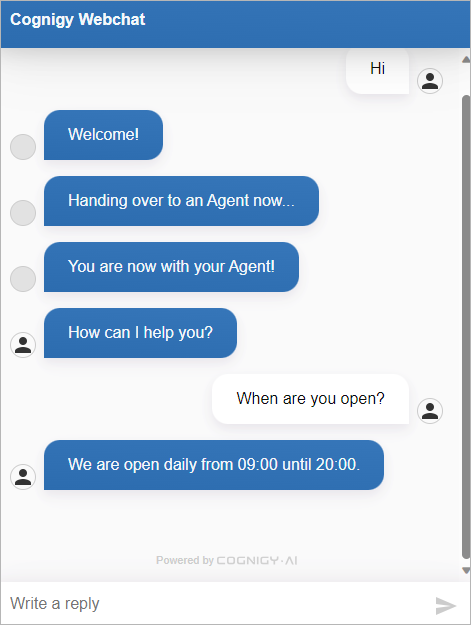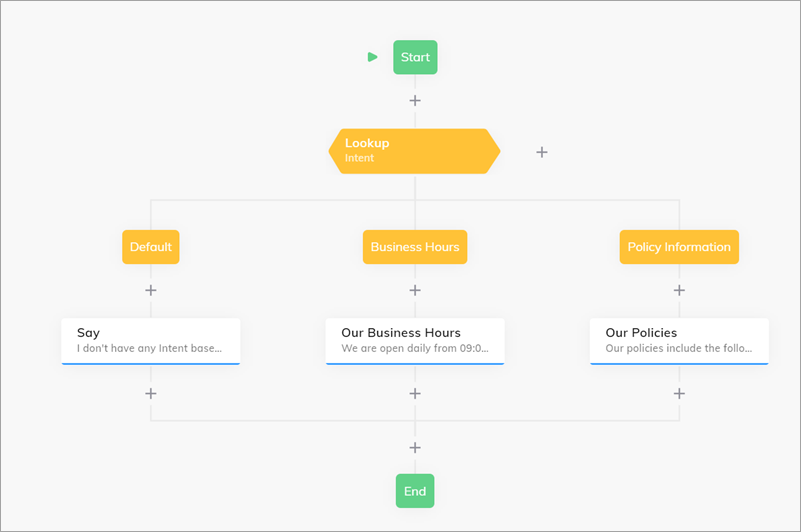Set up Flows
To provide additional real-time information to your agents, this assistant uses a Flow. To set up an assistant, you need to have two separate flows:- The Main Flow where the primary logic is defined.
- A Flow where the logic for your assistant will be implemented.
Supported Output Types
Agent Copilot Whisper supports all output types that can be selected in the Say, Question, or Optional Question Nodes.Set up an Endpoint
To configure your Endpoint:- Go to Deploy > Endpoints.
- Go to your Webchat Endpoint.
- Scroll down to Handover Settings and select Cognigy Live Agent from the list.
- Go to the Copilot section.
- In the Copilot Config field, select None.
- In the Copilot Flow field, select the name of the Agent Copilot Flow you’ve created in the previous step.
- Click Save.
Test Agent Copilot Whisper
To test Agent Copilot Whisper, follow these steps:- Start a Webchat session.
- Complete the handover process to Live Agent.
- Once the handover is complete, send a message as a human agent.
- After that, send a message as the user in Webchat.
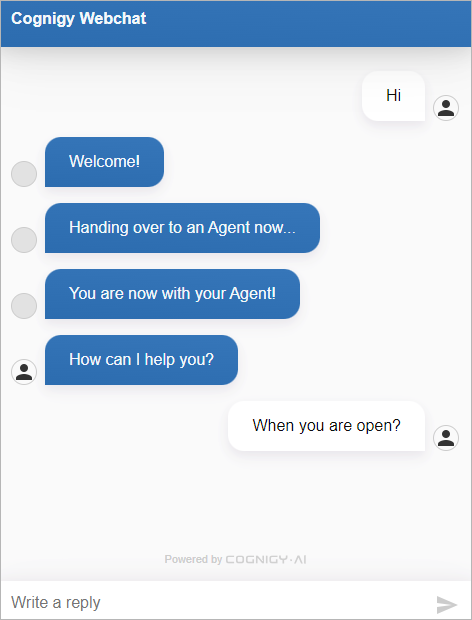
- The human agent will receive a dropdown menu Agent Copilot.
-
In this menu, the human agent will find the results from the Flow sent via Agent Copilot Whisper.
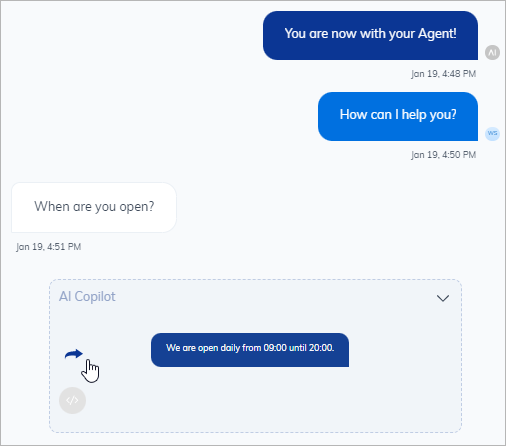
-
The human agent can click the blue arrow to forward content to the user.