Prerequisites
- You need to have access to a Cognigy.AI account.
- One of the following speech provider credentials is required for testing a voice AI Agent: Microsoft Azure Speech Services, Google Speech Services, or Amazon Polly.
Add Speech Provider Credentials
To add credentials for a speech provider, follow these steps: After adding credentials for the speech provider, you can create your first voice agent.Build a Voice AI Agent
To build a voice AI Agent, follow these steps:1
Create a Flow
- In the left-side menu of the Project, go to Build > Flows.
- Create a new Flow by clicking + New Flow in the upper-right corner.
- In the New Flow window, do the following:
- Name — add a unique name, for example,
Getting Started. - Description — add a relevant description, for example,
Getting Started Guide for voice agent.
- Name — add a unique name, for example,
- Click Create.
2
Add a Set Session Config Node
- In the Flow editor, click + and select Extensions > VG.
- Create a new Node by selecting Set Session Config from the list. The Node appears in the Flow editor.
- Left-click the Set Session Config Node to open the Node editor.
- In the Node editor, go to the DTMF section.
- In the DTMF section, activate the Capture DTMF Signals setting and remove
#from the DTMF Submit Digit field. - Click Save Node.
3
Add a Question Node
- Below the Set Session Config Node, add a Question Node.
- In the Question Node editor, configure the following settings:
- From the Question Type list, select Number.
- From the Output Type list, select Text.
- In the Text field, enter the following sentences:
Welcome to our customer service line. To learn about payment options, press 1. To contact technical support, press 2.
- Click Save Node.
4
Add a Lookup Node
- Below the Question Node, add a Lookup Node.
- In the Lookup Node editor, select the Text type and click Save Node.
5
Add Case Nodes
- Click the Case Node. In the Value field, specify
1, then click Save Node. - Below the Case Node, add a Say Node.
- In the Say Node editor, go to the Text field and in specify the following sentences:
We accept the following payment methods:Credit Card (Visa, Mastercard, American Express), PayPal for secure online payments, or Bank Transfer for direct transfers from your bank account. Thank you for contacting us! Have a great day! Goodbye. - Click Save Node.
- Click the second Case Node. In the Value field, specify
2. - Below the second Case Node, add a Say Node.
- In the Say Node editor, go to the Text field and in specify the following sentences:
Apologies, all support members are busy. Try to contact us later. Thank you for your patience. - Click Save Node.
6
Add a Hang Up Node
- At the end of the Flow, add a Hang Up Node.
- Click Save Node.
Test your Voice AI Agent
To test your voice AI Agent, follow these steps:- In the existing Flow, open the Interaction Panel by clicking
Chat with your Agent in the upper-right corner of the page. The Interaction panel appears on the right side of the Flow Editor.
- Initiate a call by clicking
> Start Call at the bottom of the Interaction Panel.
- Listen to the message from the voice agent and then select either number 1 or 2 on the dial pad
located in the bottom-right corner of the Interaction Panel.
- The voice agent will respond with a voice message according to the number you selected, and then finish the conversation. If you want to listen to a specific voice output again, hover your cursor over the message in the Interaction Panel and click Voice Preview.
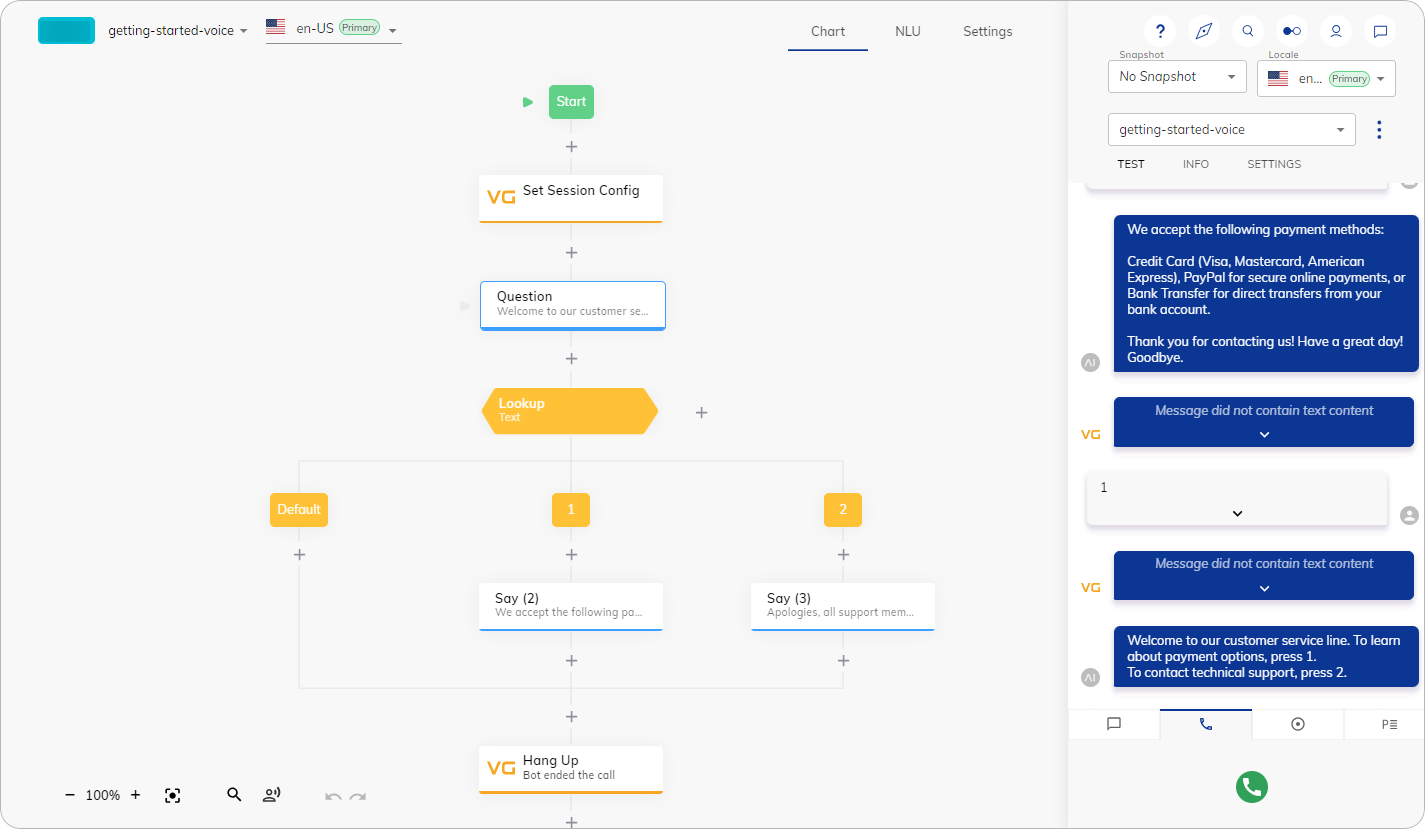
What’s Next?
- Familiarize yourself with the core concepts of building AI Agents, such as Projects, Flows, Nodes, and CognigyScript.
- Enhance your AI Agent’s performance with AI features, such as NLU, LLMs and Generative AI, as well as Knowledge AI.
- Explore test and deploy features.
- Connect your AI Agent to the contact center.