Handover to Agent¶
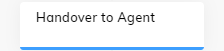
Description¶
The Handover to Agent Node is a tool that enables virtual agents to pass on conversations to human agents in contact centers. This tool is useful when your virtual agent is unable to handle the complexity of the inquiry or when a human touch is necessary to address sensitive issues or provide personalized assistance. Besides adding this Node to the Flow, select a handover provider within your Endpoint and set up the connection to your contact center.
Handover Process¶
A handover process contains the following steps:
-
Identifying Edge Cases. When a user request is too specific for the virtual agent, it can suggest forwarding the user to a human agent without changing channels.
-
Integration with Agent Handover. Once the Handover to Agent Node is triggered, it sends a handover request to the contact center configured in the Endpoint Handover Settings, allowing a human agent to take over the conversation.
-
Flow Pausing and Resumption. When a handover is initiated, the Flow pauses until the customer cancels the request or an agent finishes the conversation. Upon completion, the Flow resumes execution below the Handover to Agent Node.
-
Handover Status. The handover status can be:
- completed — the agent finished the Handover.
- cancelled — the user canceled the request.
- error — an error occurred during the Handover.
The object that is exposed has the following structure:
{ "handover": { "status": "completed" } }In case of an
errorstatus, the handover object is extended to contain additional information:{ "handover": { "status": "completed", "error": { "reason": "unsupported", "message": "" } } }
In case a channel does not support handover, the error reason is marked as unsupported. However, if there is an issue when contacting the handover provider, the error reason is marked as error.
Use the Handover Status Token to access handover status in Flow.
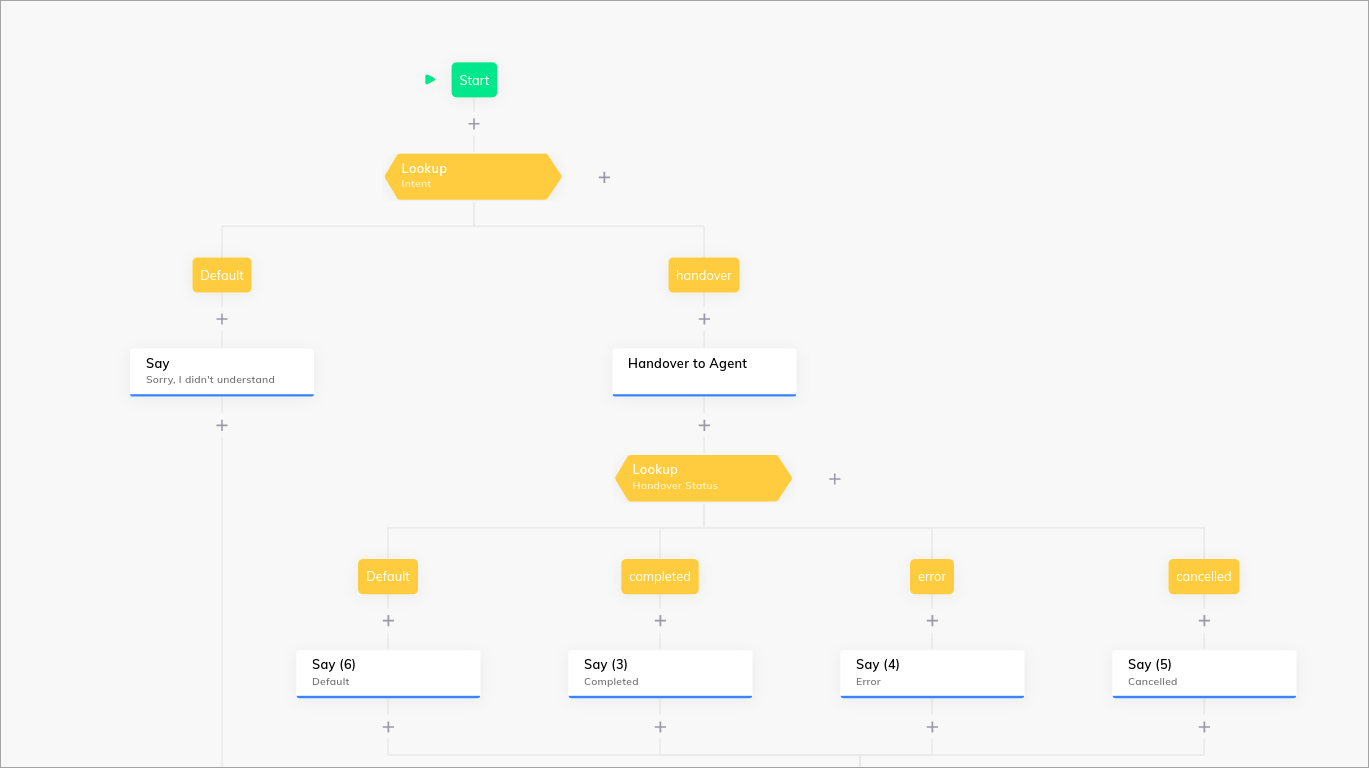
Handover Status¶
To configure the virtual agent's behavior based on the handover status, use a Lookup Node to handle different outcomes. Select the Handover Status option in the Lookup Node settings.
Handover Providers¶
For a list of supported Handover services, refer to the Handover Providers Overview documentation.
Settings¶
General Settings¶
| Parameter | Type | Description |
|---|---|---|
| Handover Accepted Message | CognigyScript | The message to be outputted when the Handover is requested. |
| Repeat Handover Accepted Message | Toggle | Enable to repeatedly output the Handover Accepted Message if the user sends a message while waiting in the queue for an agent. |
Cancel Handover Options¶
| Parameter | Type | Description |
|---|---|---|
| Cancel Intent | CognigyScript | The Intent the user has to trigger to cancel the Handover request. |
| Cancel Button Text | CognigyScript | The text for a quick reply button that cancels the Handover request when clicked. |
On Resolve options¶
| Parameter | Type | Description |
|---|---|---|
| Flow Continuation | Selector | - Below this Node - the user will be taken to the node below the Handover node once the agent resolves the conversation. In this case, the user would continue in a different flow, but the starting point would be the node below the Handover node. - At current AgentInject Entrypoint - the user will continue the chat at the current agent inject entrypoint. This option allows the agent to guide the user to a specific part of the chat and then give control back to the user. |
| Send resolve event to Virtual Agent | Toggle | Sending an event when the virtual agent resolves a conversation. |
Live Agent Settings¶
| Parameter | Description |
|---|---|
| Live Agent Inbox Id | Enter the Inbox ID that you obtained in the previous step. |
| Skills | Enter a list of skills that should be used to filter the available agents. For example, technical support, billing. |
| Languages | Enter a list of languages that should be used to filter the available agents. For example, english, spanish. |
| Priority | Select a priority for the conversation from the list. For example, Urgent. |
For more information, read the Live Agent Handover Setup documentation.
Salesforce Settings¶
| Parameter | Description |
|---|---|
| Live Agent Base URL | The Base URL should be retrieved from the Salesforce installation. On the Home page, navigate to Feature Settings > Service > Chat > Chat Settings. On the Chat Settings page, go to the API Information > Chat API Endpoint. Copy the Endpoint value without the /chat/rest part. Example: https://x.xxx-xx-xxx.salesforceliveagent.com. |
| API Version | The API version value is 52. |
| Organization ID | The ID of your organization in Salesforce. |
| Deployment ID | The ID of your deployment in Salesforce. |
| Button ID | The ID of your button for the related deployment in Salesforce. For more information, see Salesforce Handover. |
For more information, read the Salesforce Handover documentation.
Genesys Settings¶
| Parameter | Description |
|---|---|
| Language | Specify a language for the conversation. For example, english, spanish, german. |
| Skills | Define skills for the conversation. For example, escalation. |
| Priority | Set the priority for the conversation. For example, 1. If a priority is set, it triggers a flow in Genesys to prioritize or de-prioritize the conversation within the queue. Note that this functionality requires the appropriate flow to be set up in Genesys. |
| Custom Attributes | Add custom attributes in the Key: Value format, which allows you to include additional information. |
Example for parameter Custom Attributes:
{
"section": "section A",
"region": "Europe"
}
8x8 Settings¶
| Parameter | Description |
|---|---|
| 8x8 Channel Id | Specify the channel ID that you created during the 8x8 configuration. You can find this ID in the 8x8 admin console. Navigate to Channels > Chat API. In the channel list, find the channel that you created. Copy the ID from the channel row. |
| 8x8 Queue Id | Specify the header value required for authenticating API calls to the 8x8 system. You can find this ID in the 8x8 admin console. Navigate to Channels > Chat API. In the channel list, find the channel that you created. Copy the Queue ID from the channel row. |
| 8x8 JSON properties | Extend 8x8 properties with custom JSON. |
For more information, read the 8x8 Handover Setup documentation.
Ring Central Engage Settings¶
| Parameter | Type | Description |
|---|---|---|
| Additional Category Ids | CognigyScript | IDs to be passed to the Ring Central Engage handover provider. |
For more information, read the Ring Central Engage Integration documentation.
Event Settings¶
| Parameter | Type | Description |
|---|---|---|
| Send Queue Event | Toggle | Sends an event to the Flow once the Handover is queued. |
| Send Active Event | Toggle | Sends an event to the Flow once the Handover is active. |