Agent, Supervisor, or Administrator.
There are different scenarios for distributing conversations to human agents based on their online status and workload:
- Online Agents. When a conversation is created in the Inbox, and there are agents online with access to it, the system distributes the conversations evenly among them. Unassigned conversations are automatically assigned to agents when the limit threshold is lower than the maximum value, and they take precedence over newly incoming conversations.
- Offline Agents. When a conversation is created in the Inbox, and there are no agents online with access to it, the system will remain all conversations unassigned.
Restrictions
- You can’t trigger automatic assignment and automatic reassignment manually. For example, if Agent 1 manually removes themselves from a conversation and Agent 2 has available capacity, the system won’t reassign the conversation to Agent 2. Instead, reassignment will only occur when a triggering event, such as a logout/login action, takes place.
Automatic Assignment
Live Agent provides an auto-assignment system for conversations based on round-robin logic by default. Using this logic, the system automatically distributes incoming conversations in a sequential manner among your human agents. When set up, the action lists users and assigns conversations one by one. For example, if your Customer Support team consists of three users, the first conversation goes to Alex, the second to David, and the third to Sara. When the fourth conversation arrives, the cycle starts again, and it will be assigned to Alex.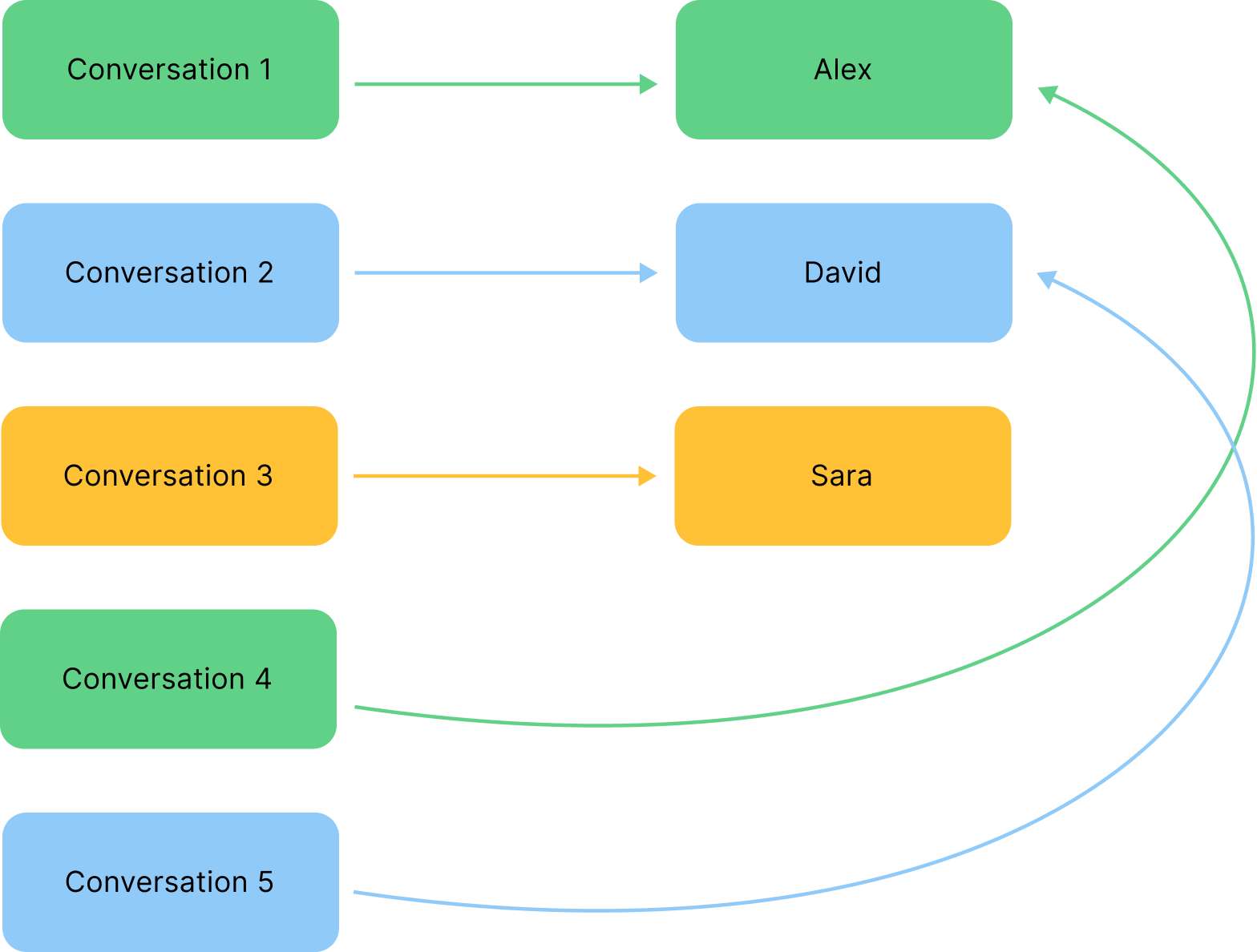
- Go to Settings > Inboxes.
- Select an Inbox from the list and click
.
- On the Collaborators tab, go to the Conversation Assignment section.
- From the Allow auto assignment list, select one of the following options:
- Enable — allows the automatic assignment of agents to conversations. The setting is activated by default.
- Disable — allows the manual assignment of agents to conversations.
Additional Automatic Assignment Parameters
By default, automatic assignment doesn’t take into account additional parameters, such as the number of conversations being handled by each agent, agent skills, or conversation priority. In this case, new conversations may be assigned to any available agent without considering their current workload, skills, or language. You can control this behavior by using the following settings:| Setting | Description | Example | |
|---|---|---|---|
| Consider conversation count | When this setting is enabled, Live Agent takes into account the number of conversations that each agent is already handling before assigning new conversations to them. Using this setting, the system automatically distributes incoming conversations in a balanced manner among your human agents. It prevents your agents from becoming overwhelmed and ensures your customers receive prompt responses. | If Alex is currently handling three conversations, and Sara is handling one conversation, the system will assign new incoming conversations to Sara, as she has a lower workload. More examples of how this setting works can be found in Scenario 6. | |
| Consider conversation skills | When this setting is enabled, Live Agent considers an agent’s proficiency in specific skills when assigning new conversations to ensure a more balanced workload distribution among agents with the relevant expertise | If a conversation requires expertise in the Billing skill, and if Alex possesses expertise in Technical Support while Sara specializes in Billing, the system will assign new conversations requiring the Billing skill to Sara. More examples of how this setting works can be found in Scenario 6. | |
| Consider conversation languages | When this setting is enabled, Live Agent takes into account the languages an agent is proficient in when assigning new conversations. This ensures that customer inquiries in different languages are directed to agents who can effectively communicate in those languages. | If a customer inquiry is in Spanish, and Alex is not fluent in Spanish while Sara is, the system will assign that conversation to Sara. More examples of how this setting works can be found in Scenario 7. | |
| Consider conversation priority | When this setting is enabled, Live Agent prioritizes conversations based on their urgency. The priority option is primarily applicable to reassigned or queued conversations, not to new incoming ones. | If there are both High priority and Urgent priority conversations in the Conversation Queue, the system will assign the Urgent conversation first to Alex. If Sara is online, the second High priority conversation will be assigned to her. More examples of how this setting works can be found in Scenario 8. |
- Go to Settings > Inboxes.
- Select an Inbox from the list and click
.
- On the Collaborators tab, go to the Conversation Assignment section.
- Activate the following options:
- Consider conversation count — consider agent workload.
- Consider conversation skills — consider agent skills.
- Consider conversation languages — consider agent languages.
- Consider conversation priority — consider conversation urgency.
Automatic Reassignment
Live Agent provides an auto-reassignment system for conversations. This system follows a round-robin approach, similar to automatic assignment. The auto-reassignment system operates in real-time, triggered by specific agent-related events. These events include:- When a human agent changes their availability to
OfflineorAway. - When a human agent logs out.
- Go to Settings > Inboxes.
- Select an Inbox from the list and click
.
- On the Collaborators tab, go to the Conversation Assignment section.
- From the Allow conversations to be reassigned list, select one of the following options:
- Enable — allows the automatic reassignment of agents to conversations. The setting is activated by default.
- Disable — allows the manual reassignment of agents to conversations.
Automatic Assignment and Reassignment for Busy Agents
By default, human agents withBusy status can’t be assigned or reassigned automatically.
If an agent is already assigned conversations before they become busy,
those assigned conversations will remain in the Conversation Queue.
However, new conversations will not be assigned to that agent until they’re no longer in the Busy status.
You can modify this behavior by enabling the Auto Assign Conversations to a Busy Agent option in Account Settings. Note that this setting is activated at the Live Agent installation level, and you can’t modify the behavior for a specific Inbox.
When the setting is activated, busy agents will be treated as having an Online status and following the same assignment and reassignment rules as other available agents.
Automatic Assignment and Reassignment of Snoozed Conversations
Conversation is Snoozed
Behavior for Until Next Reply
Behavior for Until Next Reply
When a conversation is snoozed The agent limitation check has the highest priority.
until next reply, the system evaluates the following conditions:Behavior for Other Snooze Options
Behavior for Other Snooze Options
Snoozed conversations set to
until next day and until next week automatically trigger reassignment. However, if the human agent who snoozed the conversation goes offline or becomes away, the system may unassign the conversation based on availability logic.Example:Agent Sara snoozes a conversation until the next day, expecting to pick it up during her next shift. However, she logs off shortly afterward. When she returns, the conversation is no longer assigned to her because the system unassigned it when she went offline.
This behavior follows standard availability logic and applies even to snoozed conversations.Reopen Snoozed Conversations
Behavior for `Until Next Reply`
Behavior for `Until Next Reply`
Behavior for Other `Snooze` Options
Behavior for Other `Snooze` Options
- When reopened:
- Status is updated to
Open. - Reassignment will be attempted. If no available human agent is found, the conversation remains unassigned.
- Status is updated to
Common Scenarios
The routing process depends on incoming data and the combination of settings you have configured at the Account Settings level and Inbox level. There are various common scenarios or situations relevant to the automatic mode.Default Scenario
Default Scenario
This is the default scenario where all conversations are assigned to the first available agent.Source table:Conditions:
- No conversation limit per agent.
- 4 conversations are created.
- Activated:
- Automatic Conversation Assignment.
- Automatic Conversation Reassignment.
- Deactivated:
- Auto Assign Conversations to a Busy Agent.
- Consider Conversation Count.
Scenario 1
Scenario 1
Source table:Common conditions:
- The limit is 2 conversations per agent.
- 4 conversations are created.
- Auto Assign Conversations to a Busy Agent is deactivated.
- Automatic Conversation Assignment is activated.
- Automatic Conversation Reassignment is activated.
- Automatic Conversation Assignment is activated.
- Automatic Conversation Reassignment is activated.
- Auto Assign Conversations to a Busy Agent is activated.
- Automatic Conversation Assignment is activated.
- Automatic Conversation Reassignment is deactivated.
- Auto Assign Conversations to a Busy Agent is deactivated.
- Agent 1 goes offline.
- Automatic Conversation Assignment is deactivated.
- Automatic Conversation Reassignment is activated.
- Auto Assign Conversations to a Busy Agent is activated.
Scenario 2
Scenario 2
Source table:Common conditions:
- Activated:
- Automatic Conversation Reassignment.
- Automatic Conversation Assignment.
- Deactivated:
- Consider Conversation Count.
- Auto Assign Conversations to a Busy Agent is activated or deactivated.
- The limit is 2 conversations per agent.
- 4 conversations are created.
- The limit is 2 conversations per agent.
- 8 conversations are created.
- Agent 1 has changed the status to
Awayafter the conversation assignment.
Scenario 3
Scenario 3
Source table:Common conditions:
- The limit is 2 conversations per agent.
- 4 conversations are created.
- Activated:
- Automatic Conversation Reassignment.
- Automatic Conversation Assignment.
- Deactivated:
- Consider Conversation Count.
- Auto Assign Conversations to a Busy Agent is deactivated.
- Auto Assign Conversations to a Busy Agent is deactivated.
- Agent 1 has changed the status to
Online.
- Auto Assign Conversations to a Busy Agent is activated.
Scenario 4
Scenario 4
Source table:Common conditions:
- The limit is 2 conversations per agent.
- Activated:
- Automatic Conversation Reassignment.
- Automatic Conversation Assignment.
- Deactivated:
- Consider Conversation Count.
- 5 conversations are created.
- Auto Assign Conversations to a Busy Agent is activated or deactivated.
- Auto Assign Conversations to a Busy Agent is deactivated.
- Agent 1 has changed the status to
Busy.
- Auto Assign Conversations to a Busy Agent is activated.
- Agent 1 has changed the status to
Busy.
Offline to Busy, two conversations are assigned to this human agent.Scenario 5
Scenario 5
Source table:Common conditions:
- The limit is 5 conversations per agent.
- Each agent has assigned conversations.
- Activated:
- Automatic Conversation Assignment.
- Automatic Conversation Reassignment.
- Consider Conversation Count.
- 3 new incoming conversations.
- Deactivated: Auto Assign Conversations to a Busy Agent.
- 4 new incoming conversations.
- Auto Assign Conversations to a Busy Agent is deactivated.
- Agent 3 has changed the status to
Offline,Away, orBusy.
Scenario 6
Scenario 6
Source table:Common conditions:
- The limit is 5 conversations per agent.
- Each agent is assigned per conversation.
- Activated:
- Automatic Conversation Assignment.
- Automatic Conversation Reassignment.
- Consider Conversation Count.
- Consider Conversation Skills.
- 1 new incoming conversation with the
Technical supportskill. - 1 new incoming conversation with the
Technical support,Billingskills. - Deactivated: Auto Assign Conversations to a Busy Agent.
- 1 new incoming conversation with the
Technical supportskill. - 1 new incoming conversation with the
Technical support,Billingskills. - Agent 2 is going to be offline.
- Deactivated: Auto Assign Conversations to a Busy Agent.
- 1 new incoming conversation with the
Technical supportskill. - 1 new incoming conversation with the
Technical support,Billingskills. - Agent 1 and Agent 2 are going to be offline.
- Deactivated: Auto Assign Conversations to a Busy Agent.
Scenario 7
Scenario 7
Source table:Common conditions:
- The limit is 5 conversations per agent.
- Each agent has assigned per conversation.
- Activated:
- Automatic Conversation Assignment.
- Automatic Conversation Reassignment.
- Consider Conversation Count.
- Consider Conversation Skills.
- Consider Conversation Languages.
- 1 new incoming conversation with the
Technical support,Englishskills. - 1 new incoming conversation with the
Technical support,Billing,Spanishskills. - Deactivated: Auto Assign Conversations to a Busy Agent.
- 3 new incoming conversations with the
Technical support,Englishskills. - Deactivated: Auto Assign Conversations to a Busy Agent.
Scenario 8
Scenario 8
Source table:Common conditions:
- The limit is 5 conversations per agent.
- Each agent is assigned per conversation.
- Activated:
- Automatic Conversation Assignment.
- Automatic Conversation Reassignment.
- Consider Conversation Count.
- Consider Conversation Skills.
- Consider Conversation Languages.
- Consider Conversation Priority.
- 1 new incoming conversation with the
Technical support,Englishskills, and Law priority. - 1 new incoming conversation with the
Technical support,Billing,Spanishskills, and Urgent priority. - Deactivated: Auto Assign Conversations to a Busy Agent.
- 1 new incoming conversation with the Law priority.
- 1 new incoming conversation with the
Technical support,Billing,Spanishskills, and Urgent priority. - Deactivated: Auto Assign Conversations to a Busy Agent.
Scenario 9
Scenario 9
Source table:Basic conditions:
- The limit is 5 conversations per agent.
- Each conversation is assigned to a single agent.
- Activated:
- Automatic Conversation Assignment.
- Automatic Conversation Reassignment.
- Consider Conversation Skills.
- Consider Conversation Languages.
- Deactivated: Auto Assign Conversations to a Busy Agent.
- Agent 1 snoozes the conversation until the next reply.
- Agent 1 has changed their status to
Busy.