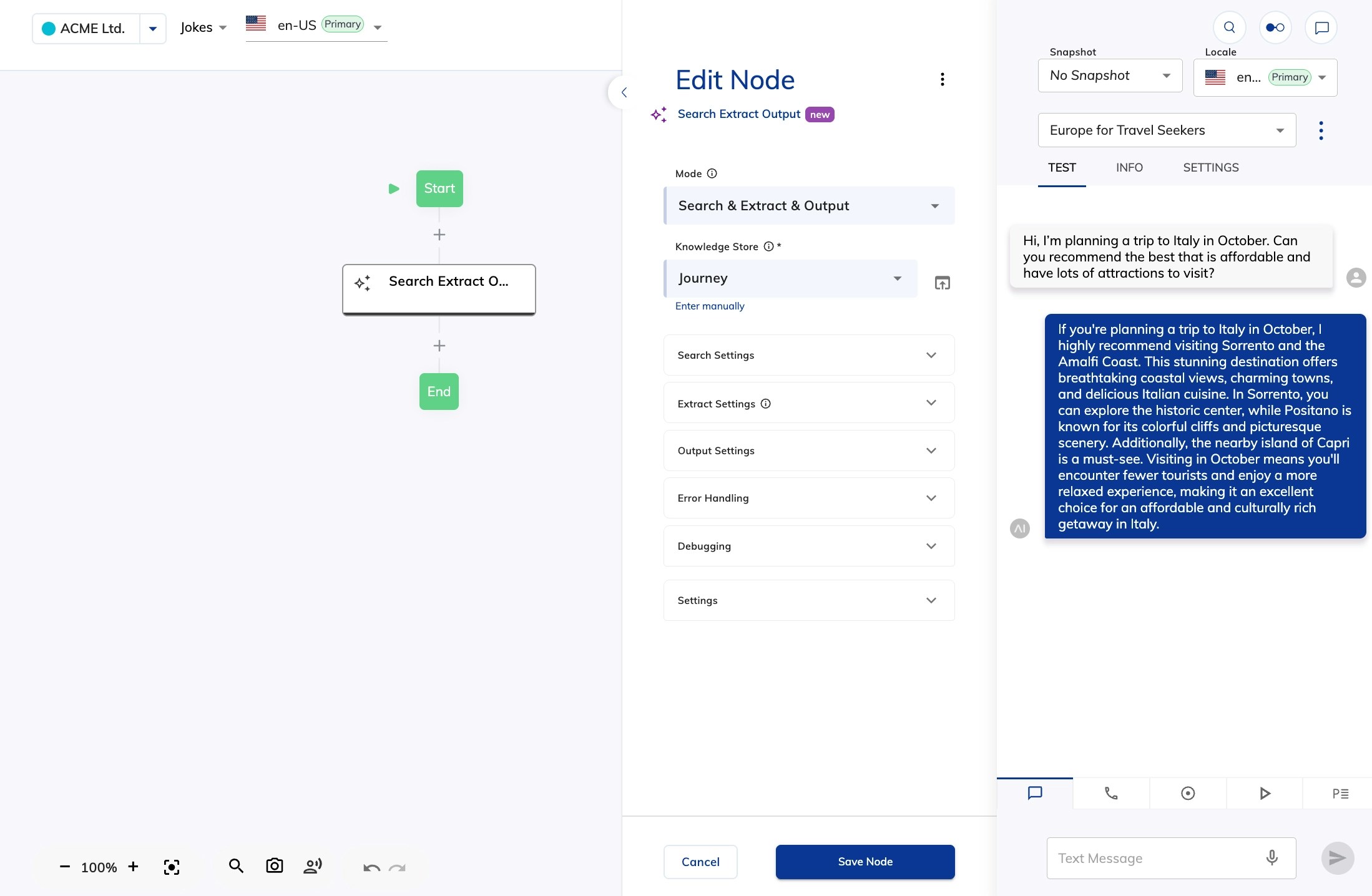Key Benefits
- Flexible Sources. Ingest data from databases, APIs, document libraries, Confluence, or crawl websites with Diffbot.
- Customizable. Modify prebuilt Knowledge Connectors or create your own from scratch.
- Centralized Management. Keep all external knowledge structured and accessible in your Flows.
Restrictions
- The knowledge is ingested by the Knowledge Connector at setup and isn’t synchronized automatically.
How to Use Knowledge Connectors
1. Set Up a Knowledge Connector
1. Set Up a Knowledge Connector
Choose how you want to set up a Knowledge Connector:Wait for the Knowledge Connector to ingest the knowledge from the external source and make it available for your AI Agents.
- Install from the Marketplace
- Modify Existing Knowledge Connectors
- Create from Scratch
Install prebuilt Knowledge Connectors from the Marketplace. To do so, follow these steps:
- Go to Manage > Extensions.
- In the Marketplace section, select the Confluence or Diffbot Knowledge Connector, click Install.
- After the installation, go to Build > Knowledge and select the Knowledge Store where you want to use the Knowledge Connector.
- On the Knowledge Sources page, click + Add Knowledge.
- In the Add Knowledge window, select the installed Knowledge Connector from the Type list, fill in the required fields for the connection, and click Create.
2. Use the Ingested Knowledge in your Flow
2. Use the Ingested Knowledge in your Flow
You can now use the ingested knowledge in your Flow in the following ways: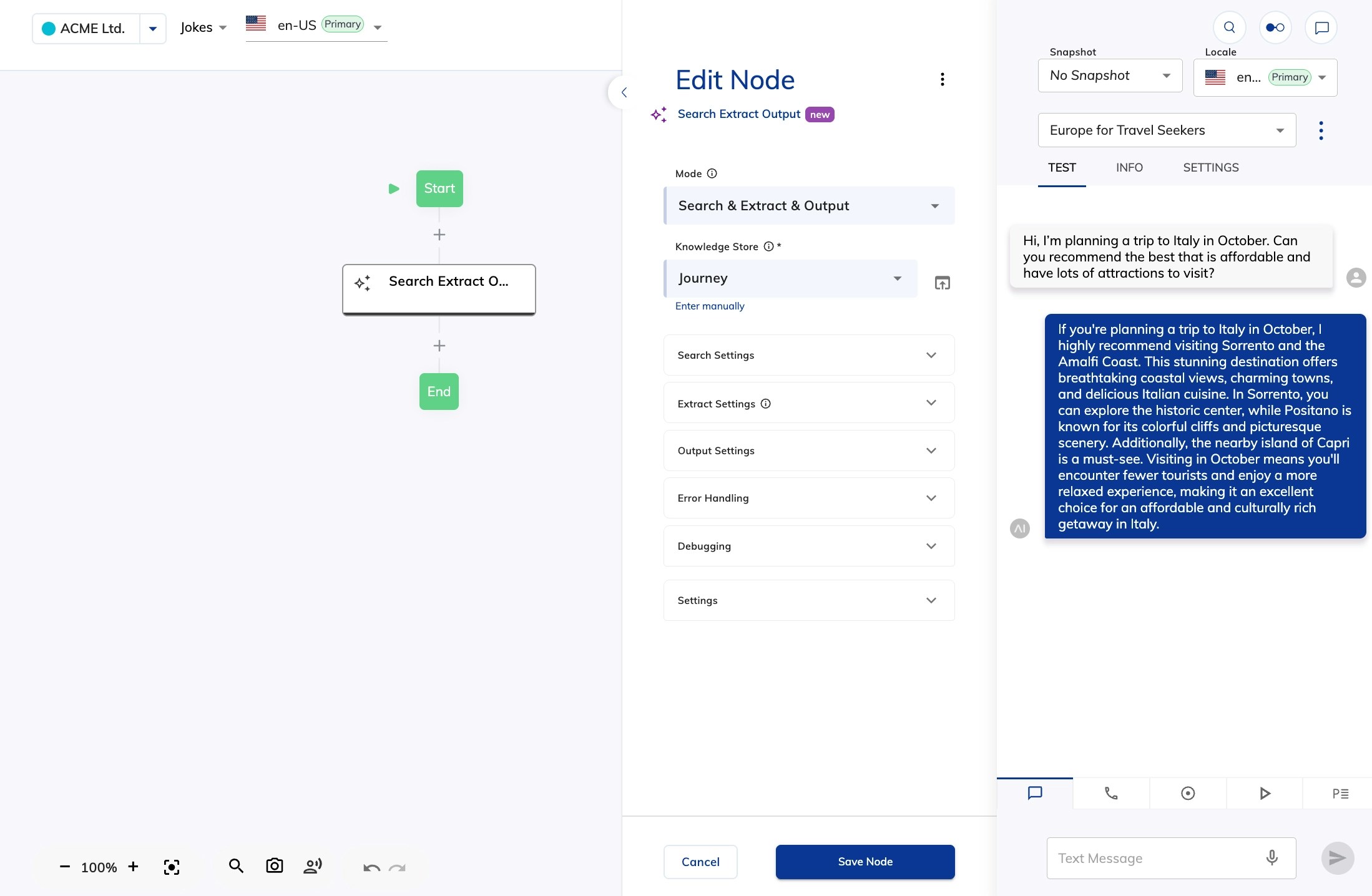
- Add a Search Extract Output Node.
- Add an AI Agent Node with Grounding Knowledge selected.
- Select a Knowledge Store when creating an AI Agent persona.
- Add a Copilot: Knowledge Tile Node to use the knowledge in the Agent Copilot dashboard for human agents.