Set up Flows for Handover
Once you have Set up your Endpoint for Handover to Live Agent, you can set up your Flow for handover to Live Agent. To create a Live Agent Flow, follow these steps:- In the Cognigy.AI interface, open the Project.
- In the left-side menu of the Project, go to Build > Flows.
- Click + New Flow.
- Specify a unique name and provide a relevant description. For example,
Customer Support Flow. - Click Create.
- In the Flow editor, add a Say Node.
- Open the Node editor by clicking the Say Node.
- In the Text field, enter the following text:
Hi, let's hand you over to the humans. - Click Save Node.
- Below the Say Node, add a Handover to Agent Node.
- Open the Node editor by clicking the Handover to Agent Node.
- In the Handover Accepted Message field, enter the following text:
Performing the Handover... - In the Live Agent Settings section, fill in the following fields:
- Live Agent Inbox Id — enter the Inbox ID that you obtained in the previous step.
- Skills — enter a list of skills that should be used to filter the available agents. For example,
technical support, billing. - Languages — enter a list of languages that should be used to filter the available agents. For example,
english, spanish. - Priority — select a priority for the conversation from the list. For example,
Urgent.
- Click Save Node.
Test your Connection
- Go to the Endpoint that you created in the Cognigy.AI interface.
- Click Open Demo Webchat.
-
Start the conversation by typing
Hiand clicking the Send button.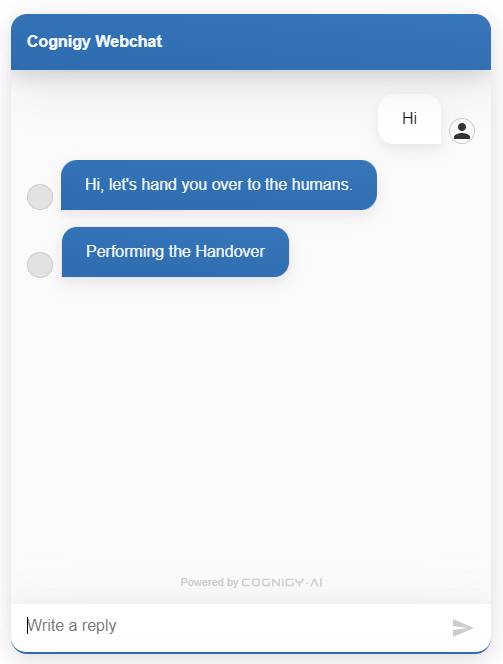
- In the bottom-left corner of your Project, click User Menu > Live Agent.
- In the left-side menu of the Live Agent interface, select Conversations. On the All tab, the conversation that you started should appear in the conversation list.
- Open the conversation.
-
In the Reply section, send a message to the user as a human agent.
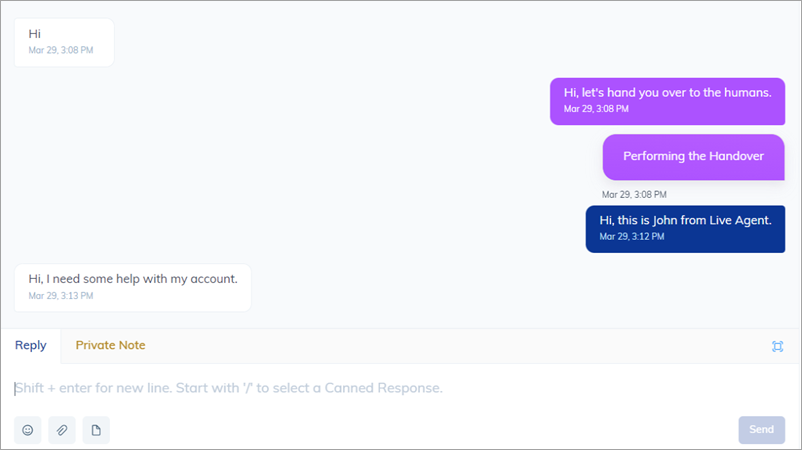
-
This message should also appear in the Cognigy.AI Webchat window.
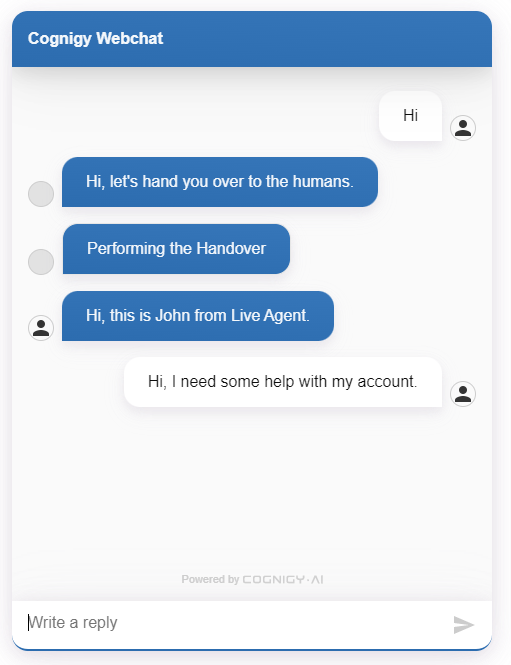
What’s Next?
Next, you can add more users withAgent and Administrator roles, and assign them to Inboxes in Live Agent: