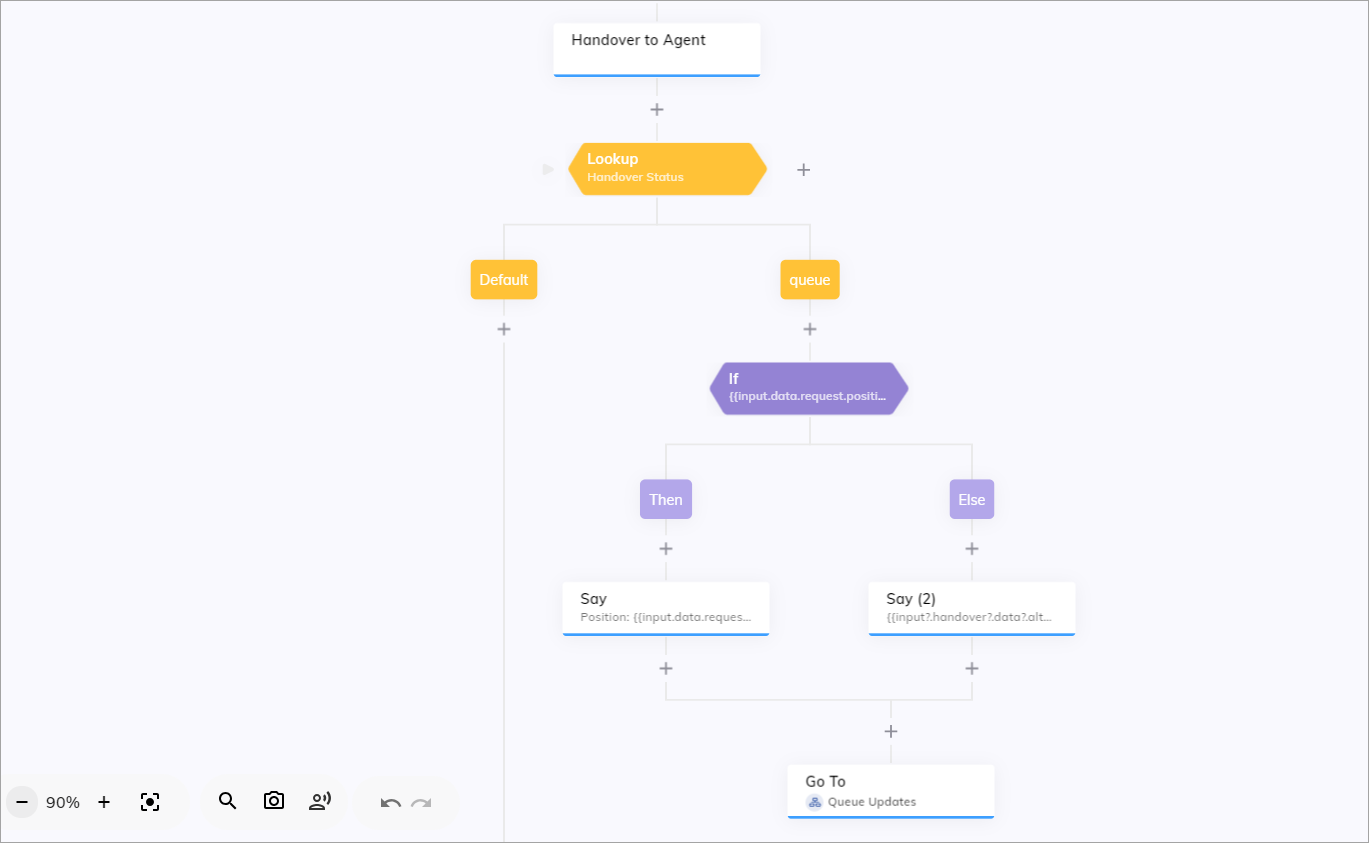Prerequisites
- Cognigy.AI and Live Agent versions 4.87 and later.
Configure Settings for a Handover to Agent Node
- In the Flow editor, add the Handover to Agent Node or use an existing one if you already added it earlier.
- Open a Node editor by clicking the Handover to Agent Node.
- Go to the Live Agent Settings section.
- For the queue position, configure the following settings:
- Get Queue Position — activate the setting to retrieve the end user’s current queue position.
- Update Interval — specify how often (in seconds) to receive updates on the queue status. For example, set the interval to
30seconds to receive updates every half-minute.
- For estimated wait time, configure the following settings:
- Get Estimated Wait Time — activate the setting to retrieve the estimated wait time for the end user.
- Wait Time Update Interval — specify how often (in seconds) to receive updates on the wait time. For example, set the interval to
30seconds to receive updates every half-minute.
- Configure alternative update options:
- Alternative Update — activate the alternative update options that trigger when certain conditions are met, such as reaching the maximum queue position or maximum estimated wait time.
- Maximum Queue Position — specify the maximum queue position. If you set this to
5, the system will send an alternative message when the user’s position exceeds 5. - Maximum Estimated Wait Time — specify the maximum estimated wait time in milliseconds. Set this to
300000milliseconds (5 minutes). If the estimated wait time exceeds this time, the system will send an alternative message from the Alternative Text field. - Alternative Text — specify the message that should be sent when either the maximum queue position or maximum wait time is reached. For example,
Thank you for your patience. We are experiencing higher than usual wait times. Please hold on, and an agent will assist you shortly.
- Click Save Node.
Add a Lookup Node
- Below the Handover to Agent Node, add a Lookup Node.
- Open a Node editor by clicking the Lookup Node.
- From the Type list, select Handover Status.
- Click Save Node.
- In the Case Node of the Lookup Node, select Queue from the Handover Status list and click Select.
- Click Save Node.
- Remove the second Case Node.
Add an If Node
- Below the Case Node, add an If Node.
-
Open the If Node editor and add the following condition:
where:
{{input.data.request.position}} < 2— checks if the customer’s position in the queue is less than 2. If true, it means the customer is either in first place or second place in the queue.{{input.data.request.estimatedWaitTime / (1000 * 60)}} < 200— calculates the estimated wait time in minutes. The estimated wait time is provided in milliseconds, dividing by(1000 * 60)converts it to minutes. It then checks if this wait time is less than 200 minutes. If true, it means the estimated wait time is manageable.
- Click Save Node.
Add Say Nodes
- Below the condition Then, add a Say Node.
-
Open the Say Node editor and paste the following text into the Text field:
where:
input.data.request.position— the user’s current position in the queue.input.data.request.estimatedWaitTime / (1000 * 60)minutes — the estimated wait time in minutes. TheestimatedWaitTimeis initially provided in milliseconds. It is divided by 1000 to convert it to seconds, and then by 60 to convert it to minutes.
- Click Save Node.
-
Below the condition Else, paste the following text into the Text field to display the text from the Alternative Text field of the Handover to Agent Node that you configured earlier:
- Click Save Node.
Add a Go To Node
- Below the Say Nodes, add a Go To Node.
- In the Go To Node, select the current from the Select Flow list and Lookup Node from the Select Node list.
- In the Advanced section, select Go to Node and wait for Input from the Execution Mode list.
- Click Save Node.