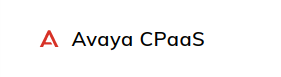
Prerequisites
- Access to the Avaya CPaaS.
Generic Endpoint Settings
Learn about the generic Endpoint settings available on the following pages:Specific Endpoint Settings
In the Avaya CPaaS Endpoint, you can customize the setup of conversations with Avaya CPaaS.Avaya Settings
Avaya Settings
| Setting | Description |
|---|---|
| STT + TTS Language | The language that Avaya CPaaS should use to read out the outputs from the bot. |
| Voice | The voice to use with Avaya CPaaS. |
| Avaya CPaaS Token | An optional security token from Avaya CPaaS to validate that the request doesn’t come from a third party. |
Gather Settings
Gather Settings
| Setting | Description |
|---|---|
| Action URL | The URL Avaya CPaaS will use to send the user inputs. Leave empty to send requests to the Avaya CPaaS Endpoint. |
| Input Type | The types of input Avaya CPaaS should accept. Default is digits + voice. |
| Hints | A list of words or phrases that Avaya CPaaS will listen for. Separate each item with a comma. |
| Method | The HTTP request method used to contact the Action URL. The default value is POST. |
| Timeout | Time in seconds the user has to answer before the call disconnects. The default value is 30. Note that the timer starts as soon as the bot begins speaking. |
| Finish On Key | The key the user should press to submit input via DTMF. |
| Num digits | The maximum number of digits the user can enter. |
How to Set Up
Setup on the Cognigy.AI Side
Create an Avaya CPaaS Endpoint
Create an Avaya CPaaS Endpoint
- In the left-side menu of the Cognigy.AI Project, go to Deploy > Endpoints.
- On the Endpoints page, click + New Endpoint.
- In the New Endpoint section, do the following:
- Select the Avaya CPaaS Endpoint type.
- Add a unique name.
- Select a relevant Flow from the list.
- Copy the Endpoint URL for later use in the Avaya CPaaS phone number configuration.
Setup on the Avaya CPaaS Side
Configure Avaya CPaaS
Configure Avaya CPaaS
To connect the Avaya CPaaS Endpoint in Cognigy.AI to a phone number in Avaya CPaaS, enter the Endpoint URL in the Voice Request URL field within the Avaya CPaaS phone number configuration.