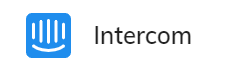
Prerequisites
- Access to the Intercom platform.
Generic Endpoint Settings
Learn about the generic Endpoint settings on the following pages:- Endpoints Overview
- NLU Connectors
- Data Protection & Analytics
- Real-Time Translation Settings
- Transformer Functions
Specific Endpoint Settings
Intercom Settings
Intercom Settings
| Parameter | Description |
|---|---|
| Access Token | The token generated by your Intercom app that has the necessary permissions to communicate with Intercom. |
| Bot User ID | The unique identifier of the Intercom teammate that will be used as your Intercom bot. |
| Hub Secret | The client secret provided by Intercom. The secret allows Cognigy.AI to authenticate and communicate with your Intercom bot. |
| Message Delay | A delay in milliseconds for each letter in a message. This parameter allows you to control the typing speed of the Intercom bot. |
How to Set Up
1. Create an Intercom Endpoint
1. Create an Intercom Endpoint
- In the left-side menu of your Project, click Deploy > Endpoints.
- On the Endpoints page, click + New Endpoint.
- In the New Endpoint section, do the following:
- Select the Intercom Endpoint type.
- Specify a unique name.
- Select a Flow from the list. Save changes.
- Go to the Configuration Information section and copy the URL from the Endpoint URL field.
2. Create an App
2. Create an App
- Log in to your Intercom account.
- Go to Settings > Home > Integrations, then click Developer Hub.
- Click the app you want to use with Cognigy.AI or create a new one.
- In the app, go to Configure > Webhooks. Paste the copied Endpoint URL into the Endpoint URL field. Click Send a test request.
- Go to Configure > Basic information. Copy the client secret from the Client secret field.
- Go to Configure > Authentication. Make sure
Read ConversationsandWrite Conversationsare enabled. Copy the access token from the Access token field.
3. Create a Teammate
3. Create a Teammate
- In the Intercom interface, go to Settings > Home > Workspace, click + Add teammate, then + Add new teammates.
- Enter an email address for your bot, for example,
[email protected]. Click Continue and set permissions. - Set the role and permissions. Grant limited permissions to your bot if you want to restrict access to inboxes or admin settings. Click Send Invite.
- Accept the invitation via email. Open the teammate’s profile and copy the Admin ID from the URL. The Admin ID is the 7-digit number in the URL:
https://app.intercom.io/a/apps/<app-id>/admins/<admin-id>.
4. Complete the Endpoint Configuration
4. Complete the Endpoint Configuration
- In the Cognigy.AI interface, go to the Intercom Endpoint you created.
- In the Access Token field, paste the access token you copied from Intercom.
- In the Bot User ID field, paste the Admin ID of the Intercom teammate you created.
- In the Hub Secret field, paste the client secret you copied from Intercom.
- (Optional) Set a Message Delay to control the typing speed of your bot. Save changes.