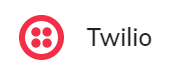
Prerequisites
- Access to the Twilio platform.
Generic Endpoint Settings
Learn about the generic Endpoint settings on the following pages:- Endpoints Overview
- NLU Connectors
- Data Protection & Analytics
- Session Management
- Real-Time Translation Settings
- Transformer Functions
Specific Endpoint Settings
Twilio Settings
Twilio Settings
| Parameter | Description |
|---|---|
| STT / TTS Language | The language used by the Speech-to-Text (STT) and Text-to-Speech (TTS) services for messages exchanged between Twilio and Cognigy.AI. |
| Voice | The delivery voice for your Twilio voice bot from the list of available Twilio voices. |
How to Set Up
Configure on the Cognigy.AI Side
Create a Twilio Endpoint
Create a Twilio Endpoint
To create a Twilio Endpoint, follow these steps:
- Go to Deploy > Endpoints.
- On the Endpoints page, click + New Endpoint.
- In the New Endpoint section, do the following:
- Select the Twilio Endpoint type.
- Specify a unique name.
- Select a Flow from the list. Save changes.
- In the Twilio Settings section, configure the following settings:
- STT / TTS Language — select the language used by the Speech-to-Text (STT) and Text-to-Speech (TTS) services for messages exchanged between Twilio and Cognigy.AI.
- Voice — select the delivery voice for your Twilio voice bot from the list of available Twilio voices.
- In the Configuration Information section, copy the Endpoint URL and save it for later use. Save changes.
Configure on the Twilio Side
Get a Phone Number
Get a Phone Number
- Open the Twilio Console. Go to the Account Dashboard.
- In the left sidebar, select the Develop tab, then go to Phone Numbers > Manage > Buy a Number. Select the country and ensure the number supports voice messages. Activate Voice. You can search for area code, for example, 211, which shows numbers available for Düsseldorf, Germany. Select the number and click Buy.
- Some phone numbers require you to validate that your company operates in the same city or region. This approach is common for German numbers. To validate the number, read the Twilio documentation and upload proof of your company registration. The validation process can take up to 3 business days. US numbers don’t require this validation.
- Go to Active Numbers. Select the number, then go to Voice Configuration. From the A call comes in list, select Webhook. In the URL field, enter the Cognigy.AI Endpoint URL. Click Save configuration.
Additional Configuration
Trigger Twilio to Initiate a Call
Trigger Twilio to Initiate a Call
In addition to receiving calls from Twilio in Cognigy.AI, you can also trigger Twilio to initiate a call.
-
Create a TwiML Bin in Twilio to handle the call. Twilio can host TwiML (Twilio Markup Language) for you. This TwiML tells Twilio what to do after the call connects. Use the following TwiML, replacing
your_endpoint_urlwith your valid Cognigy.AI Endpoint URL:Copy the URL of the TwiML Bin for later use. -
Add an HTTP Request Node to your Cognigy.AI voice Flow. To configure this Node to trigger Twilio to make a call and connect the call back to the Flow, set the following parameters:
Parameter Description Type The HTTP method used to send the request. Enter POST.URL The URL pattern is https://api.twilio.com/2010-04-01/Accounts/your_twilio_account_sid/Calls.json. Replaceyour_twilio_account_sidwith your actual Twilio account SID.Headers The header is Content-Type: application/x-www-form-urlencoded. Required to tell Twilio the request format.Payload is JSON A flag that controls the payload format. Enter false.Payload The data sent in the request body. Use: To=number_to_call&Url=your_twiml_bin_url&From=your_twilio_number
-to– the phone number to call.
-url– the URL of your TwiML Bin.
-from– your Twilio phone number.Authorization Type Twilio requires basic authentication for API calls. Enter Basic Auth.Username Your Twilio Account SID. You can find this on the Account Dashboard. Password Your Twilio Auth Token*. You can find this on the Account Dashboard.