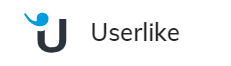
Prerequisites
- Access to Userlike.
Generic Endpoint Settings
Learn about the generic Endpoint settings on the following pages:- Endpoints Overview
- NLU Connectors
- Data Protection & Analytics
- Real-Time Translation Settings
- Transformer Functions
Specific Endpoint Settings
Userlike Settings
Userlike Settings
| Parameter | Description |
|---|---|
| API Version | Select the API version you want to use for the Userlike integration: Live Chat or Unified Messaging. |
| Webhook URL | If you select Unified Messaging, specify the URL that Userlike calls to send events and messages. |
| Security Token | If you select Unified Messaging, specify the token used to authenticate requests from Userlike to your webhook. |
How to Set Up
Setup on the Cognigy.AI Side
Create a Userlike Endpoint
Create a Userlike Endpoint
- In the left-side menu of your Project, click Deploy > Endpoints.
- On the Endpoints page, click + New Endpoint.
- In the New Endpoint section, do the following:
- Select the Userlike Endpoint type.
- Specify a unique name.
- Select a Flow from the list and save changes.
- Go to the Configuration Information section and copy the URL from the Endpoint URL field. Save changes.
Setup on the Userlike Side
Create a Chatbot in Userlike
Create a Chatbot in Userlike
- Log in to the Userlike Dashboard.
- From the left-side menu, select Settings > Chatbots.
- Click + Add to create a new chatbot.
- On the New chatbot page, configure the following settings:
- Name — enter the chatbot name.
- Operator group — select the group for the chatbot.
- Bot behavior mode — select Human.
- Bot type — select API.
- Save your changes. When the chatbot appears in the Chatbots list, go to the Actions column, click the three-dot button, then select Edit.
- In the Webhook URL field, paste the Endpoint URL from the Cognigy.AI Userlike Endpoint.
- If you selected the Unified Messaging API in the Cognigy.AI Userlike Endpoint, copy the following fields:
- API URL — copy and paste this URL into the Webhook URL field in the Cognigy.AI Endpoint.
- API security token — copy and paste this token into the Security Token field in the Cognigy.AI Endpoint.
- Save your changes. Go to Settings > Channels. Select Website, then click + Add widget. Copy the code from the Your Userlike Widget field and click Configure widget.
- When the widget appears in the Widgets list, go to the Actions column, click the three-dot button, then select Edit.
- In the Messenger URL, enter the URL where you want to display your widget. Open your website to see the widget and test the workflow.