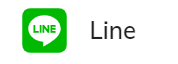
Prerequisites
- Access to LINE Developer Console.
Restrictions
- The LINE Messaging API requires you to follow rules that might block some messages. Check your Node settings with the Line Messaging API requirements to ensure all messages are delivered.
Generic Endpoint Settings
Learn about the generic Endpoint settings on the following pages:- Endpoints Overview
- NLU Connectors
- Session Management
- Data Protection & Analytics
- Real-Time Translation Settings
- Transformer Functions
- Handover Settings
- Inject and Notify
Specific Endpoint Settings
LINE Setup
LINE Setup
| Parameter | Description |
|---|---|
| Channel Access Token | The token obtained from your Line Developer account for each deployed channel. It is linked to the Channel Secret. |
| Channel Secret | The secret associated with the Channel Access Token and also obtained from your Line Developer account for each deployed channel. |
How to Set Up
1. Create a LINE Messaging API Channel
1. Create a LINE Messaging API Channel
- Log in to the LINE Developers Console.
- Create a new provider (if needed).
- Create a new Messaging API channel under that provider.
- Copy the values from the Channel Secret and Channel Access Token fields for later use.
2. Create a LINE Endpoint
2. Create a LINE Endpoint
- In the left-side menu of your Project, click Deploy > Endpoints.
- On the Endpoints page, click + New Endpoint.
- In the New Endpoint section, do the following:
- Select the Line Endpoint type.
- Specify a unique name.
- Select a Flow from the list. Save changes.
- Go to the Configuration Information section and copy the URL from the Endpoint URL field.
3. Configure the Webhook in LINE
3. Configure the Webhook in LINE
- Go back to the LINE Developers Console.
- Open your Messaging API channel settings.
- Find the Webhook URL field and paste the Cognigy.AI Endpoint URL you copied.
- Enable the webhook by toggling the Use webhook switch. Test the webhook.
4. Complete the Endpoint Configuration
4. Complete the Endpoint Configuration
- In the Cognigy.AI interface, open the LINE Endpoint configuration.
- Fill in the Channel Secret and Channel Access Token fields. Save changes.