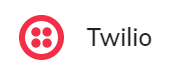
Prerequisites
- Access to the Twilio platform.
Generic Endpoint Settings
Learn about the generic Endpoint settings on the following pages:- Endpoints Overview
- NLU Connectors
- Data Protection & Analytics
- Session Management
- Real-Time Translation Settings
- Transformer Functions
How to Set Up
Configure on the Cognigy.AI Side
1. Create a Twilio Endpoint
1. Create a Twilio Endpoint
To create a Twilio Endpoint, follow these steps:
- Go to Deploy > Endpoints.
- On the Endpoints page, click + New Endpoint.
- In the New Endpoint section, do the following:
- Select the Twilio SMS Endpoint type.
- Specify a unique name.
- Select a Flow from the list. Save changes.
- In the Configuration Information section, copy the Endpoint URL and save it for later use.
Configure on the Twilio Side
1. Get a Phone Number
1. Get a Phone Number
- Open the Twilio Console. Go to the Account Dashboard.
- In the left sidebar, select the Develop tab, then go to Phone Numbers > Manage > Buy a Number. Select the country and ensure the number supports SMS. Activate SMS. You can search for area code, for example, 211, which shows numbers available for Düsseldorf, Germany. Select the number and click Buy.
- Some phone numbers require you to validate that your company operates in the same city or region. This approach is common for German numbers. To validate the number, read the Twilio documentation and upload proof of your company registration. The validation process can take up to 3 business days. US numbers don’t require this validation.
- Go to Active Numbers. Select the number, then go to Voice Configuration. From the A call comes in list, select Webhook. In the URL field, enter the Cognigy.AI Endpoint URL. Click Save configuration. To test the connection, send an SMS to your Twilio number.
2. Connect Your Twilio Number to WhatsApp
2. Connect Your Twilio Number to WhatsApp
- Go to Explore Products > Messaging.
- Select WhatsApp. To connect the Twilio number to WhatsApp, your Twilio account must first be approved by WhatsApp.