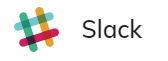
Prerequisites
- Access to the Slack API.
Generic Endpoint Settings
Learn about the generic Endpoint settings on the following pages:- Endpoints Overview
- NLU Connectors
- Data Protection & Analytics
- Session Management
- Real-Time Translation Settings
- Transformer Functions
- Handover Settings
- Inject and Notify
Specific Endpoint Settings
Slack Setup
Slack Setup
| Parameter | Description |
|---|---|
| OAuth Access Token | The token for your Slack app’s workspace, obtained from the OAuth & Permissions page of your Slack app. |
| Verification Token | The token of your Slack app, obtained from the Basic Information page of your Slack app under the App Credentials section. |
How to Set Up
1. Create a Slack Endpoint
1. Create a Slack Endpoint
- In the left-side menu of your Project, click Deploy > Endpoints.
- On the Endpoints page, click + New Endpoint.
- In the New Endpoint section, do the following:
- Select the Slack Endpoint type.
- Specify a unique name.
- Select a Flow from the list. Save changes.
- Go to the Configuration Information section and copy the URL from the Endpoint URL field.
2. Create a Slack app
2. Create a Slack app
- Go to the Slack API and click Create New App.
- Select From scratch. Enter a name for your app and select the workspace where you want to install it. Click Create App. Make sure your app is installed in the workspace.
- After creating the app, you will be redirected to the Basic Information page of your Slack app.
- In the App Credentials section, you will find the Client ID and Client Secret. You will need these later for OAuth configuration.
- In the left sidebar, go to OAuth & Permissions. Configure the necessary permissions for your app. Under Scopes, add the following app token scopes:
app_mentions:readchat:writeim:writeincoming-webhook
- Go to Settings > Basic Information in your Slack app. In the App Credentials section, copy the value from the Verification Token field and save it for later use.
- Go to the OAuth & Permissions page of your Slack app and scroll to the Tokens for Your Workspace section. Copy the Bot User OAuth Access Token (it starts with
xoxb-) and save it. You can also use the OAuth Access Token; in this case, the app will have the same permissions as your user account. - In the Event Subscriptions section, enable events and set the Request URL to the Cognigy.AI Endpoint URL. In the Subscribe to Bot Events section, add the following events:
app_mentionmessage.im
- To enable Quick Reply messages, follow Slack’s official guide on Interactivity & Shortcuts.
3. Complete the Slack Endpoint Configuration
3. Complete the Slack Endpoint Configuration
- In the Cognigy.AI interface, go to the Slack Endpoint you created. Go to the Slack Setup section.
- In the OAuth Access Token field, paste the access token you copied from Slack.
- In the Verification Token field, paste the verification Token you copied from Slack. Save changes.