Lookup¶
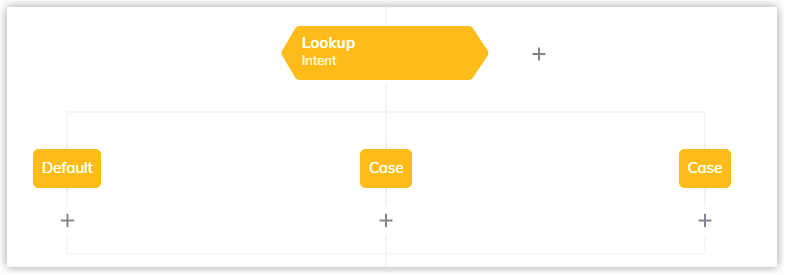
Description¶
A Lookup Node is used to create different Flow paths, based on a chosen operand.
The operand can be set manually to Intent, State, Type and Mode, or custom CognigyScript. In the appended Case Nodes, the specific values for the selected operand are entered. The operand is evaluated during the execution of the Flow, and the result is compared with the values of each case. If there is a match, the Flow path of the matched case will be executed. If there is no case match, the path of the Default Node will be executed.
If you choose CognigyScript as the operand, you must use direct CognigyScript similar to the If Node. You can also select to parse the CognigyScript as a string or not.
Case Sensitivity
All Lookup Case Nodes are case-sensitive. Ensure that you use the correct upper or lower case spelling in the Value field of your Case Nodes.
An alternative to nested IF Nodes¶
Lookup Nodes are used if the number of possible options becomes too large to use If Nodes.
Instead of saying if input.intent === "orderFood" then x, else -> input.intent === "orderDrink", else -> input.intent === "askHelp", else ..., you can simply use a Lookup on Intent with multiple cases (orderFood, orderDrink, askHelp) and a default.
Lookup Type¶
Intent¶
This is the default setting for the Lookup Node, and it allows you to easily look up the Intent that has been triggered.
By default, the Intent at the most detailed Intent Hierarchy level is matched. In this case, the Intents of all three levels are selectable in the Intent dropdown menu of the Case Nodes.
However, you can also select a level via the "Intent Level" dropdown if Intents should only be matched on a certain hierarchy level. In this case, only the Intents of the chosen level are selectable in the Intent dropdown menu of the Case Nodes.
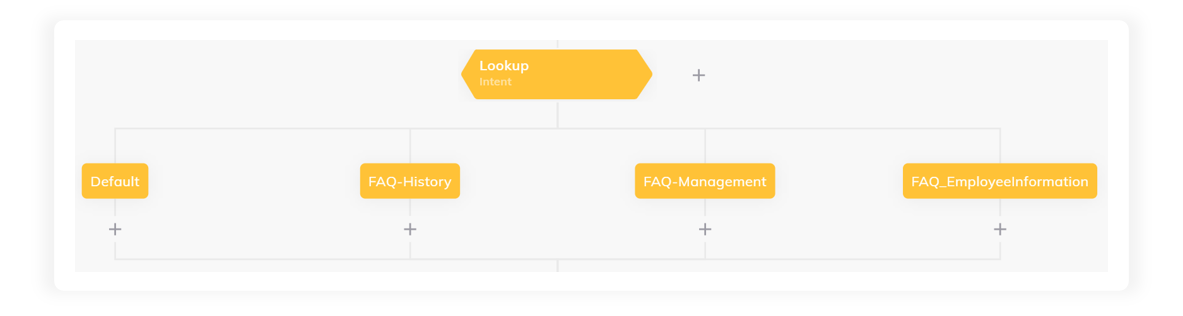
For more information about building Flows with Intents, refer to the NLU Overview page.
Text¶
By changing the lookup type to Text, the Flow will select a case that matches the value of input.text. The case values must manually be written for this type of lookup.
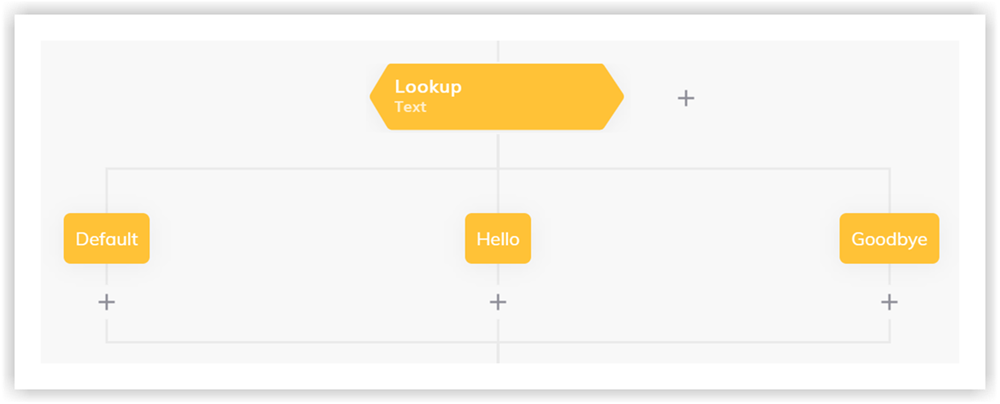
State¶
By changing the lookup type to State, the Flow will select a case that matches the value of input.state. The case values must manually be written for this type of lookup.
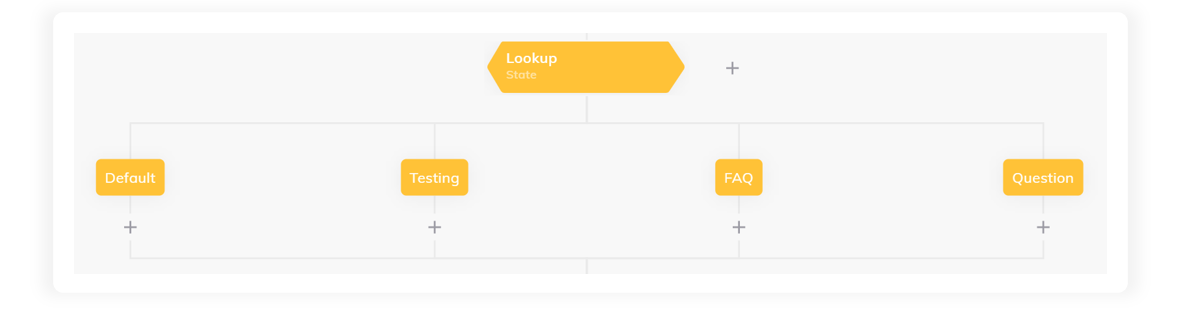
States allow limitations to be placed on a conversation that restrict the valid Intents that the NLU has access to. For more information, refer to the States page.
Type¶
By changing the lookup type to Type, the Flow will select a case that matches the value of input.type. The case values must manually be written for this type of lookup.
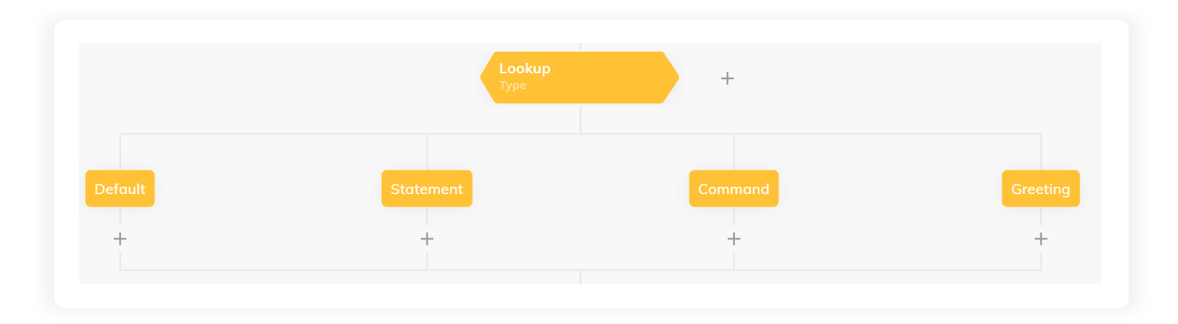
What is Type?
The Type is defined as a classification of the last user message as determined by the NLU. The type is an Input variable that can be one of the following values: Statement, Command, Greeting, BGreeting, whQuestion, howQuestion, ynQuestion, pAnswer or nAnswer.
Mode¶
By changing the lookup type to Mode, the Flow will select a case that matches the value of input.mode. The case values must manually be written for this type of lookup.
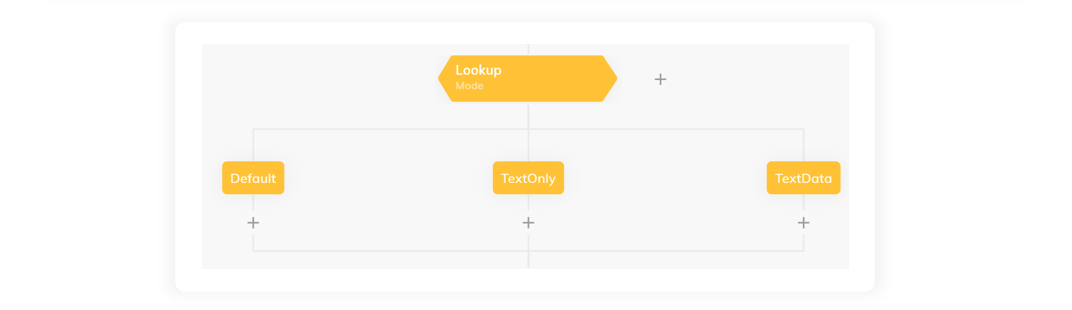
What is Mode?
The Mode provides information on what was contained in the last user message. The type is an Input variable that can be one of the following values: TextOnly or TextData. (Data only messages have an implicitly defined text that includes DATA_ONLY_MESSAGE_ followed by a randomly generated string of 20 characters)
Handover Status¶
By changing the lookup type to Handover Status,
the Flow will select a case that matches the value of input.handover.status.
The case values must manually be written for a type of lookup.
You can now receive Status and queue update messages from Genesys Cloud using the Handover Status Node. To learn how to do that, go to Genesys Status and Bot Messages. If you wish to use RingCentral Engage instead, go to RingCentral Engage for more information.
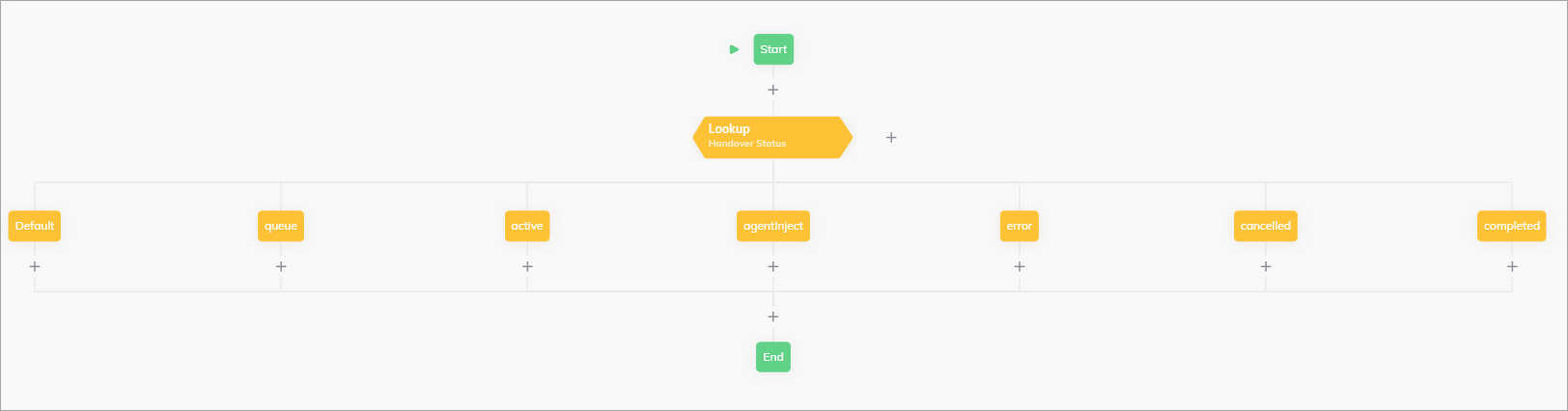
The table below shows handover statuses that you can select in the Case Node.
| Status | Description | Restrictions |
|---|---|---|
| Completed | Conversations are resolved successfully. Agent assistance is provided. | - |
| Cancelled | Conversations are ended by users, indicating termination before resolution. | - |
| Error | Conversations are encountering issues. This issues could be technical, communicative, or related to misinformation. Human agents work to address the issue and guide the conversation back to its intended course. | - |
| Events | Conversations are triggered by specific occurrences significant to the conversation. These could be time-sensitive events, important updates, or prompts that guide the conversation's direction or provide additional context. | - |
| Active | Conversations are actively managed by a human agent. | - |
| Queue | Conversations are on hold, awaiting agent assignment. The end user can receive a message if a Say Node is placed under the Case Node. The Say Node should contain the following text:Estimated time: {{input?.handover?.data?.estimatedWaitTime / 1000}} secondsPosition: {{input?.handover?.data?.position}}Where Estimated time is the approximate duration in seconds that the user must wait for a response from a human agent, and Position is the conversation's order in the queue. |
The status is applicable only to the RingCentral Engage provider when the the Get Queue Updates setting is activated. |
CognigyScript¶
By changing the lookup type to CognigyScript, the Flow will select a case that matches the value of any variable that is entered in the "Operator" field, either by using a token or by writing the variable path in CognigyScript. This feature makes it possible to change the Flow path based on any variable in the input, context or profile. The case values must manually be written for this type of lookup.
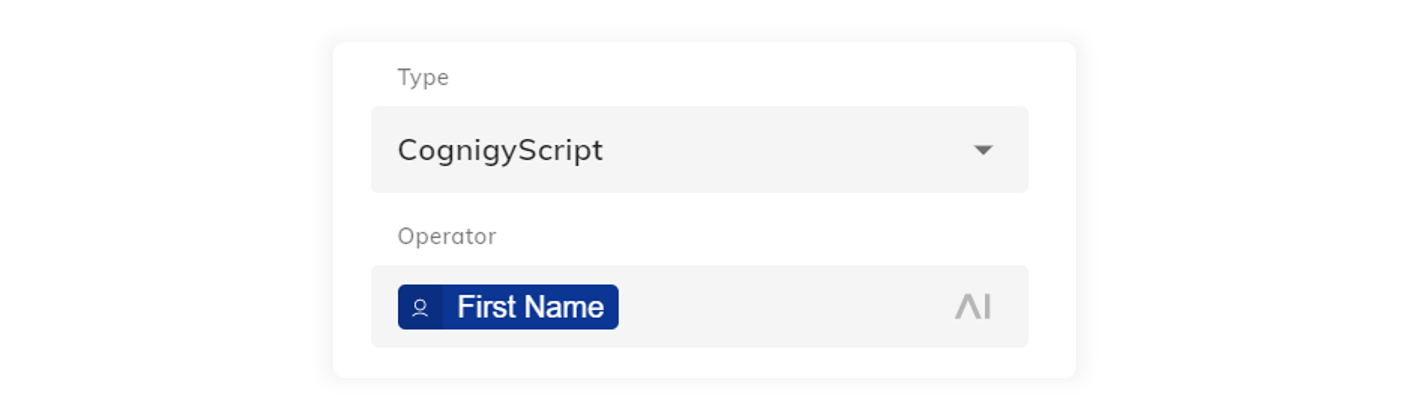
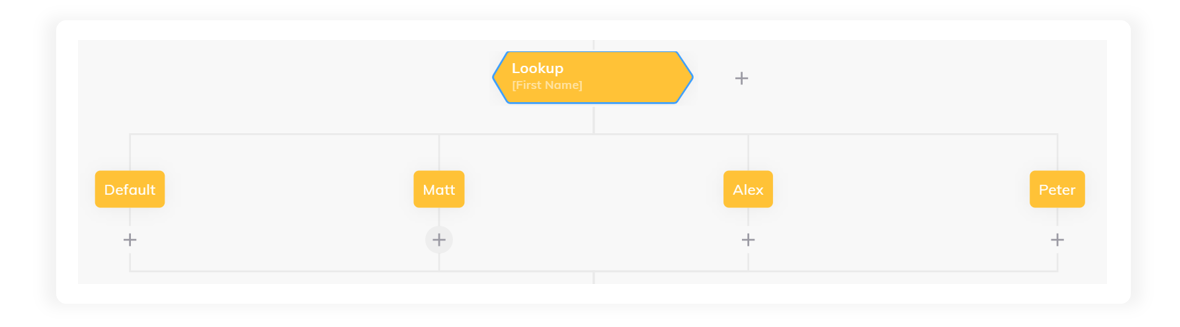
To learn more, read the CognigyScript page.
Call Event Status¶
By changing the lookup type to Call Event Status, the Flow will select a case that matches the value of input.data.event. The case values must manually be written for this type of lookup.
In the Case Node, you can handle various Voice Gateway events, including Recognized Speech, Recognized DTMF, Call Created, Answering Machine Detection, and more.
More information about these events you can find in the Voice Gateway Events reference.
Strict Mode¶
By default, the Strict Mode setting is inactive, which lets the Lookup Node accept values of any data type from the Input, Context, or Profile objects.
For instance, if you use CognigyScript to retrieve a value in integer format (for example, 2024), it will be considered equal to the string format (for example, "2024")
in the Value field of the Case Node.
In Strict Mode, value types must be identical.
For example, the integer 2024 and the string "2024" will not be considered equal.
This mode is useful when strict type matching is necessary to ensure data is processed correctly.
When Strict Mode is enabled, the value retrieved from the Input, Context, or Profile objects must match the type of the value specified in the Case Node.
To achieve this result, in the Value field of the Case Node, convert the string to the required format using JavaScript.
For example, to convert the string "2024" to the integer 2024, use {{ Number("2024") }} or CognigyScript to retrieve the value: {{ Number(input.currentTime.year) }}.
