Supervisor Overview Report¶
Note
This report is only visible with the Supervisor Role.
This report offers an overview of all conversations related to a specific inbox, including the number of conversations received within the last 24 hours. All displayed data is relevant to this 24-hour time period. Additionally, you will find an overview of the Agent Status and conversation handling metrics. At the bottom of the report, there is a list of conversations, indicating the agents' ongoing work.
The summary of key metrics is represented in the following charts:
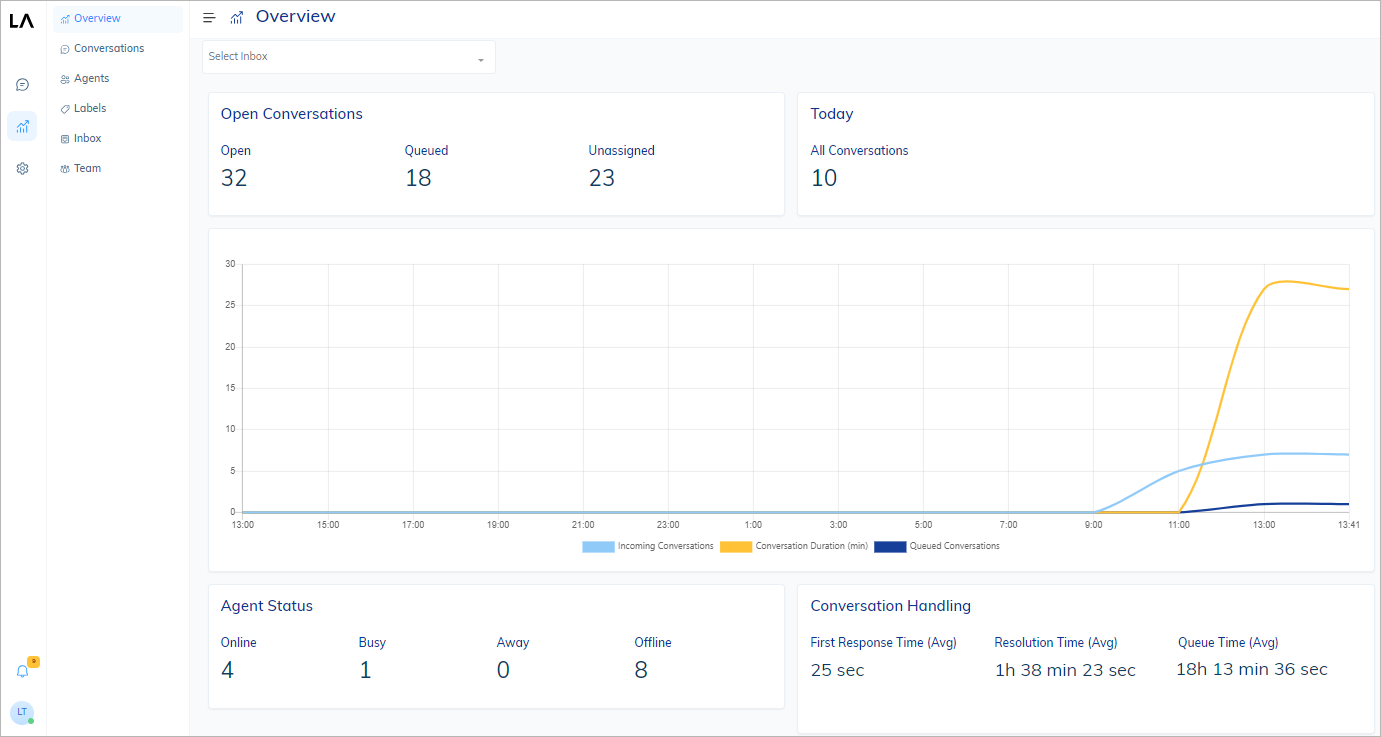
Indicators¶
Open Conversations¶
Indicates the number of conversations that have the following statuses: Open, Queued, and Unassigned.
Today¶
Indicates the number of conversations that were handled on current day.
Agent Status¶
Indicates the number of agents that currently are Online, Busy, Away, or Offline.
Conversation handling¶
Conversation handling indicates the following real-time metrics:
| Metrics | Description |
|---|---|
| First Response Time (Avg) | The average time it takes for an agent to respond to a customer in a conversation. |
| Resolution Time (Avg) | The average time required to resolve conversations with a customer. |
| Queue Time (Avg) | The average time that an incoming conversation waits for assignment to a human agent. This value is measurable in two scenarios: - When auto-assigning conversations is turned off for the Inbox. - When the conversation limit per agent is activated, and all agents in an Inbox with auto-assignment activated are at full capacity and unable to take on additional conversations. |
Line Charts¶
Conversation Metrics¶
Indicates conversation details in a 24-hour time grid, visualized with colored lines:
| Line graph | Description |
|---|---|
| Incoming Conversations | Number of conversations that were created in the last 24 hours. |
| Conversation Duration (min) | Minutes it took to solve a conversation from start to finish. |
| Queued Conversations | Number of conversations that are not assigned to a human agent. |
Tables¶
Conversations by Agents¶
Provides information about the status and performance of agents:
| Title | Description |
|---|---|
| STATUS | Indicates the status of the Agent: Away, Busy, Online, Offline. |
| OPEN | Number of active conversations pending. |
| QUEUED | Indicates the number of assigned conversations waiting. |
| AVG FIRST RESPONSE TIME | Indicates the average value when an Agent responded first. |
| AVG RESOLUTION TIME | Indicates the average value when an Agent resolved a conversation. |
| RESOLVED | Indicates how many conversations were resolved by Agents. |
You can modify an agent's status when they are online by clicking an agent icon in the Agent column of the table.
You can set their status as Busy or Away.
However, if the agent is offline, any changes you attempt to make to their status will not be applied.
Additionally, you can filter the data in the table according to the agent's status.
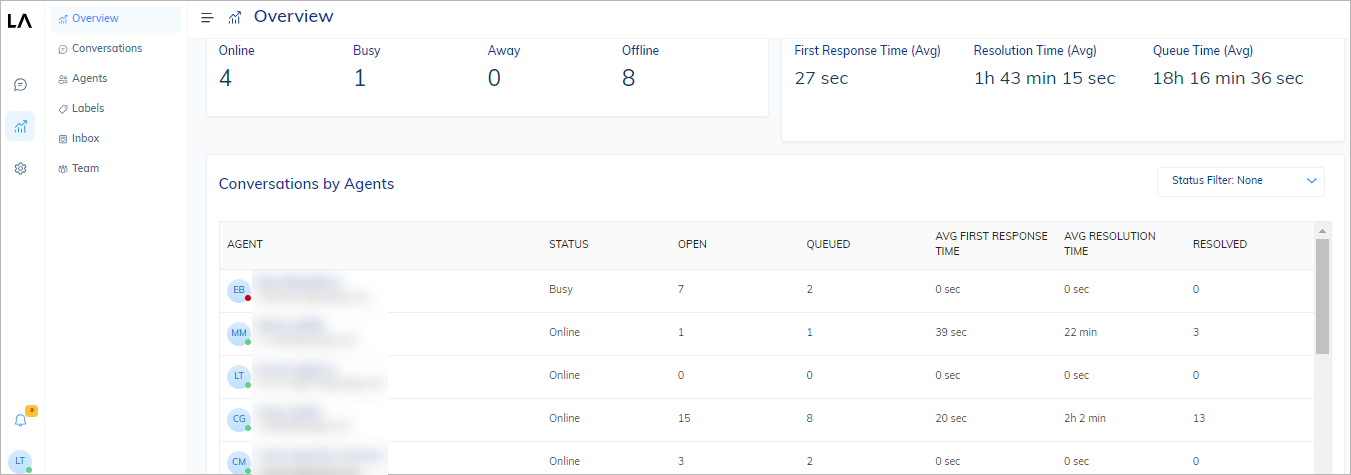
View Reports¶
To view a report, do the following:
- In the Live Agent interface, go to Reports > Overview.
- At the top of the report, from the Inbox list, select an Inbox you want to inspect.
The report will be updated with the corresponding data related to the selected Inbox.
