Agent Copilot Whisper¶
Set up Flows¶
To provide additional real-time information to your agents, this assistant uses a Flow.
To set up an assistant, you need to have two separate flows:
- The Main Flow where the primary logic is defined.
- A Flow where the logic for your assistant will be implemented.
During an active Live Agent handover, this Flow will process all customer inputs and display the outputs as part of the conversation for the human agent.
Assistant's messages are only shown based on customer inputs received during an active handover after the human agent has initially responded.
Warning
You don't need to include the Handover Node in the assistant's Flow, as using the Handover to Agent Node in the main Live Agent Flow is enough for the configuration process.
To provide helpful information to your agents, create Intents and use Lookup Nodes with Say Nodes based on customer inputs.
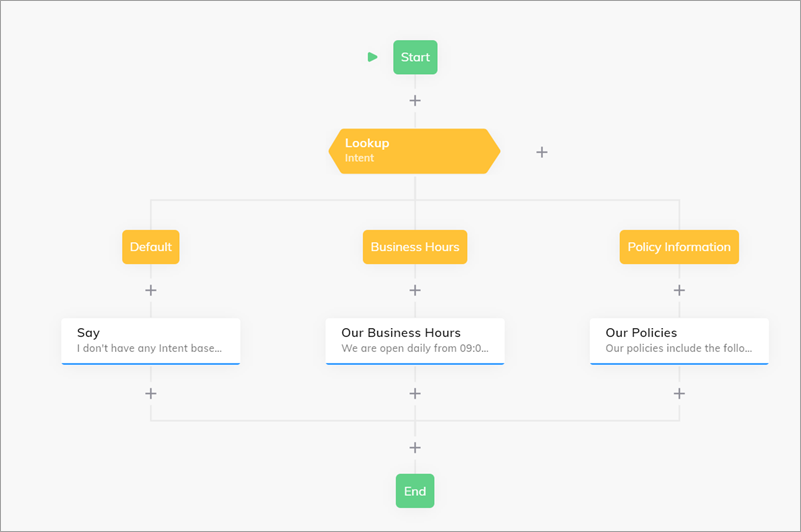
Supported Output Types¶
Agent Copilot Whisper supports all output types that can be selected in the Say, Question, or Optional Question Nodes.
Set up an Endpoint¶
To configure your Endpoint:
- Go to Deploy > Endpoints.
- Go to your Webchat Endpoint.
- Scroll down to Handover Settings and select Cognigy Live Agent from the list.
- Go to the Copilot section.
- In the Copilot Config field, select None.
- In the Copilot Flow field, select the name of the Agent Copilot Flow you've created in the previous step.
- Click Save.
The Endpoint setup is completed.
Test Agent Copilot Whisper¶
To test Agent Copilot Whisper, follow these steps:
- Start a Webchat session.
- Complete the handover process to Live Agent.
- Once the handover is complete, send a message as a human agent.
- After that, send a message as the user in Webchat.
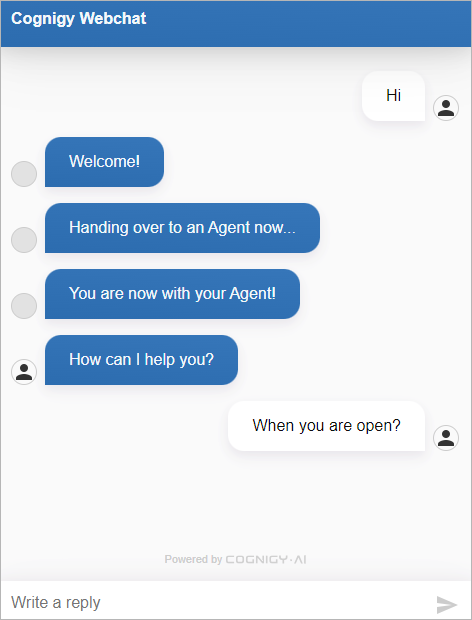
Once the human agent receives this message, the testing behavior will vary depending on how you configured the Endpoint beforehand:
- The human agent will receive a dropdown menu Agent Copilot.
- In this menu, the human agent will find the results from the Flow sent via Agent Copilot Whisper.
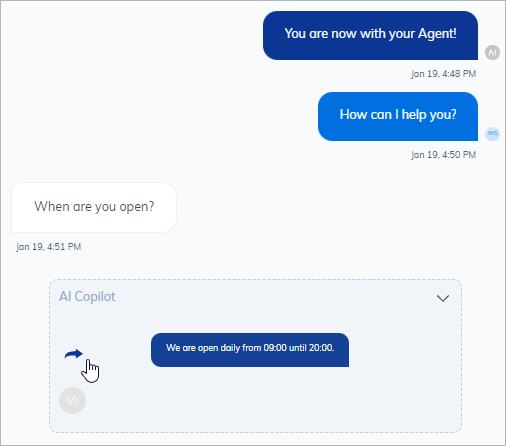
-
The human agent can click the blue arrow to forward content to the user.
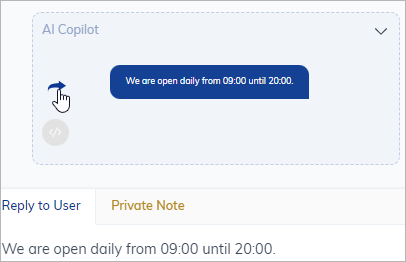
If the testing is successful, the Agent Copilot Whisper setup is complete.
