Project Page¶
The Project page is the landing page of your Project, where you have access to all of Cognigy.AI's capabilities to build your AI Agents.
The following image shows a Project page:
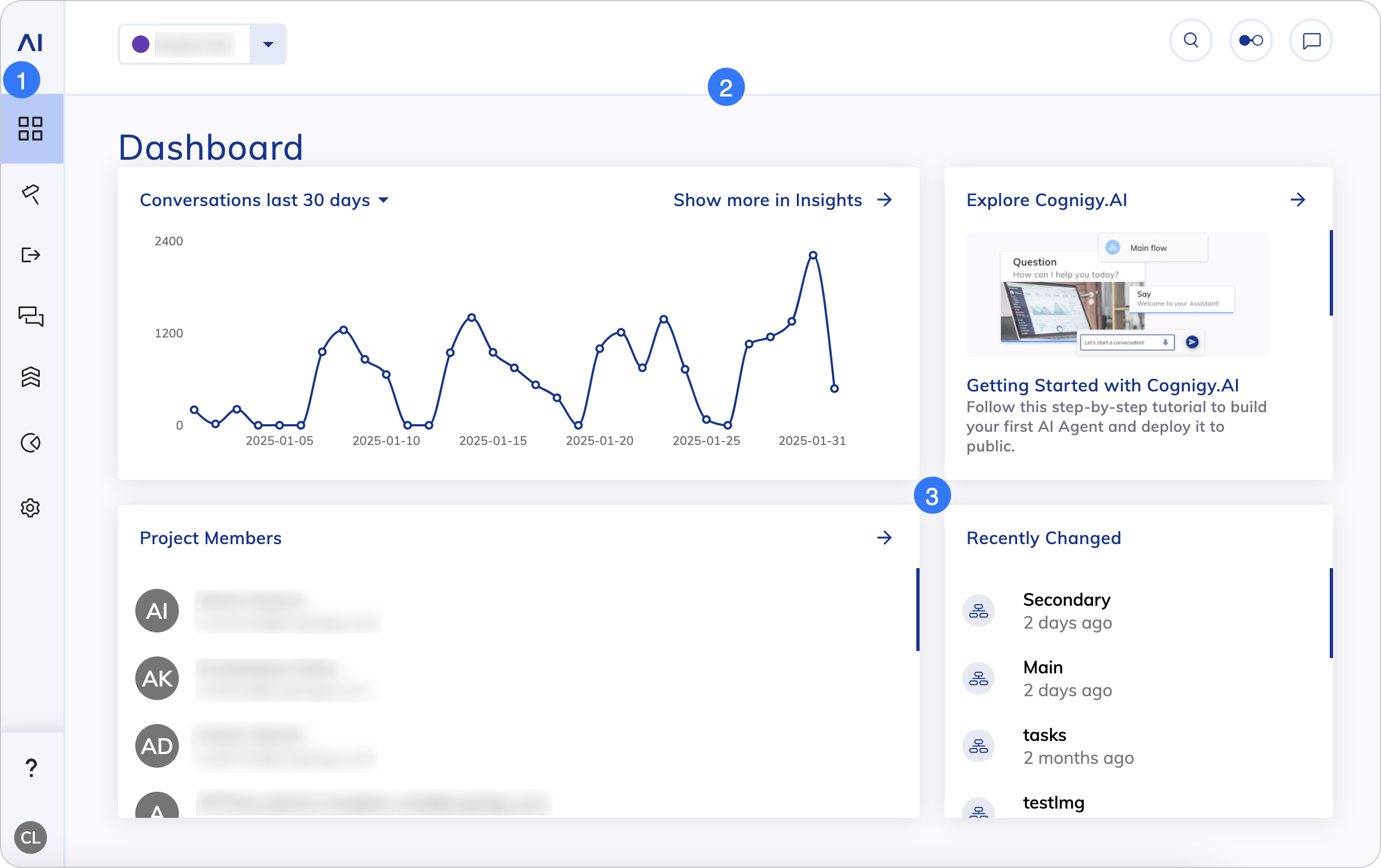
1. Left-Side Menu
| Menu Item | Name | Description |
|---|---|---|
| Main Page | Returns to the Main page. | |
| Project Page | Overview of your Project. | |
| Build | Configure the building blocks of your AI Agent. | |
| Deploy | Configure Endpoints to third-party systems and manage Snapshots for your production and test environments. | |
| Test | Use Playbooks and logs to test your AI Agent. | |
| Tweak | Use the Intent Trainer to analyze user input and improve your AI Agent. | |
| Insights | Opens Insights, where you can have an overview of key metrics that help you understand your AI Agents' performance. | |
| Manage | Configure your Project settings, such as languages, Tokens, Contact Profiles and others. | |
| Help Center search | Opens the Help Center search widget, where you can search for answers to potential questions on the Cognigy.AI Help Center. | |
| User Menu | Opens the User Menu. |
2. Top Bar
| UI Element | Type | Description |
|---|---|---|
| List | Allows you to switch between Projects. | |
| Button | Opens the search field. | |
| Button | Opens the Task Panel and displays Task notifications. | |
| Button | Opens the Interaction Panel for testing AI Agents. |
3. Dashboard
| Section | Description |
|---|---|
| Conversation Chart | Displays the number of conversations in the last 30 days and the Show more in Insights button, that redirects to the Insights or Analytics page. |
| Project Member | Displays the Project members. |
| Recently Changed | Displays the last changed Project. |
| Explore Cognigy.AI | Redirects you to the Getting Started page on the Cognigy.AI Help Center. |