Intercom¶
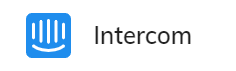
Within our Cognigy.AI platform, you're able to connect your Cognigy Agent to your Intercom platform by using our Intercom Endpoint. This allows you to create a bot with Cognigy.AI that can answer support requests from Intercom when your agents are not online or even replace them.
Generic Endpoint Settings¶
Find out about the generic endpoint settings available with this endpoint on the following pages:
- Endpoints Overview
- Data Protection & Analytics
- Transformer Functions
- NLU Connectors
- Real-Time Translation Settings
Specific Endpoint Settings¶
The Intercom Settings dropdown menu is where Cognigy.AI is provided with the credentials to connect with an Intercom Bot.
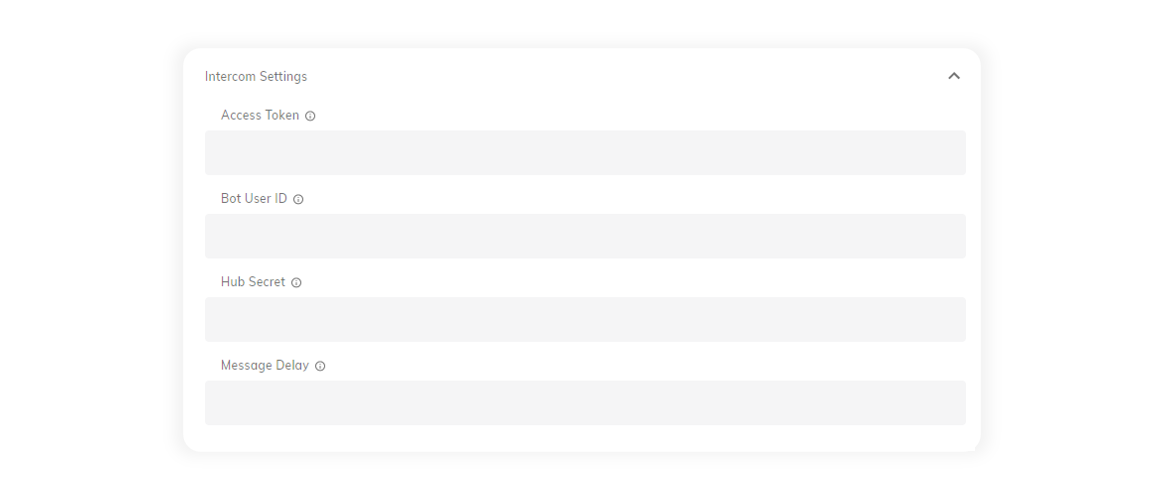
Access Token¶
The Access Token generated by your Intercom app that has the associated permissions to communicate with Intercom.
Bot User ID¶
This Bot User ID is the unique identifier that belongs to the Intercom Team Member that will be used as your Intercom Bot.
Hub Secret¶
This Hub Secret is provided by Intercom and provides Cognigy.AI authentication to communicate with your Intercom Bot.
Message Delay¶
This field allows a delay in milliseconds to be added for each letter in a message.
Help Center
More detailed information on how to set up an Intercom Endpoint refer to our Help Center articles here.