Carriers¶
Carriers allow you to connect your SIP Trunk with Voice Gateway.
There are two options on how the SIP Trunk can be added:
- by going through the form and filling out all the fields.
- by clicking Select a predefined carrier and selecting one of the pre-configured carriers. That will pre-fill all the fields with standard values.
Warning
Users with an Account scope can only edit carriers they have created, as well as carriers created by other users with the same scope. They can still use and view carriers shared by Service providers or Admins.
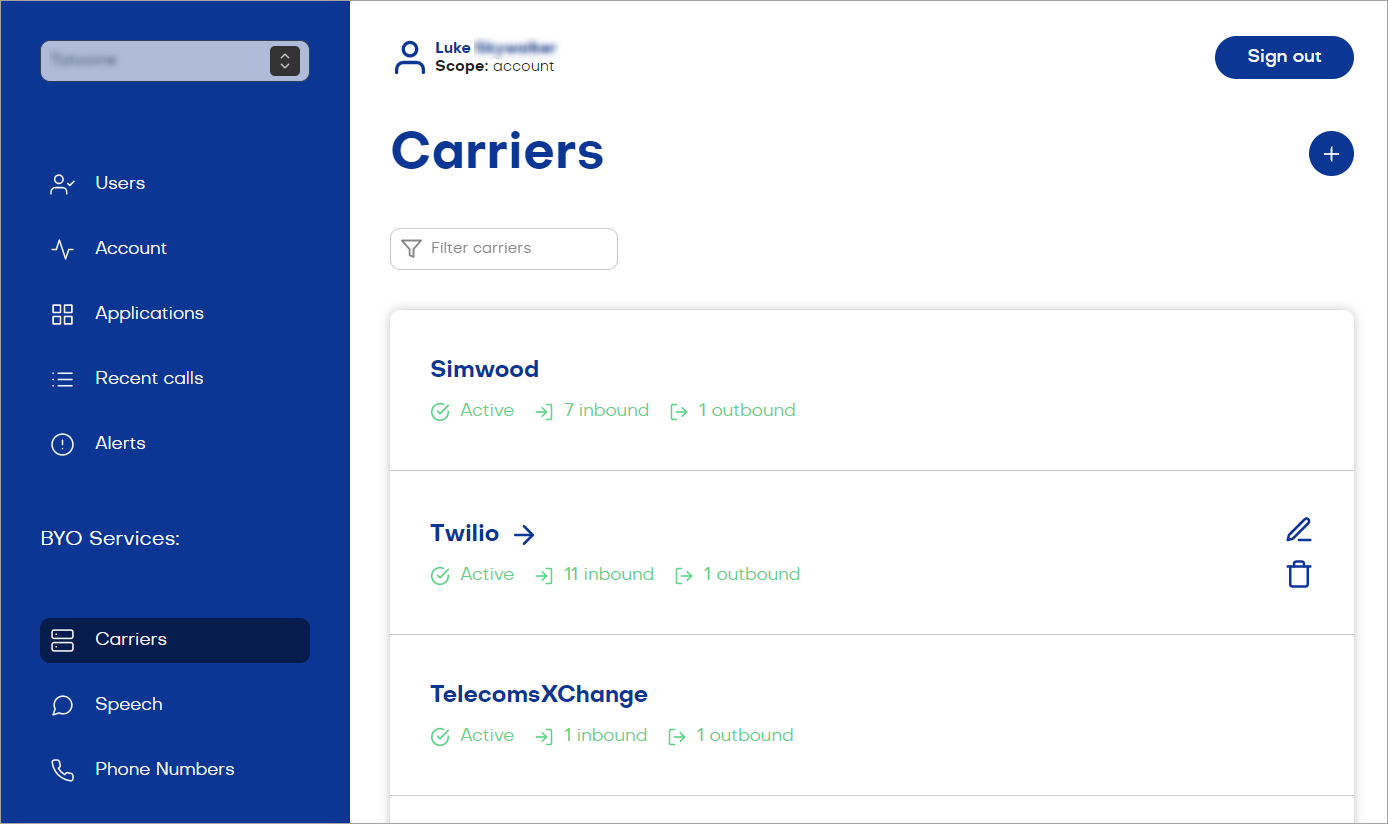
Settings¶
| Settings | Description | Scope |
|---|---|---|
| Register status | The current registration state of the Voice Gateway Carrier (client) with the SIP trunk provider (server). This option is activated if you set up Outbound Authentication. |
Account, Service Provider, Admin |
| Name | SIP Trunk Name. | Account, Service Provider, Admin |
| Select a predefined carrier | Pre-configured list of SIP Trunks. | Account, Service Provider, Admin |
| Active | Enable or disable the carrier. | Account, Service Provider, Admin |
| E.164 Syntax | Defines a general format for international telephone numbers. | Account, Service Provider, Admin |
| Outbound Authentication | Using a username and a password for the authentication. | Account, Service Provider, Admin |
| Prefix | Is used to match a specific pattern of digits in the dialed number and route the call accordingly. | Account, Service Provider, Admin |
| SIP Diversion Header | Means a header used to support PSTN redirecting services such as Call Forwarding. | Account, Service Provider, Admin |
| SIP Gateways | Add the Network Address / Port / Netmask of your carrier. You can select the direction of calls: Outbound, Inbound, or both. | Account, Service Provider, Admin |
Outbound Authentication¶
Outbound authentication is helpful in SIP setups where security and access control are crucial. It prevents unauthorized users from initiating calls or accessing SIP servers.
The process of authentication in SIP involves verifying the identity of the Voice Gateway Carrier (client) as it attempts to access the SIP trunk provider (server). This access includes registering with a SIP server and initiating calls.
To set up the outbound authentication process, follow these steps:
- In the left-side menu of the Voice Gateway Self-Service Portal, select Carriers.
- Go to the Outbound Authentication section and activate its setting.
- Fill in the following fields:
- Username — the name of the user required for outbound call authentication.
- Password — the user password required for outbound call authentication.
These credentials are used by the SIP client to authenticate with the SIP trunk provider when making outbound calls.
- Activate the Require SIP Register setting. This setting indicates whether the SIP trunk provider requires SIP registration before allowing outbound calls. SIP registration is the process where the SIP client registers its location and availability with the SIP server.
- In the SIP Realm field, specify the domain associated with the SIP server's, for example,
sip.nexmo.com. - (Optional) In the SIP From User field, specify the user of the SIP From header, indicating the message's sender. This field can contain the name or telephone number of the Voice Gateway Carrier.
- (Optional) In the SIP From Domain field, specify the domain of the SIP From header, indicating the message's sender. This field can contain the domain of your Voice Gateway installation.
- Activate the Use Public IP in Contact field to determine whether to use the public Voice Gateway IP address when establishing contact with the SIP server. The public address will be transferred in the Contact header field.
- Click Save.
- At the top of the Edit carrier page, check whether the connection is established. If the registration is successful, you will see the Register status
200and a.pcapfile.
SIP Encryption for Outbound Calls¶
Voice Gateway supports various methods of encryption for outbound calls:
- SIP over TLS. The standard Session Initiation Protocol (SIP) is used for signaling and establishing communication, where the SIP messages are encrypted with TLS. This type of encryption provides a secure channel for the signaling information. SIP over TLS is often considered more flexible as it allows for the use of existing SIP infrastructure and clients with TLS capabilities.
- SIPS. SIPS is a URI scheme specifically designed for secure SIP communication. It indicates that the SIP signaling should be encrypted with TLS once the connection is established. SIPS is simpler to set up as it's a dedicated scheme for secure SIP, but it might require more specific client and server configurations.
- SIP over TLS/SRTP with Crypto padding. This type of encryption serves as an additional security layer when using SIP over TLS/SRTP. The Pad crypto option adds extra data to the encrypted voice packets, making them even harder to decrypt. Adding extra data (padding) to voice calls can make it harder to spy on them, because it hides the true size of the information being sent.
Before 4.80 release, all connections were encrypted with SIPS by default. In some cases, the default SIPS setting could cause compatibility issues. Some SIP network elements, such as proxy servers, still use older systems that don't support SIP hops with SIPS encryption, causing the connection to fail. Starting from release 4.80, users can choose whether they want SIP, SIP over TLS, or SIPS encryption. All new carriers have SIP connection scheme by default. The existing carriers will retain their SIPS scheme.
Before you set up the SIP encryption, make sure you know the type of encryption most suitable for your organization.
To set up an SIP for outgoing calls, follow these steps:
- In the left-side menu of the Voice Gateway Self-Service Portal, select Carriers.
- Select the carrier you want to use for outbound communication.
- Go to the SIP Gateways section.
- Select an existing gateway you want to use for outbound communication or create a new one by clicking
.
- In the Network Address field, enter the Network Address, for example
12.345.678.9. - Enter the Port number in the Port field. The assigned Port is 5060 by default. For SIPS and SIP/TLS, set the Port to 5061.
- Select the Outbound option.
-
Select from the available options:
- UDP — this option activates SIP over UDP (User Datagram Protocol). UDP doesn't require an established connection or authentication to send information. UDP is most suitable for audio streaming.
- TCP — this option activates SIP over TCP (Transmission Control Protocol). TCP requires an established connection between the sender and the receiver. With TCP, only the sender and the receiver are able to communicate with one another.
- TLS — this option activates SIP over TLS. TLS prevents third party eavesdropping and tampering with communication. If you want to use an additional layer of security (SIPS), select Use sips scheme.
- TLS/SRTP — this option activates SIP over TLS/SRTP. This option provides TLS encryption to both the connection and the audio stream. Configure the additional options:
- If you want to use an additional layer of security (SIPS), select Use sips scheme.
- If you want to add cryptographic padding to your connection for additional security, select Pad crypto.
-
Click Save.
To check the connection, make an outbound call. To check the encryption type, download the PCAP file, which can be found in Recent Calls > Outbound Call > Details.
