LLM Entity Extract¶
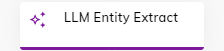
Description¶
This Node uses a Large Language Model (LLM) to extract entities, such as product codes, booking codes, and customer IDs, from a given string.
The LLM Entity Extract Node is suitable for both chat and voice use cases. In a chat interface, it can process text inputs, while in a voice interface, it can recognize and analyze spoken language.
Before using this Node, set the Generative AI provider in the Settings. You can configure the Node to either use the default model defined in the Settings or choose a specific configured LLM.
To output the result, below the LLM Entity Extract Node, add a Say Node. In the Text field of the Say Node, use a key specified in the Storage Options, for example, {{input.extractedEntity}}.
Parameters¶
| Parameter | Type | Description |
|---|---|---|
| Large Language Model | List | Select a model or use the default one. |
| Entity Name | CognigyScript | The name of the entity to extract. For example, customerID. |
| Entity Description | CognigyScript | A sentence which describes the entity. For example, An alphanumeric string of 6 characters, e.g. ABC123 or 32G5FD. |
| Example Input | Text | Examples of text inputs. For example, My ID is AB54EE, is that ok?, That would be ah bee see double 4 three, I guess it's 49 A B 8 K. Alternatively, you can clicke Show JSON Editor and add input examples in the code field. |
| Extracted Entity | CognigyScript | Examples of extracted entities. For example, AB54EE, ABC443, 49AB8K. |
JSON Input Examples¶
{
"My ID is AB54EE, is that ok?": "AB54EE",
"That would be ah bee see double 4 three": "ABC443",
"I guess it's 49 A B 8 K": "49AB8K"
}
Advanced
| Parameter | Type | Description |
|---|---|---|
| Temperature | Indicator | The appropriate sampling temperature for the model. Higher values mean the model will take more risks. |
| Timeout | Number | The maximum amount of milliseconds to wait for a response from the Generative AI Provider. |
| Response Format | Select | Choose the format for the model's output result. You can select one of the following options:
|
Storage Options
| Parameter | Type | Description |
|---|---|---|
| How to handle the result | Select | Determine how to handle the prompt result:
|
| Input Key to store Result | CognigyScript | The parameter appears when Store in Input is selected. The result is stored in the extractedEntity Input object by default. You can specify another key. |
| Context Key to store Result | CognigyScript | The parameter appears when Store in Context is selected. The result is stored in the extractedEntity Context object by default. You can specify another key. |
Debugging Options
When using the Interaction Panel, you can trigger two types of debug logs. These logs are only available when using the Interaction Panel and are not intended for production debugging. You can also combine both log types.
| Parameter | Type | Description |
|---|---|---|
| Show Token Count | Toggle | Send a debug message containing the input, output, and total token count. The message appears in the Interaction Panel when debug mode is enabled. Cognigy.AI uses the GPT-3 tokenizer algorithm, so actual token usage may vary depending on the model used. The parameter is inactive by default. |
| Log Request and Completion | Toggle | Send a debug message containing the LLM provider and the subsequent completion. The message appears in the Interaction Panel when debug mode is enabled. The parameter is inactive by default. |
