Blind Mode¶

Description¶
Cognigy.AI logs conversations for training purposes, but user inputs can sometimes contain sensitive information, such as names, addresses, phone numbers, or other private details. To protect this information, you can mask or exclude it from logs or analytics by using a Blind Mode Node. The Node allows you to control when sensitive data should be masked or excluded, ensuring that this data isn't exposed.
How to Use the Blind Mode Node¶
In the Flow editor, add two Blind Mode Nodes:
- Add a Blind Mode Node before the Node where the sensitive input is expected. Rename the Blind Mode Node to
Blind Mode On. - Add a Blind Mode Node after the Node with the sensitive input. Rename the Blind Mode Node to
Blind Mode Off.
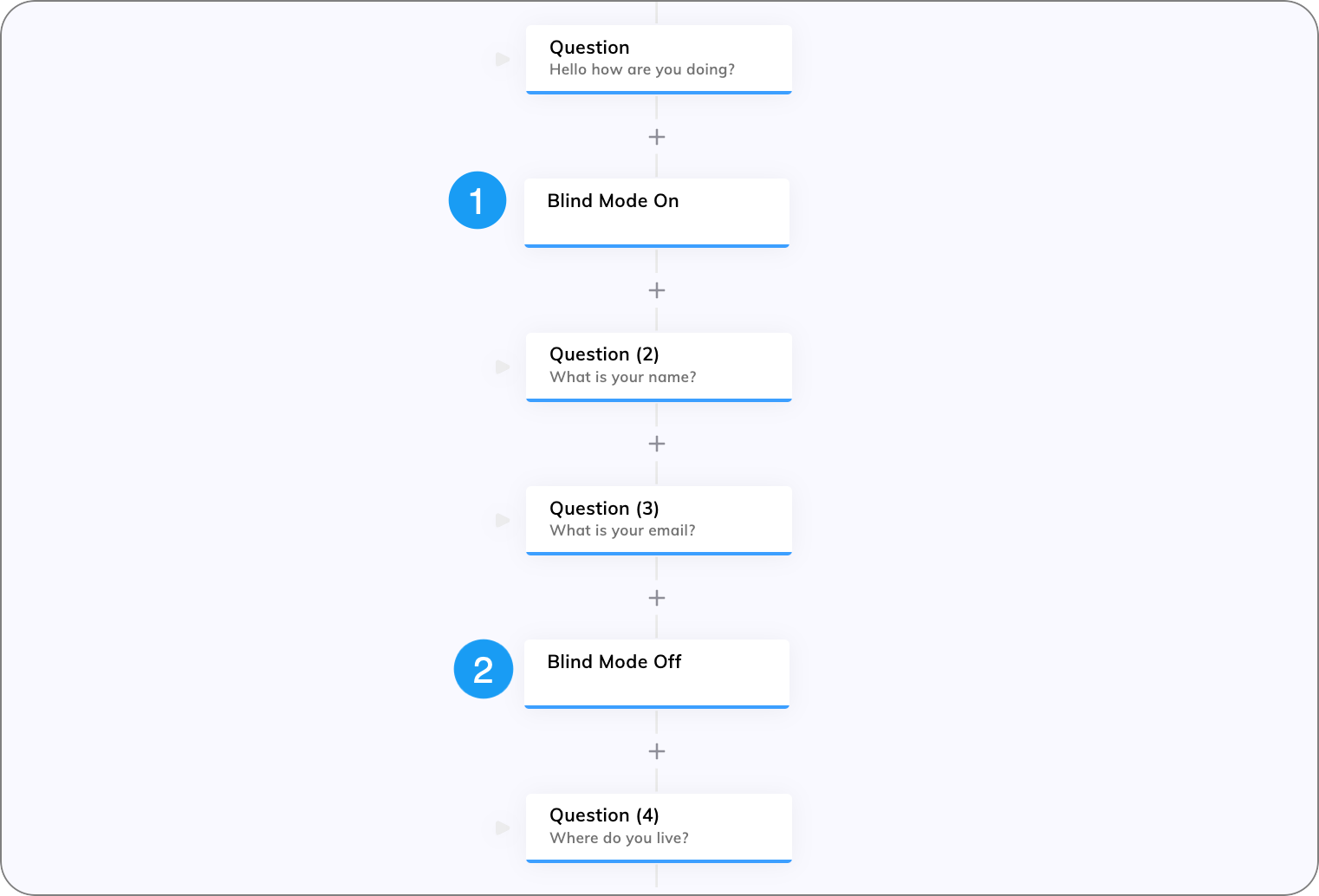
Next, choose whether you want to mask or exclude sensitive data:
Mask Data in Analytics
To mask sensitive data in the Transcript Explorer:
- In the Blind Mode On Node editor, activate the Mask Analytics option.
- Go to the Transcript Explorer to explore the conversation transcript:
- For inputs – the message right before the Blind Mode On Node will be masked (replaced with
****). The message right before the Blind Mode Off Node will remain unmasked. - For outputs – the messages between the Blind Mode On and Blind Mode Off Nodes are masked.
- For inputs – the message right before the Blind Mode On Node will be masked (replaced with
Mask Data in Logs
To mask sensitive data on the Logs page:
- In the Blind Mode On Node editor, activate the Mask Logging option.
On the Logs page, the following data between the Blind Mode On and Blind Mode Off Nodes will be masked (replaced with ****): userId, input, and output.
Exclude Data from Intent Trainer Records
To prevent storing user inputs in the Intent Trainer:
- In the Blind Mode On Node editor, activate the Disable Intent Trainer Records option.
Any user input between the Blind Mode On and Blind Mode Off Nodes won't be stored in the Intent Trainer.
Exclude Parts of a Conversation from Logs
To stop recording part of conversation:
- In the Blind Mode On Node editor, activate the Disable Conversations option.
- Go to the Logs page to view the logs:
- For inputs – recording will stop one message before the Blind Mode On Node and resume one message before the Blind Mode Off Node.
- For outputs – only the messages between the Blind Mode On and Blind Mode Off Nodes will be excluded from logging.
Note
When both Mask Analytics and Disable Conversations options are activated, the Disable Conversations option takes precedence.
Best Practices for Using Blind Mode Nodes¶
By applying these steps, you can ensure that sensitive user information is protected and that your AI Agent adheres to privacy standards:
- Always add a second Blind Mode Node with the options turned off to signal when data masking is no longer needed and normal data handling can resume.
- For entire Flow masking, enable data masking at the Endpoint level.