Slack¶
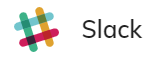
Deprecation: Handover Providers in Endpoint Settings
The Handover Providers section in the Endpoint settings has been deprecated in 4.97. The removal date is September 2025. We encourage you to try our new Handover Providers interface, which offers greater flexibility for managing your integration with contact centers. For a smooth migration, refer to the migration guide.
Within our Cognigy.AI platform, you're able to connect your Cognigy Agent to your Slack Bot by using our Slack Endpoint.
Generic Endpoint Settings¶
Find out about the generic endpoint settings available with this endpoint on the following pages:
- Endpoints Overview
- Data Protection & Analytics
- Transformer Functions
- NLU Connectors
- Session Management
- Handover Settings
- Real-Time Translation Settings
Inject & Notify Support
You can use the Inject & Notify feature with this type of Endpoint.
OAuth access token¶
This value is the OAuth access token for your Slack app's workspace, which is obtained in the OAuth & Permissions page of your Slack App.
Verify Token¶
This value is the Verification Token of your Slack app. This is obtained from the Basic Information page of your Slack App in the App Credentials section.
Help Center
More detailed information on how to set up a Slack Endpoint refer to our Help Center articles here.