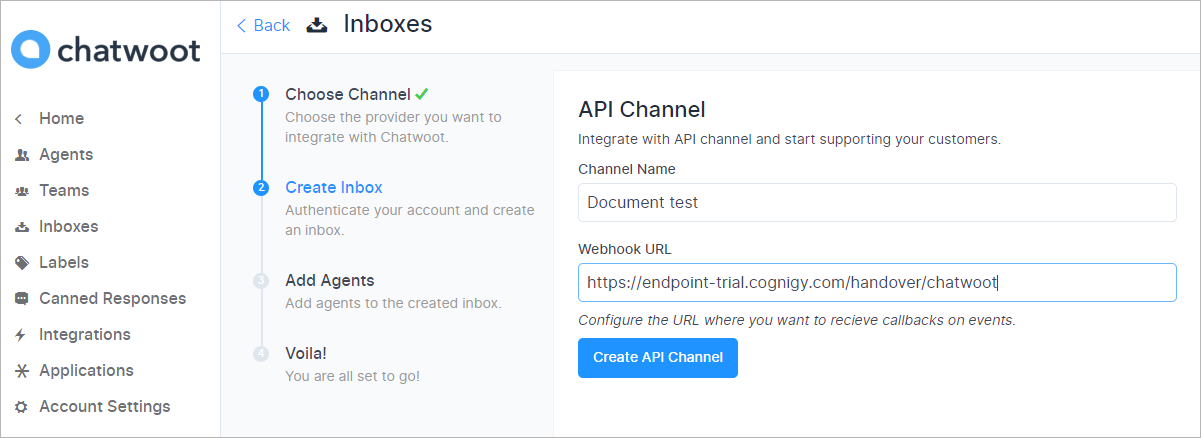Chatwoot¶
Description¶
The Chatwoot handover connector bridges Cognigy.AI and Chatwoot, enabling end users to connect with human agents working in a contact center that uses Chatwoot.
Chatwoot integration allows users to receive text messages, files, videos (MP4), images (JPG, PNG), and GIFs.
Cognigy.AI supports Chatwoot API v1.19.0, custom agent bot names and descriptions, full conversation history.
Prerequisites¶
- Access to Chatwoot. You can also run Chatwoot on an on-premises environment.
- Created Endpoint compatible with Chatwoot.
- You need two IDs that are listed in the Chatwoot address line:
- Account ID — a unique identifier assigned to you as the user.
- Inbox ID — not unique and is created again for each channel.
Both IDs are required to use the new Inbox channel. You can find them in your Chatwoot URL. For example,https://app.chatwoot.com/app/account/6607/inbox/5446, where the Account ID is6607and the Inbox ID is5446.
Configuration on the Handover Provider Side¶
1. Add Agents in Chatwoot
To enable agents to handle handovers, add them in your Chatwoot instance:
- Go to the Chatwoot home page.
- In the left-side Settings menu, select Agents.
- Add a new agent as needed.
2. Set Up a Webhook for Inbox
To configure Chatwoot to receive incoming messages via a webhook:
- On the Chatwoot main page, go to the left-side menu and click Inboxes.
- Click Add Inbox to start creating a new inbox.
- Select API channel and provide a channel name.
- In the Webhook URL field, enter your Cognigy Endpoint Base URL appended with
/handover/chatwoot/, for example,https://endpoint-trial.cognigy.com/handover/chatwoot. - Click Create API Channel.
- Assign an agent to the inbox by selecting them and clicking Add agents.
The new API channel will now appear in your Chatwoot Inbox list.
Configuration on the Cognigy.AI Side¶
1. Create a Handover Connector (Beta)
Note
This feature is in Beta. We encourage you to try it out and provide us with feedback.
To link your Cognigy.AI Endpoint to Chatwoot:
- Go to Deploy > Handover Providers.
- Click + New Handover Provider and select Chatwoot as the handover provider.
- Enter the Base URL for your Chatwoot instance, which is your Chatwoot installation URL extended with
/api/v1, for example,https://app.chatwoot.com/api/v1. For on-premises setups, use your custom Chatwoot API URL. - Provide the Chatwoot Account ID.
- Enter the Chatwoot API Key.
- Click Save to store the configuration.
- Test the setup by clicking Open Webchat and initiating a conversation that triggers a handover.
2. Add a Handover to Agent Node
To specify the Chatwoot Inbox for the handover:
- In the Flow editor, add a Handover to Agent Node.
- Open the Node editor and go to the Chatwoot Settings section.
- In the Chatwoot Inbox Id field, enter the Inbox ID. You can use CognigyScript to dynamically select an Inbox ID based on the conversation context.
When the Handover Node is triggered during a conversation, the handover process will begin, and the user's message will appear in the specified Chatwoot Inbox. In Chatwoot, user messages are shown on the left, while agent responses appear on the right.
Note
Human agents can resolve a conversation once the user's request is addressed. If the user sends a new request, the human agent can reopen the conversation in Chatwoot to continue assisting.