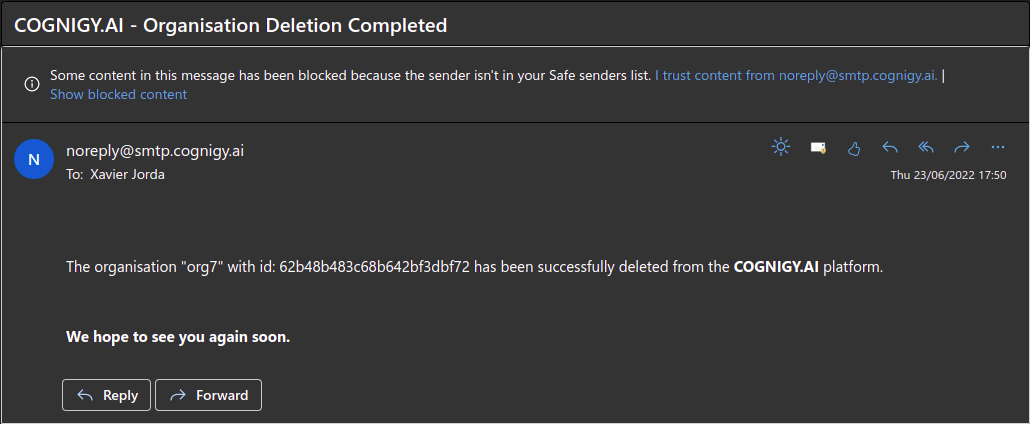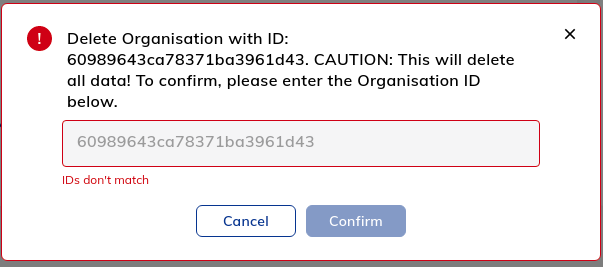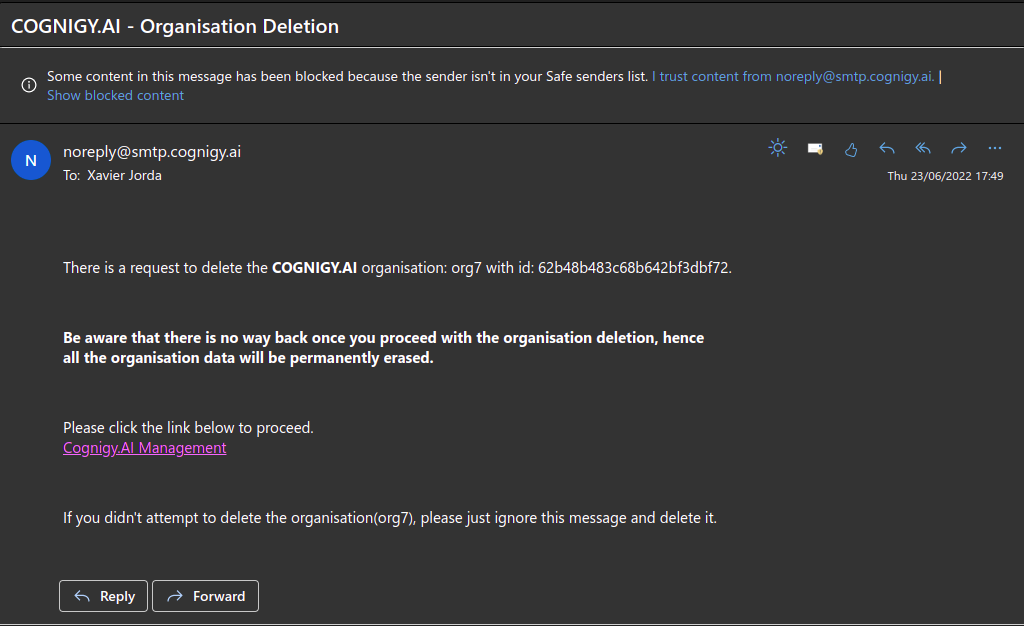Admin Center Dashboard¶
The Admin Center Dashboard allows you to track the number of billable conversations, Knowledge Chunks, and Queries within your organization. Additionally, you can activate other Cognigy services, such as Live Agent and Voice Gateway, as well as delete the organization if necessary.
You can access the Admin Center Dashboard page using one of the following options:
- Click User Menu > Admin Center on the Main page, then select Dashboard from the left-side menu.
- Select Admin Center from the User Menu in the bottom-left corner of the Project page, then select Dashboard from the left-side menu.
Billable Conversations¶
The chart shows a number of billable conversations for the organization.
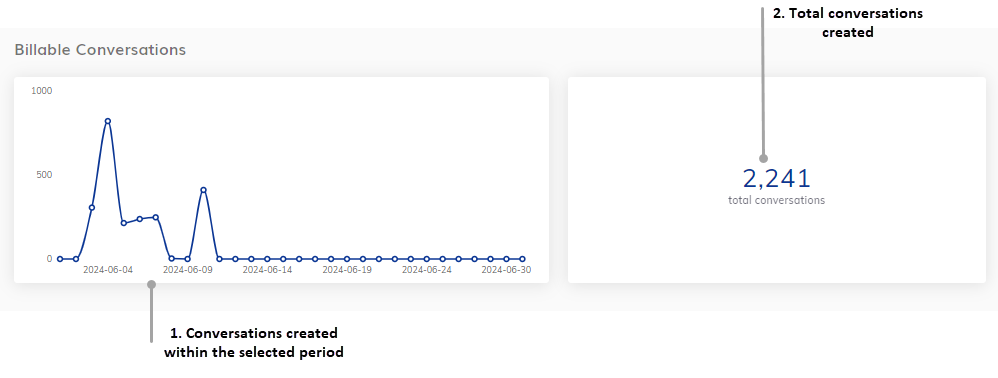
The Billable Conversations metrics include the following:
- The number of billable conversations created within the selected time frame.
- The total number of billable conversations created.
Knowledge AI¶
Within each organization, if the Knowledge AI feature is used, you can view its metrics to monitor the number of Knowledge Queries and Knowledge Chunks.
Knowledge Chunks and Knowledge Queries are billable units. Tracking the usage of these units helps manage costs effectively and make informed decisions about resource allocation.
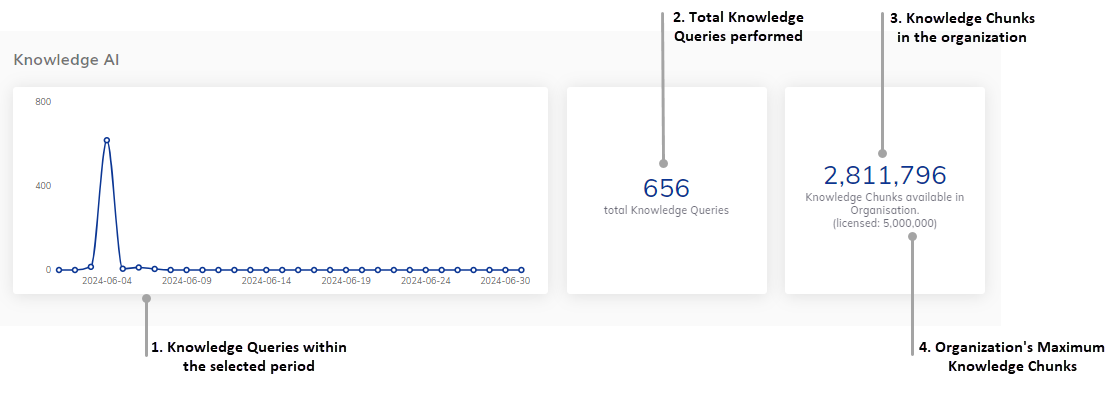
The Knowledge AI metrics include the following:
- The number of Knowledge Queries performed within the selected period.
- The total number of Knowledge Queries performed.
- The number of Knowledge Chunks currently available in the organization.
- The maximum number of Knowledge Chunks allocated to the organization.
For more information on how to activate Knowledge AI for your organization, read the Knowledge AI documentation.
Report Filtering¶
The report can be filtered by year and month using the date filter dropdown lists in the top right of the page.
Delete Organizations¶
This feature will delete all the data from your organization.
Before Deleting Organizations¶
Danger
There is no way to undo the deletion action. Once you initiate the process, all your data will be permanently deleted.
Before the organization deletion, you need to set up:
- A valid system administrator emails are set in the environment variable
SYS_ADMINISTRATOR_EMAILof thevalues.yamlfile. For example:SYS_ADMINISTRATOR_EMAIL: "admin1@domain.com,admin2@domain.com". Your administrators will receive a notification at these email addresses regarding the organization deletion request. By following the link provided in the email, the administrators can proceed with the organization deletion. - The Cognigy.AI Management UI is installed, and its path set in the environment variable
MANAGEMENTUI_BASE_URL_WITH_PROTOCOLof thevalues.yamlfile. For example:MANAGEMENTUI_BASE_URL_WITH_PROTOCOL: http://management-ui.
Deletion Process for Organizations¶
This process contains the following steps:
-
A user with the
adminrole (system administrator) will request to delete the organization from the Admin Center page. This action will trigger a request to be sent to the system administrator (email set asSYS_ADMINISTRATOR_EMAIL) for the next step. -
Once the system administrator receives the email, they will be able to click the provided link to the Management UI with the embedded token to proceed with the deletion. The system administrator will need to have a valid user for the Cognigy Management UI.
-
After logging in to the Management UI, the system administrator needs to click the Delete Organisation button that signifies the point of no return for deleting the entire organization.
Finally, once the deletion process has been completed, the system administrator will receive an email notifying that the organization has been completely removed.