Think¶
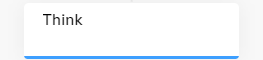
Description¶
This Node re-executes the Flow within a single iteration. The Node is useful when you want to restart the Flow, either with changed text or data or by explicitly triggering an Intent.
When the Think Node is reached, the Flow stops and restarts at the Start Node. This behavior can be changed if you use an Execute Flow Node in the parent Flow to access a child Flow with a Think Node. When the Think Node is reached, the child Flow stops, and execution resumes from the beginning of the parent Flow at its Start Node.
Parameters¶
| Parameter | Type | Description |
|---|---|---|
| Think Action | Select | A type of action to execute:
|
| Text to think | CognigyScript | This field appears if the Think Text (default) action is selected. The provided text serves as a message to emulate user input. This custom data will be available in the input.text object. |
| Data to think | JSON | This field appears if the Think Text (default) action is selected. The provided data serves as a message to emulate user input. This custom data will be available in the input.data object and can include any additional information that are relevant to the Flow. |
| Intent to trigger | CognigyScript | This field appears if the Trigger Intent action is selected. Cognigy will trigger the Intent using the cIntent method. |
Error Handling¶
| Parameter | Type | Description |
|---|---|---|
| Log to System Logs | Toggle | Log errors to the system logs. They can be viewed on the Logs page of your Project. The parameter is inactive by default. |
| Select Error Handling Approach | Select | You can select one of the Error Handling options: - Stop Flow Execution — terminate the current Flow execution. - Continue Flow Execution — allow the Flow to continue executing, bypassing the error and proceeding to the next steps. - Go to Node — redirect the workflow to a specific Node in the Flow, which can be useful for error recovery or customized error handling. |
| Error Message (optional) | Text | Active when the Continue Flow Execution option is selected. Optional message to output if the Search or Extract service fails. |
| Select Flow | Select | Active when the Go to Node option is selected. Select a Flow from the available options. |
| Select Node | Select | Active when the Go to Node option is selected. Select a Node from the available options. |
Alternatives¶
When you need to process user input or other text in the middle of a Flow to retrieve an NLU result, and you do not want to restart the Flow from the Start Node, use the Execute Cognigy NLU Node.
