Complete Task¶
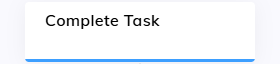
Description¶
The Complete Task Node provides an easy way to track the completion of a specific event once the Node is triggered and can be used only with Tasks.
To use this Node, add it below the Node that completes the action you want to track. Once the user has passed this action and triggered the Complete Task Node, the completed task is stored in the Contact Profile and Analytics database.
Complete Tasks have a variety of potential use cases and help understand how often certain events are achieved. The completed tasks are recorded in the Contact Profiles of each end user. The data is also available in Insights (on reports and explorers) and through the OData endpoint. The top tasks are listed in the Insights Engagement report and allow you to track and analyze their frequency. If you don't intend to analyze Contact Profiles and prefer a more focused analysis using the Insights Step Explorer, then Analytics Steps are more suitable.
The difference between a Complete Task and an Analytics Step lies in their purpose and usage within a system. Complete Tasks determine whether a user has completed a specific objective or task. In contrast, Analytics Steps collect data about individual events or actions for analytical purposes. Complete Tasks are associated with a user's profile, whereas Analytics Steps focus on tracking and storing data information.
Parameters¶
| Parameter | Type | Description |
|---|---|---|
| Task | CognigyScript | The name of the task that should be completed when the Node is triggered. |
Use Cases¶
Order Placement
When a user completes the order placement process successfully, you can use the Complete Task Node to mark the "Order Placement" task as completed.
This task helps you track the number of successful order placements by customers through the chat or voice call.
Account Registration
When a user has to create an account, you can use the Complete Task Node to indicate that the "Account Registration" task has been achieved.
This task helps you to track the number of successful account registrations through the chat or voice call.
Appointment Booking
When a user books an appointment, you can use the Complete Task Node to signify the completion of the appointment booking process.
This task helps you track the number of successful appointments scheduled through the chat or voice call.
Information Retrieval
When a user seeks specific information from the chatbot, such as product details or FAQ answers, you can use the Complete Task Node to mark the "Information Retrieval" task as completed.
This task allows you to track successful information retrieval interactions through the chat or voice call.
Example¶
The example shows how to measure the AI Agent's effectiveness in a customer call center.
Measuring AI Agent Effectiveness
- In the Flow, add a Question Node with the
Have we resolved your problem?question and provide buttons as options:- B1: Yes, my problem is resolved
- B2: No, I want to speak to a human agent
- If the user selects B1, connect it to a Complete Task Node. This Node marks the
Successful AI Agent Conversationtask as completed, indicating that the AI Agent has effectively assisted the customer. - If the customer selects B2, handle this separately by triggering a Handover to Agent Node. In this case, you don't need to use the Complete Task Node.
- If the customer doesn't reply or types another question directly, consider it as a neutral conversation. You don't need to track it as a completed or unsuccessful task.
Alternatives¶
As an alternative to this Node, you can use the Track Goal Node. In this case, you can define multiple steps within one goal and track important metrics such as time and money.
