Getting started with Knowledge AI¶
This guide walks you through the process of creating an AI Agent that uses Knowledge AI to search information in a knowledge database, extract information, and output answers generated by a large language model (LLM). You'll learn how to create your first Knowledge Store, upload Knowledge Sources, and test your AI Agent using the Interaction Panel in the Flow editor.
Prerequisites¶
- You have activated Knowledge AI.
- You have created a Project in Cognigy.AI.
- You have added a Large Language Model (LLM) to your Project that supports Knowledge Search and Answer Extraction. For more details on how to add a model, read the Generative AI documentation.
Set up Knowledge Store¶
Set up Knowledge Store involves three steps in the Knowledge AI wizard:
- Configure Store — enter the details of your Knowledge Store.
- Upload Knowledge — upload files to create your first Knowledge Source.
- Configure Flow — configure an Answer Extraction model and create a simple Knowledge AI Flow.
In your new Project, select Build > Knowledge to open the Knowledge AI wizard. Then, follow the sections below.
Configure Knowledge Store¶
Select your embedding model. You will need the following information to configure the Knowledge Store as follows according to your LLM Provider:
| Information | Details |
|---|---|
| Generative AI Connection | Your LLM connection. |
| Resource Name | To find the resource name value, go to the Microsoft Azure homepage. Under Azure services, click Azure OpenAI. In the left-side menu, under the Azure AI Services section, select Azure Open AI. Copy the desired resource name from the Name column.. |
| Deployment Name | To find the deployment name, go to the Microsoft Azure home page. Under Azure services, click Azure OpenAI. In the left-side menu, under the Azure AI Services section, select Azure Open AI. Select a resource from the Name column. On the resource page, go to Resource Management > Model deployments. On the Model deployments page, click Manage Deployments. On the Deployments page, copy the desired deployment name from the Deployment name column. |
| API Version | Use the YYYY-MM-DD format. Note that the version may have an extended format, for example, YYYY-MM-DD-preview. For more details, read Microsoft Azure documentation. |
| Custom URL | This parameter is optional. To control the connection between your clusters and the Azure OpenAI provider, you can route connections through dedicated proxy servers, creating an additional layer of security. To do this, enter the URL in the following pattern: https://<resource-name>.openai.azure.com/openai/deployments/<deployment-name>/completions?api-version=<api-verson>. When a Custom URL is added, the Resource Name, Deployment Name, and API Version fields will be ignored. |
| Information | Details |
|---|---|
| Generative AI Connection | Your LLM connection. |
| Information | Details |
|---|---|
| Generative AI Connection | Your LLM connection. |
Upload Knowledge¶
For this step, download this Cognigy text (CTXT) file about xApps.
To use a CTXT file as a Knowledge Source, select Cognigy CTXT from the Type list and upload the downloaded CTXT file.
Configure Flow¶
In this step, proceed as follows:
- Configure an Answer Extraction model in the Configure Answer Extraction Model section. The Answer Extraction model generates the AI Agent's answer based on the Knowledge Search results.
- Create a simple Flow with a Search Extract Output Node for testing Knowledge AI by clicking Create Flow. Cognigy.AI creates a Flow named Knowledge AI followed by a number.
Test your Agent¶
In Build > Flows, select the Flow you created in the Knowledge Store Wizard.
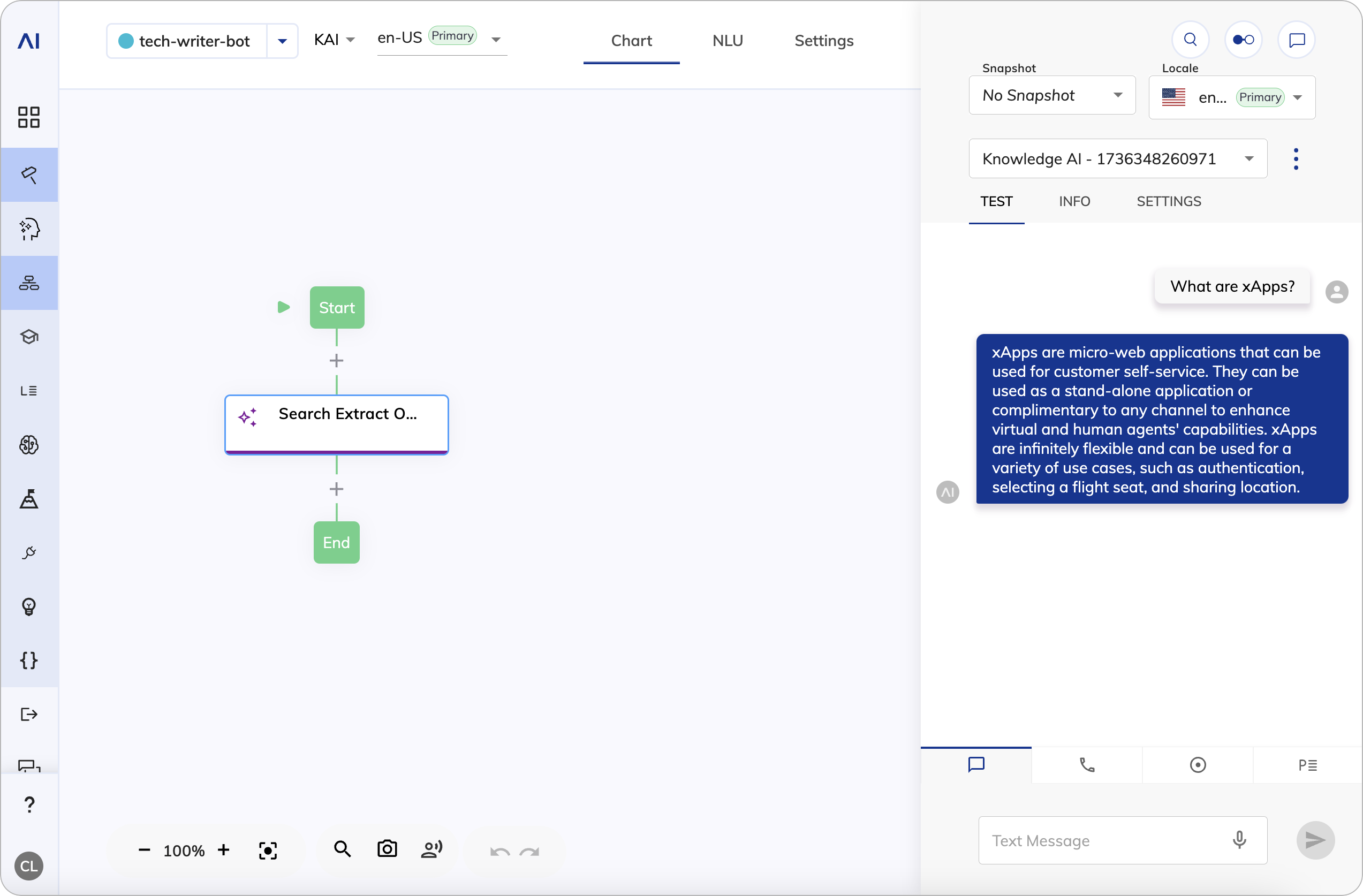
To test Knowledge AI, follow these steps:
- Open the Interaction Panel by clicking
in the upper-right corner of the page.
- Ask the AI Agent
What are xApps?. The AI Agent will search the Knowledge Store and generate an answer in the chat.
What's Next?¶
- Try creating a Knowledge Store with Knowledge Sources relevant to your business needs.
- Add Knowledge AI to your Flow with a Search Extract Output Node and refine the Node settings to cater to your needs.