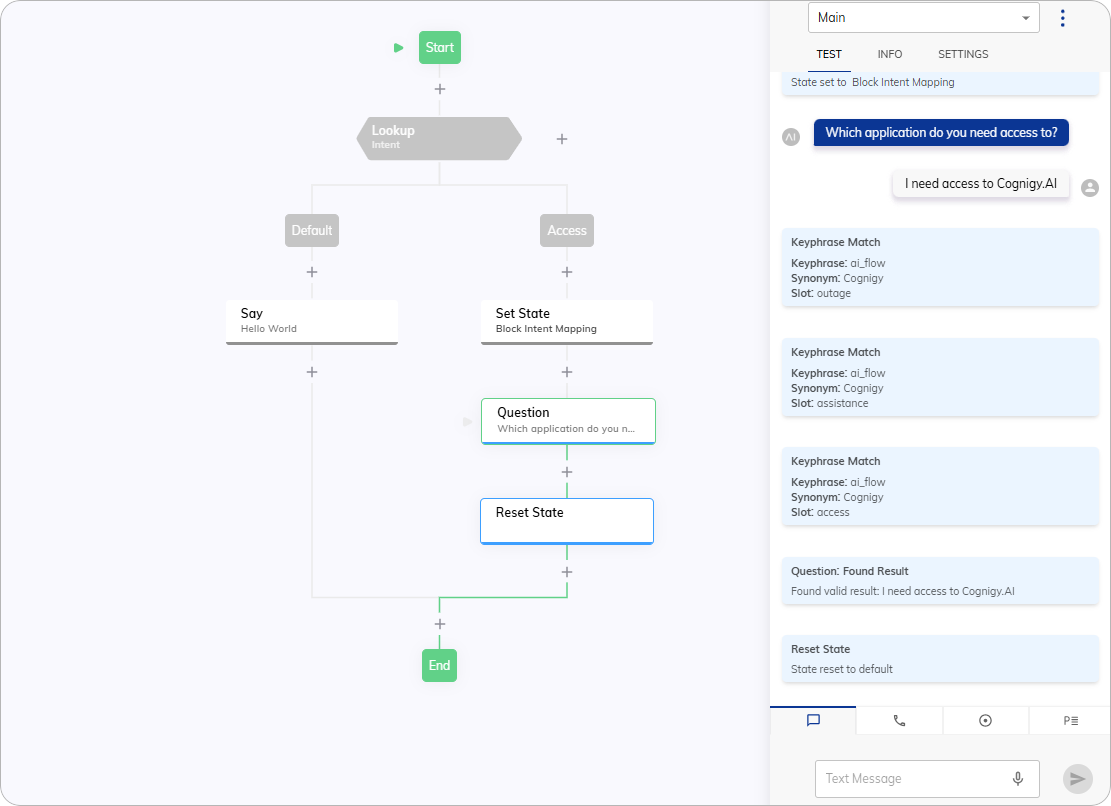Set State¶
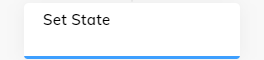
Description¶
This Node allows you to control Intent recognition within your Flow by using States.
The Node can restrict the Flow from recognizing either all Intents or only specific ones. In NLU > States, you can manage Intents within a specific State using:
- Whitelist — only the specified Intents are recognized.
- Blacklist — the specified Intents are blocked, while all others remain available.
To restore full Intent recognition to the default State, use the Reset State Node.
Parameters¶
| Parameter | Type | Description |
|---|---|---|
| State | Select | Select a State that you created in NLU > States in your Flow. The default State is used by default. |
| Text | CognigyScript | The provided text serves as a message to emulate user input. This custom data will be available in the input.text object. |
| Data | JSON | The provided data serves as a message to emulate user input. This custom data will be available in the input.data object and can include any additional information that is relevant to the Flow. |
Example¶
Configure Intents and States¶
- In the Flow, navigate to NLU > Intents.
- Create a new Intent named
Accessand add the following Intent sentences:I need access to Cognigy.AII need to log in to Cognigy.AI
- Go to the States tab and click + Create State to create a new State. Name it Block Intent Mapping.
- Add the previously created
AccessIntent to this new State, and select Blacklist to exclude it from recognition in the Flow.
Configure your Flow¶
- Add a Lookup Node to your Flow and select the Intent type in the Node editor.
- In the Case Node, enter
Accessin the Value field to specify that this case should trigger when theAccessIntent is detected. - Below the Case Node, add a Set State Node. From the State list, select the Block Intent Mapping State to restrict recognition of the
AccessIntent. - Below the Set State Node, add a Question Node. Set the Question Type to Text and enter the question:
Which application do you need access to?. - Below the Question Node, add a Reset State Node to restore full Intent recognition.
Test your Flow¶
Once you've configured the Flow, test it using the Interaction Panel to ensure everything works as expected.