xApp: Show Adaptive Card¶
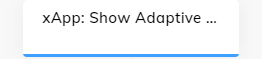
Description¶
An xApp Page can be built by providing an Adaptive Card in JSON format.
To submit data back to the Flow, you need to include an action of type submit within the Adaptive Card.
To view submitted data, use the Interaction panel. You can access submitted data in the data object by clicking INFO > Input, or in the chat by adding a Say Node and specifying Submit payload: {{JSON.stringify(input.data)}} or Submit payload: {{JSON.stringify(ci.data)}}.
As an alternative, for more customization, you can create your own Node by implementing and uploading an Extension.
Parameters¶
AdaptiveCard Definition
The Adaptive Card Designer can help you to define an Adaptive Card. Copy the JSON card payload and paste it into the form.
Style Overrides
To override the background and interaction element colors, use CSS color codes.
Waiting Behavior
To wait for a user input, for example, when the user clicks Submit on the Ordering page, activate the Waiting Behavior option. You can store the input result in the Context and use the data in the other Nodes.
xApp Overlay
By default, an xApp page opens in a separate browser tab. If you are using Webchat v3, you can override this behavior to open your xApp pages directly in Webchat v3. The pages are presented in the format of screens.
The table lists the parameters for configuring xApp screens in the Webchat v3 interface.
| Parameter | Type | Description |
|---|---|---|
| Header Title | CognigyScript | This parameter shows a title of the screen. The title displayed at the top panel of the Webchat v3 interface. If no title is provided, the top panel remains empty. |
| Show Close Icon | Toggle | This parameter displays the x button in the upper-right corner of the screen. This parameter is enabled by default. |
| Send Event on Close Icon Click | Toggle | This parameter records the event when the user closes the screen without submitting. This parameter is disabled by default. |
| Auto Open | Toggle | This parameter automatically opens the screen within the Webchat v3 interface. This setting is enabled by default. If you want xApp pages to open in browser tabs instead of within the Webchat v3 interface, activate this setting. |
| Close Overlay on Submit | Toggle | This parameter closes the screen after the user clicks the Submit button. This parameter is enabled by default. |
| Feedback Message on Submit | CognigyScript | This parameter sends a message to the chat after the user clicks the Submit button. |
