Request Rating¶
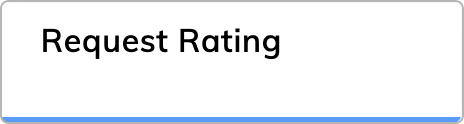
Description¶
This Node prompts end users to give feedback or rate their conversation experience using a rating widget in a chat. The Node is typically placed at the end of a Flow to collect final feedback from conversations with either AI or human agents. You can implement this Node directly in the Webchat Endpoint.
In contrast to the Set Rating Node, the Request Rating Node doesn't rate a conversation automatically.
Parameters¶
| Parameter | Description |
|---|---|
| Rating Title | Define a custom title for the rating request dialog. |
| Rating Comment Text | Define a custom comment text for the rating request dialog. |
Implement Rating in the Webchat Endpoint
You can customize a rating widget in the Webchat Endpoint by doing the following:
- In the left-side menu of the Project, go to Deploy > Endpoints and select your configured Webchat Endpoint.
- Open the Conversation Rating Settings field.
- Configure the Rating settings as described in the Deploy Webchat Endpoint documentation.
- Click Save.
Once the end user provides a rating, the rating value is stored as a variable in the Analytics database.
Track Ratings in Insights¶
To track how the rating changed during a user session, use Insights. On the Transcript Explorer page, examine the transcript details to see the final rating for the session. Also, explore the Overview and Engagement reports to assess trends in positive ratings for your Agent.
Use Cases¶
Comparison of Rating Nodes
The table shows use cases for Set Rating and Request Rating Nodes. These cases are divided into steps.
| Set Rating Node | Request Rating Node |
|---|---|
| 1. A customer interacts with the AI Agent to inquire about product specifications. | 1. A customer completes a troubleshooting session with the AI Agent. |
| 2. The AI Agent successfully provides the required product information. | 2. The AI Agent prompts the customer to provide feedback on their experience. |
3. The Set Rating Node assigns a predefined rating score (1) to the customer's session based on the positive interaction. The customer doesn't see any rating prompt during the conversation. |
3. The customer rates their experience with the AI Agent by using the Thumbs-up and Thumbs-down icons. |
| 4. The chosen rating is recorded and stored for analysis. | 4. The chosen rating is recorded and stored for analysis. |