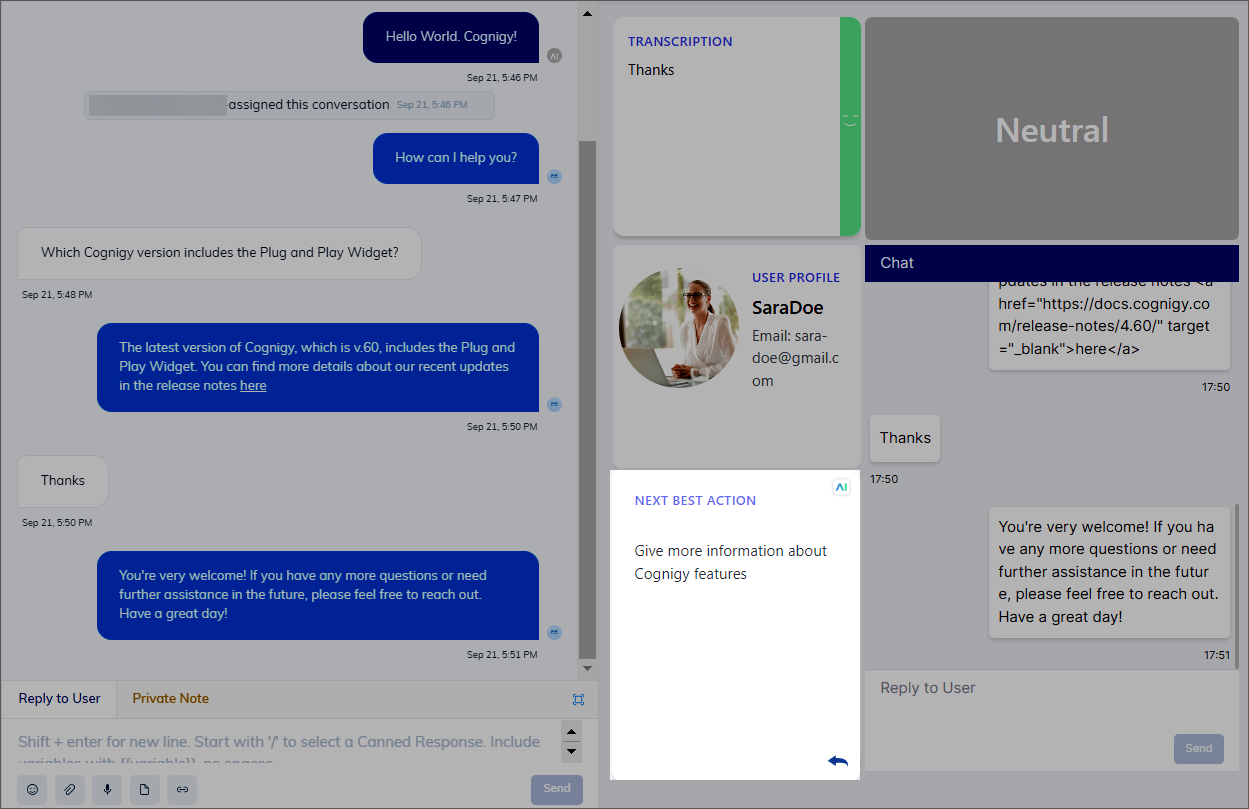Copilot: Next Action Tile¶
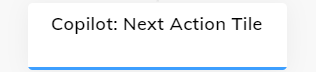
Description¶
This Node is designed to determine the appropriate next step or action in a conversation or process based on the user's input or the current context. This Node helps guide a conversation flow and ensures that the system responds effectively to user requests or queries.
Parameters¶
General Settings
| Parameter | Type | Description |
|---|---|---|
| Tile ID | CognigyScript | The ID created in the Agent Copilot configuration. |
| Type | Select | Choose from the following types:
|
| Text | CognigyScript | Enter the text you want to display in the next action widget. |
| Knowledge Store | Select | Choose a store from the list to allow the Node to retrieve the data. |
Enable Copy to Clipboard Button
If you are using Live Agent as a handover provider, you can forward information from the widget to the Reply to User section by clicking and then sending it to the end user.
For other providers, use the alternative option Enable copy to clipboard button to activate the Copy button on the tile. For Salesforce, to activate the Copy button, update your Salesforce integration using this guide.
Search Settings
| Parameter | Type | Description |
|---|---|---|
| Context-Aware Search | Select | Considering the transcript's context for the search. It allows an AI Agent to answer follow-up questions. You can select one of the following options:
|
| Transcript Steps | Indicator | Number of prior transcript steps to use in a context-aware search. This parameter is active when the Context-Aware Search setting is enabled. |
| Where to store the result | Select | The storage for the search results. Select a storage:
|
| String to search for | CognigyScript | The string to search for in the Knowledge Store. A default value is stored in input.text. |
| Source Tags | CognigyScript | The tags serve to refine the scope of your knowledge search, allowing you to include only the most pertinent sections of the knowledge base and, as a result, improve the accuracy of search outputs. Before specifying tags, ensure that they were provided during the creation of the Knowledge Sources. Add tags by specifying each tag separately and pressing enter. The maximum number of tags is 5. |
Source Tags
- You can add CognigyScript within Source Tags.
- Source Tags are always lower-case, only alpha-numerics (a-z, 0-9), underscores, and hyphens are allowed.
- When using CognigyScript for Source Tags, it is important to lowercase them. For example, by using the following:
{{"{{input.text.toLowerCase()}}"}}.
Error Handling
| Parameter | Type | Description |
|---|---|---|
| Select Error Handling Approach | Select | You can select one of the Error Handling options:
|
| Error Message (optional) | Text | Active when the Continue Flow Execution option is selected. Optional message to output if the Search or Extract service fails. |
| Select Flow | Select | Active when the Go to Node option is selected. Select a Flow from the available options. |
| Select Node | Select | Active when the Go to Node option is selected. Select a Node from the available options. |
Use Case¶
This Node helps the human agent by providing guidance and predefined instructions based on the user's question. For instance, if a user asks about the latest release version, the AI Agent can give them both the answer and links to important updates in that release.