Copilot: Set Grid¶
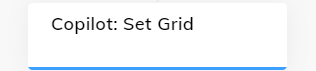
Description¶
The Copilot: Set Grid Node updates the existing Agent Copilot workspace grid in the Agent Copilot Configuration, created via an API POST request. Additionally, this Node can be used instead of the Agent Copilot Configuration to preview, edit, and modify the grid.
To edit the grid configuration, open the Node Editor and modify the default Agent Copilot Grid Configuration in JSON, then check the preview below to confirm the configuration is correct.
Multiple Nodes can be utilized within a single Agent Copilot Flow, enabling you to modify the grid according to your specific requirements.
Parameters¶
| Parameter | Type | Description |
|---|---|---|
| Agent Copilot Grid Configuration | JSON | Updates the Agent Copilot workspace grid configuration. By default, there is a grid example in the code editor. You can view a grid with Tile IDs in the Node editor. |
| Background Selector | Select | Customizes the background color of the Agent Copilot workspace. You can select one of the following options:
|
| Color (RGB/Hex) | CognigyScript | This field appears if the Solid Background Color option is selected. Enter the color in one of the following formats:
|
| Image URL | CognigyScript | This field appears if the Custom Image option is selected. Provide the image URL for your custom background. The image will be rendered under the field. |
