xApp: Show Adaptive Card¶
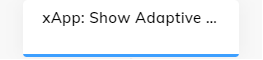
Description¶
An xApp Page can be built by providing an Adaptive Card in JSON format.
To submit data back to the Flow, you need to include an action of type submit within the Adaptive Card.
To view submitted data, use the Interaction panel. You can access submitted data in the data object by clicking INFO > Input, or in the chat by adding a Say Node and specifying Submit payload: {{JSON.stringify(input.data)}} or Submit payload: {{JSON.stringify(ci.data)}}.
As an alternative for more customization, you can create your own Node by implementing and uploading an Extension.
AdaptiveCard Definition¶
The Adaptive Card Designer can help you to define an Adaptive Card. Copy the JSON card payload and paste it into the form.
Style Overrides¶
To override the background and interaction element colors, use CSS color codes.
Waiting Behavior¶
To wait for a user input, for example, when the user clicks Submit on the Ordering page, activate the Waiting Behavior option.
You can store the input result in the Context and use the data in the other Nodes.