Members¶
The Members panel allows Project Admins to manage the Roles that users in an organization have for a specific Agent. The roles assigned here are complimentary to the Global Roles assigned in the Access Control panel.
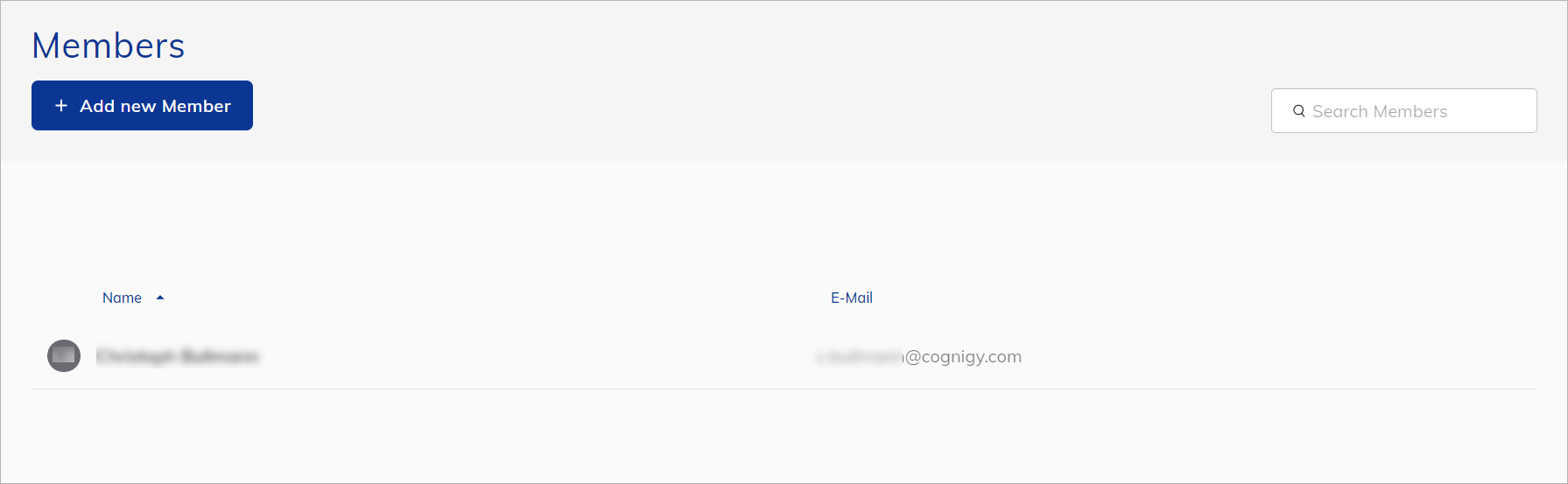
Project Roles¶
In addition to global roles, Cognigy.AI offers Agent-specific roles, which can be assigned to compliment the global access rights that have been granted for a given user.
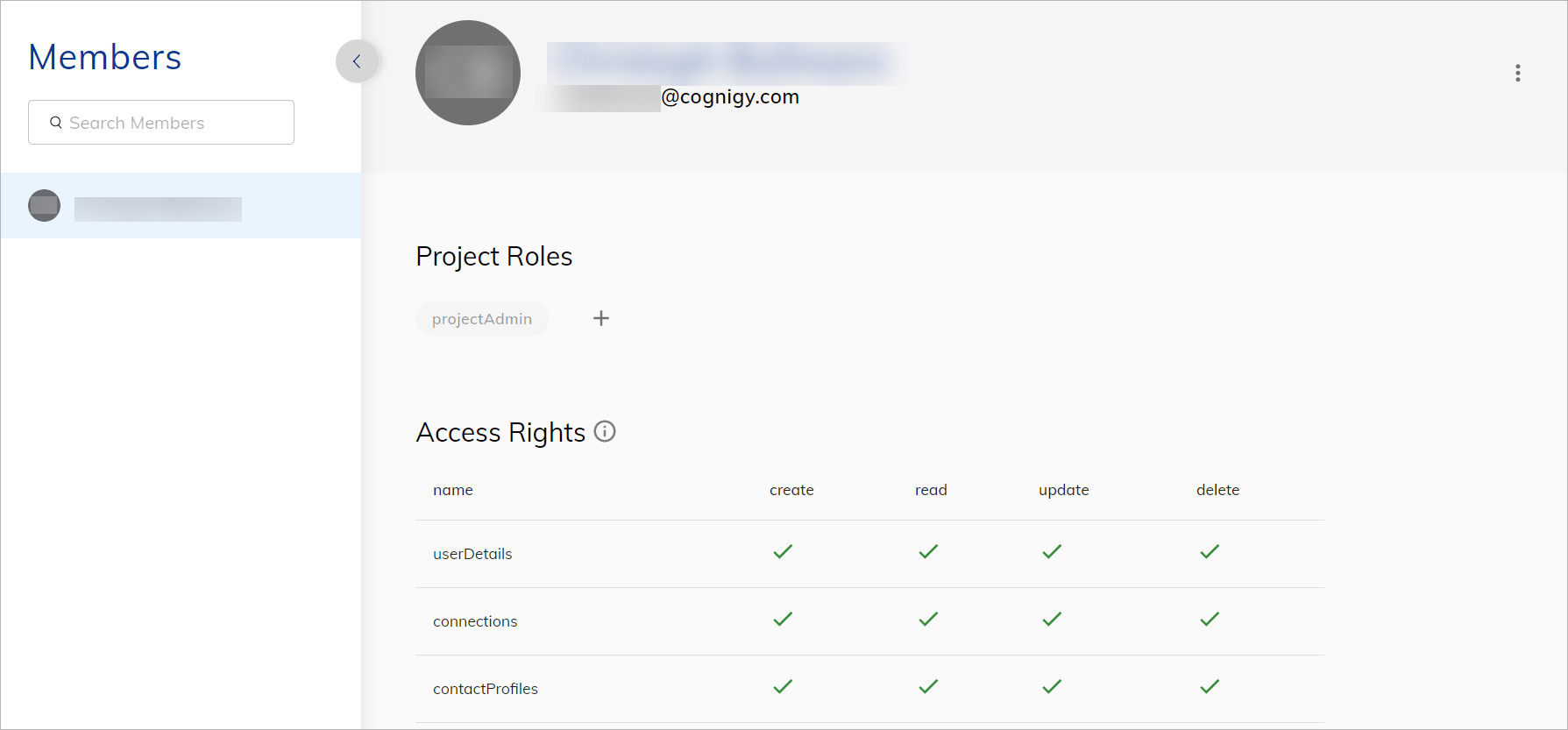
Project Member Administration
A user profile requires the "Project Admin" role to be able to make changes to any user access for that specific agent. This will automatically be assigned to any user who creates a new agent.
The available project roles are presented in the table below.
| Project Role | Permissions |
|---|---|
| Analytics | Adds the following permissions: - full permissions on analytics |
| Basic | Adds the following permissions: - read permission for all agent assets except: User Details, contact profiles, Node Comments, Node Descriptions, Logs and Member Details |
| Connection Admin | Adds the following permissions: - full permissions for Connections |
| Contact Profile Admin | Adds the following permissions: - full permissions for Contact Profiles - full permissions for Conversation History |
| Contact Profile Editor | Adds the following permissions: - read/update permissions for Contact Profiles |
| Contact Profile Viewer | Adds the following permissions: - read permissions for Contact Profiles |
| Conversation History | Adds the following permissions: - full permissions for Conversation History |
| Data Privacy Admin |  Adds the following permissions: Adds the following permissions: - full permissions for data privacy settings (Collect Analytics, Store Contact Profiles, Collect Conversations, Mask Analytics, Mask Logging) |
| Data Privacy Editor |  Adds the following permissions: Adds the following permissions: - read/update permissions for data privacy settings |
| Data Privacy Viewer |  Adds the following permissions: Adds the following permissions: - read permissions for data privacy settings |
| Developer | Adds the following permissions: - full permissions for Extensions - full permissions for Flow Node Comments - full permissions for Flow Node Description - full permissions for Locales - full permissions for Logs - full permissions for Live Follow feature |
| Endpoint Admin | Adds the following permissions: - full permissions for Endpoints |
| Extension Admin | Adds the following permissions: - full permissions for Extensions |
| Extension Editor | Adds the following permissions: - read/update permissions for Extensions |
| Trust an Extension | Adds the following permissions: - make Extensions trusted or untrusted |
| Flow Editor | Adds the following permissions: - read/update permissions for Intents - full permissions for Flow node comments - full permissions for Flow node descriptions - full permissions for Flow nodes - full permissions for Copy/Paste etc - full permissions for changing the order of Flow nodes |
| Flow Node Comments | Adds the following permissions: - full permissions for Flow node comments |
| Flow Node Descriptions | Adds the following permissions: - full permissions for Flow node descriptions |
| Follow User | Adds the following permissions: - full permissions for Live Follow feature |
| Intents | Adds the following permissions: - full permissions for intents |
| Knowledge Admin |  Adds the following permissions: full permissions for the Knowledge AI resources Adds the following permissions: full permissions for the Knowledge AI resources |
| Lexicon Admin | Adds the following permissions: - full permissions for Lexicons |
| Lexicon Editor | Adds the following permissions: - read/update permissions for Lexicons |
| Locales Admin | Adds the following permissions: - full permissions for Locales |
| Logs | Adds the following permissions: - full permissions for Logs |
| Member Manager | Adds the following permissions: - full permissions for Member Details |
| NLU Connector Admin | Adds the following permissions: - full permissions for NLU Connectors |
| Playbook Admin | Adds the following permissions: - full permissions for Playbooks |
| Playbook Editor | Adds the following permissions: - Read/Update permissions for Playbooks |
| Project Admin | Adds the following permissions: - full access to all project resources (create, read, update, delete) |
| Snapshot Admin | Adds the following permissions: - full permissions for Snapshots (Note: Permission to restore a Snapshot remains with the Project Admin and above) |
| Token Admin | Adds the following permissions: - full permissions for Tokens |
| Token Editor | Adds the following permissions: - Read/Update permissions for Tokens |
API Access
The same rights that control access to elements of the user interface also control access to the respective aspects of the API.
Notifications¶
When you create a new member in your project, that user will receive a notification at the email address specified in their profile. The email will include information about the project name and its URL.
Locale Restrictions¶
The locale restrictions feature allows a user's access to be granted to a single locale. By enabling the "User is restricted to the following locales" option, the user can be assigned any of the locales that exist within the agent.
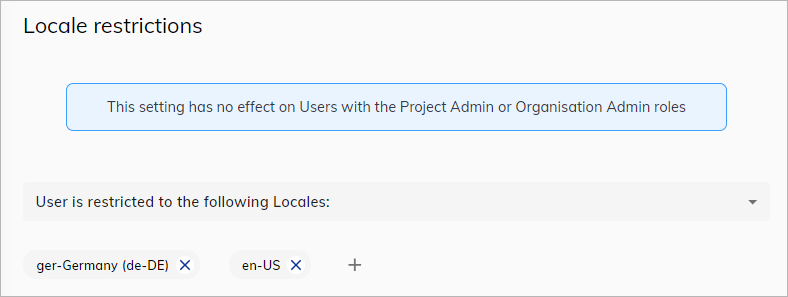
The user's access rights will only be available for the assigned locales.
