Overview¶
Deprecation of Understood Messages
With Cognigy.AI 4.91, the Understood Messages concept was deprecated. The shutdown date is June 2025. Use the Goals and Tasks concepts to evaluate whether your AI Agent understood a particular phrase.
Refer to the list of all upcoming removals on the Deprecations and Removals page.
The Overview Report gives you a quick summary of how customers are interacting with your AI Agent.
The summary of key metrics is represented in the following charts:
All charts display data based on the global filter settings you've selected.
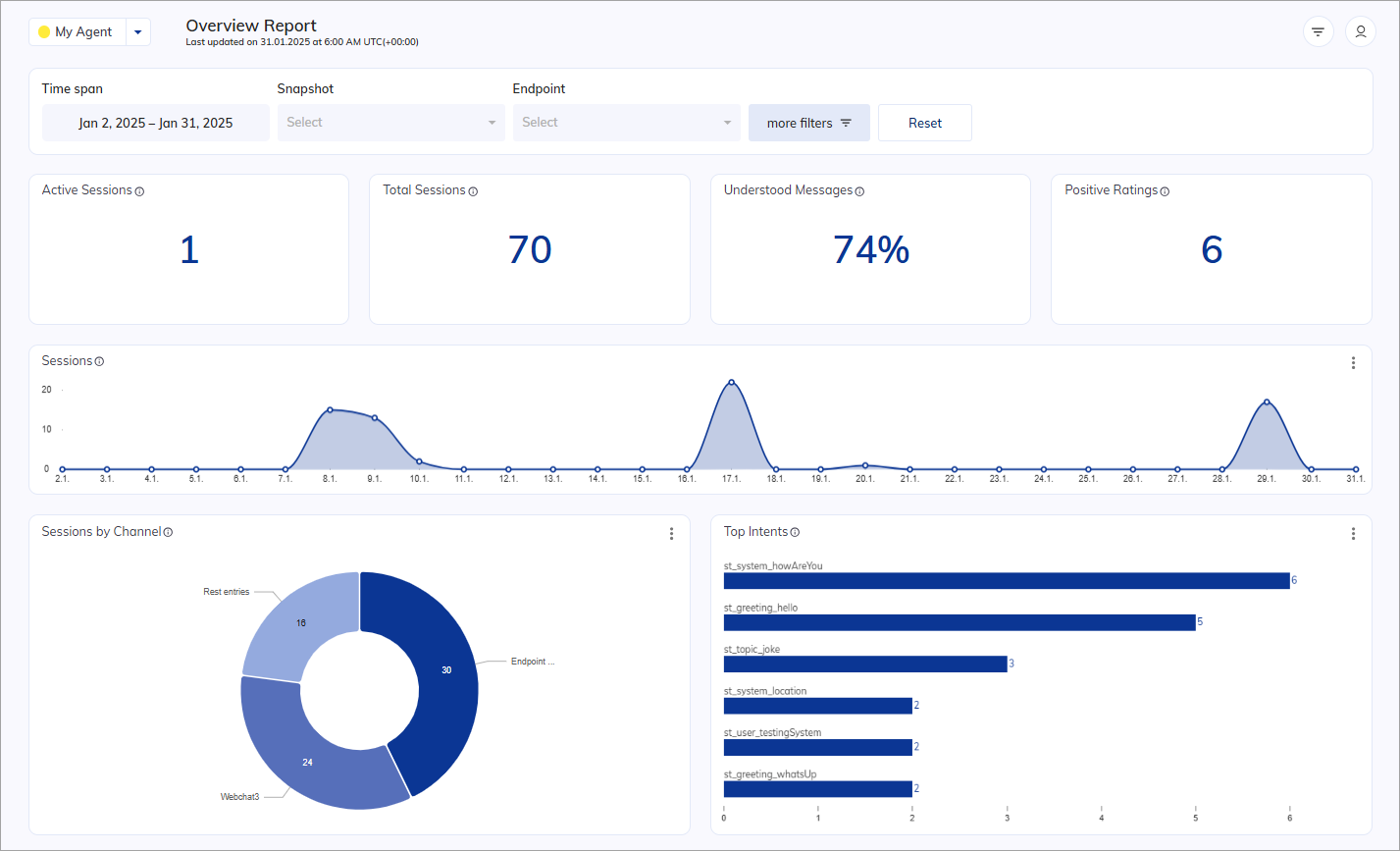
Indicators¶
Active Sessions¶
Indicates the total number of currently active user sessions in the last 15 minutes. This widget updates in a regular interval of 30 seconds.
Total Sessions¶
Indicates the total number of sessions.
Understood Messages¶
Indicates the percentage of understood messages occurred during conversations.
Positive Ratings¶
Indicates the total number of Positive Ratings given as feedback by the end user.
Source table:
| Sessions | Positive Rating | Negative Rating | Rated Sessions |
| ----------- | --------------- | --------------- | -------------- |
| session-123 | 1 | 0 | 1 |
| session-456 | 0 | 1 | 1 |
| session-789 | 0 | 0 | 0 |
| session-abc | 1 | 0 | 1 |
| session-def | 1 | 0 | 1 |
| ---------------------------------------------------------------- |
| TOTAL | 3 | 1 | 4 |
Result: 3
Ring charts¶
Sessions by Channel¶
Indicates the total number of conversations displayed in a pie chart based on the channels used.
Source table:
| Sessions | Channel | Conversations | Percentage |
| ----------- | --------------- | --------------- | -------------- |
| session-123 | Demo Webchat | 14 | 46.67 |
| session-456 | Voice Gateway | 12 | 40 |
| session-789 | Interaction Panel| 3 | 10 |
| session-abc | Webchat | 1 | 3.33 |
| ----------------------------------------------------------------- |
| TOTAL | | 30 | 100 |

Bar charts¶
Top Intents¶
Indicates the top-rated number of used intents, displayed in a horizontal bar chart. The chart showcases the top-rated number of intents used, with a maximum of 6 intents shown in the summary view and 25 in the detailed view. Whenever an intent is matched, it is recorded in the analytics data. The data is then grouped by the matched intent and sorted in descending order.
Source table:
| Intent | Total number |
| ----------------- | ------------- |
| Flight discounts | 12 |
| Book a flight | 5 |
| Change a flight | 5 |
| Additional fee | 4 |
| Reject a flight | 3 |
| Transfer flights | 3 |
Result:
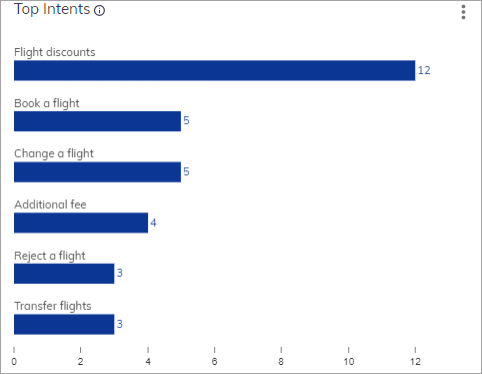
Users by Locale¶
Indicates time-related recognized conversations depending on different locales given in percentages.
Source table:
| Date | Conversations | Locales | Percentage |
| -----------| --------------- | --------------- | --------------- |
| 2023-08-27 | 0 | - | - |
| 2023-08-28 | 1 | "en-US" | 100 |
| 2023-08-29 | 4 | "en-US" | 100 |
| 2023-08-30 | 27 | "en-US" | 100 |
| 2023-08-31 | 1 | "en-US" | 100 |
| 2023-09-01 | 1 | "en-US" | 100 |
| 2023-09-02 | 0 | - | - |
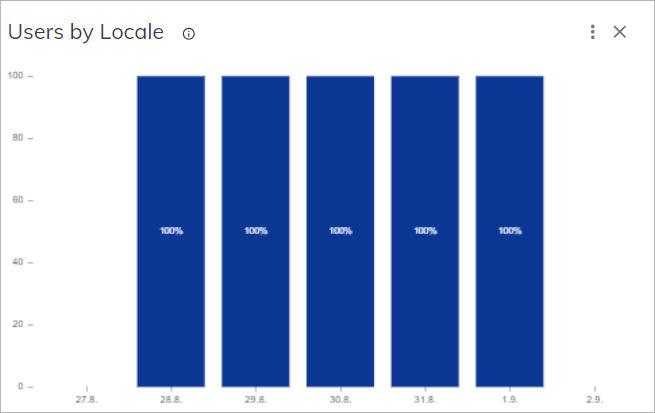
Top Tasks¶
Indicates the top-rated number of tasks reached.
By clicking ,
you can select Go to Step Explorer,
which leads you to the Step Explorer in Insights.
Source table:
| Sessions | Tasks |
| ----------- | ---------------------- |
| session-123 | Goal A, Goal B, Goal D |
| session-456 | Goal B, Goal C, Goal E |
| session-789 | Goal A, Goal B, Goal E |
| session-abc | Goal A |
| session-def | Goal, Goal A |
| session-ghi | Goal, Goal A |
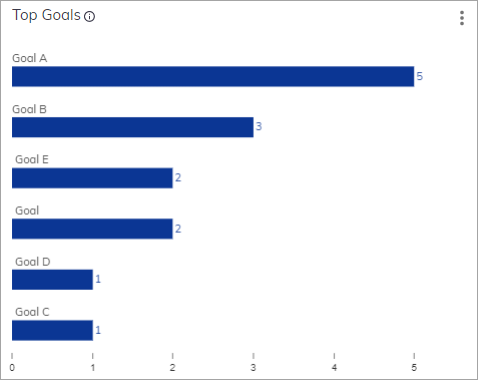
Top Slots¶
Similar to Top Tasks and Top Intents, this chart displays top-rated number of slots displayed in a bar chart.
Source table:
| Slot | Number |
| ----------- | ----------- |
| DATE | 2 |
| NUMBER | 1 |
Result:
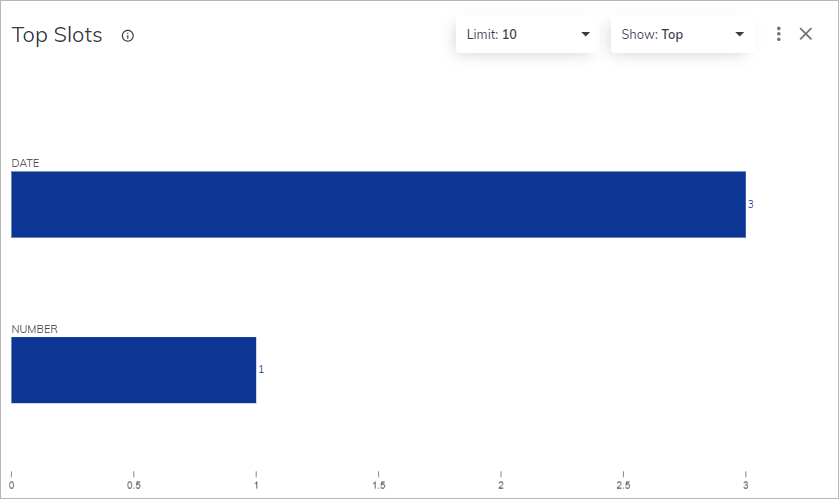
Understood / Misunderstood Messages¶
Displays the percentage of messages understood and misunderstood by the system over a selected time span.
A message is considered understood if any of the following conditions are met:
- An Intent or Slot is identified.
- It is marked as understood through one of the following Nodes: Code, Overwrite Analytics, Search Extract Output, or AI Agent.
- The sentence type is
pAnswer,nAnswer, orGreeting(if Confirmation Word logic is activated).
A message is considered not understood if any of the following conditions are met:
- It is marked as
Don't countorNullin the Overwrite Analytics Node. - It is sent during an active handover without configuring the Agent Copilot Whisper Flow.
By clicking ,
you can select the Go to Intent Trainer,
which will take you to the application in Cognigy.AI for improving your Flow.
Source table:
| Date | understood | misunderstood | Percentages |
| -----------| ------------ | --------------- | --------------- |
| 2023-08-27 | 0 | 0 | 0 |
| 2023-08-28 | 1 | 0 | 100/0 |
| 2023-08-29 | 12 | 10 | 55/45 |
| 2023-08-30 | 31 | 18 | 63/37 |
| 2023-08-31 | 7 | 1 | 87.5/12.5 |
| 2023-09-01 | 2 | 0 | 100/0 |
| 2023-09-02 | 0 | - | - |
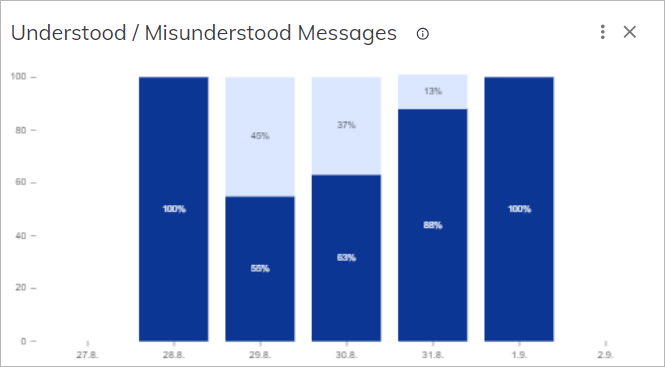
Number of Inputs¶
Displays the number of inputs displayed over a period of time.
Source table:
| Date | Inputs |
| -----------| ------------ |
| 2023-08-27 | 0 |
| 2023-08-28 | 1 |
| 2023-08-29 | 23 |
| 2023-08-30 | 72 |
| 2023-08-31 | 8 |
| 2023-09-01 | 3 |
| 2023-09-02 | 0 |
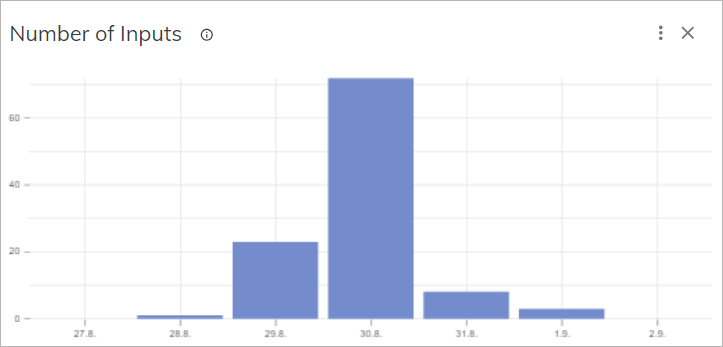
Line charts¶
Sessions¶
Displays the number of sessions on a timescale.
Source table:
| Date | Sessions |
| -----------| ------------ |
| 2023-08-27 | 0 |
| 2023-08-28 | 1 |
| 2023-08-29 | 4 |
| 2023-08-30 | 30 |
| 2023-08-31 | 6 |
| 2023-09-01 | 1 |
| 2023-09-02 | 0 |
Result:
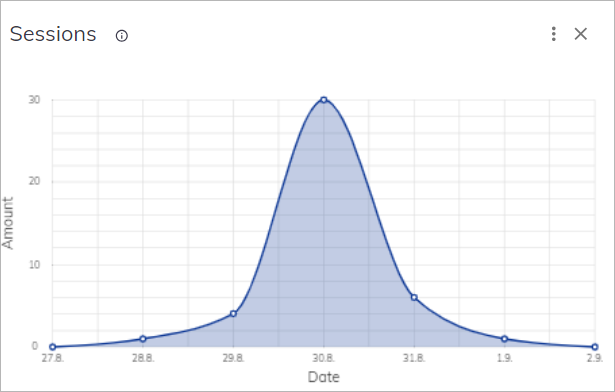
Unique Contacts¶
Displays the number of unique users (userid) over a selected time span. If a user has multiple sessions in a single day, they are counted as one unique contact for that day.
Source table:
| Date | Contacts |
| --------- | -------- |
| 1/16/2023 | 1 |
| 1/17/2023 | 8 |
| 1/18/2023 | 15 |
| 1/19/2023 | 6 |
| 1/20/2023 | 18 |
Result:

Download Report¶
To download a report as a CSV file for the chart,
click in the upper-right corner of the chart.
To create a report file, refer to the Download Report article.
