Question¶
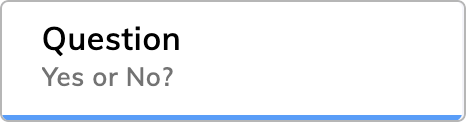
Description¶
A Question Node is used to ask a question that requests specific information from the user. When the Node is triggered, the Entrypoint shifts to this Node so that the conversation continues only after the user answers. Also, a new Input object is generated.
When a user input is received, it's scored based on natural language understanding (NLU). If an attached Flow has an Intent that scores higher than Intents in the current Flow, the attached Flow is executed. The Intent scoring occurs before validation of the Question Node is completed.
After the AI Agent asks a question and the user answers, the answer is validated according to its type. If it passes, the answer is valid and stored, and the conversation continues.
Question Nodes and Intent Execution
Question Nodes, by default, are triggered repeatedly until a valid answer is provided. To avoid this behavior, you can use an Optional Question or change the Intent Execution setting.
Parameters¶
Question Types
Question Nodes have a selection of types that determine the validation used before a conversation continues.
| Type | Expected user input to answer question | Example |
|---|---|---|
| Text | Any text input. | |
| Yes / No | A positive or negative response. | |
| Intent | One of the trained Intents must be identified from the user's response. | |
| Slot | A System Slot or Lexicon Slot must be detected within the user's response. The slot is defined by name. | |
| Date | Any date (system-defined). | |
| Number | Any number (system-defined). | |
| Temperature | Any temperature (system-defined). | |
| Age | Any age (system-defined). | |
| Duration | Any time duration (system-defined). | |
| Any email address (system-defined). | ||
| Money | Any amount of money (system-defined). The input needs to include a number and a currency:
|
1,300 dollars, 111.21 USD (English), USD 75, 43 $, $ 11, 300 euros, 300 Euro, 150,00 EUR (German), 150.00 EUR (English), EUR 28, 1900 €, € 200 |
| URL | Any reference/address to a resource on the Internet, for example, http://example.com. |
|
| Percentage | Any percentage (system-defined). | |
| Regex | Any custom data format defined by a regex expression must be detected in the user's response. The regular expression must start with / and end with /g. For example, /^1\d{7}$/g. |
|
| Data | Any data (input.data) input. | |
| xApp | Any xApp input. | |
| Custom | Any input. | |
| Pattern: License Plate (DE) | A pattern for the German vehicle registration plate. This license plate is a unique alphanumeric identification tag displayed on a vehicle. It consists of letters, numbers, and sometimes special characters, for example, ö, ä, or ü. License plates serve as a means of identifying and registering vehicles, providing important information such as vehicle ownership, registration details, and compliance with legal requirements. |
M-345, x1Y2Z3, D 12345C |
| Pattern: IBAN | A pattern for the International Bank Account Number (IBAN). | DE12345678901234567890 |
| Pattern: Bank Identifier Code (BIC) | A pattern for the Bank Identifier Code (BIC). | DEUTDEFF500 |
| Pattern: Social Security Number (US) | A pattern for the US Social Security Number. | 123-45-6789 |
| Pattern: IP Address (IPv4) | A pattern for the IPv4 address. | 192.168.1.1 |
| Pattern: Phone Number | A pattern for the phone number. | +49 0000000000, 49 0000000000, +490000000000, (555) 000-000 |
| Pattern: Credit Card | A pattern for the bank card. | 4111111111111111 |
| LLM-extracted Entity | Utilizes a chosen LLM to extract entities, such as product codes, booking codes, and customer IDs, from a given string. Go to the LLM Entity Extraction Options. |
Supported Data Formats for System-Defined Slots
All data formats supported by the Cognigy NLU for system slot mapping are listed on the Slot Mapping page.
Channels and Output Types
Question Node output types carry the same functionality as the Say Node.
Date Questions
If you select the Date as a Question Type, the Question Node automatically renders a datepicker if the channel supports it. Refer to Datepicker for more information.
LLM Entity Extraction Options
This section appears if you've selected the LLM-extracted Entity question type.
Before using this Question type, set the Generative AI provider in the Settings. You can configure the Node to either use the default model defined in the Settings or choose a specific configured LLM.
| Parameter | Type | Description |
|---|---|---|
| Large Language Model | Select | Select a model or use the default one. |
| Entity Name | CognigyScript | The name of the entity to extract. For example, customerID. |
| Entity Description | CognigyScript | A sentence which describes the entity. For example, An alphanumeric string of 6 characters, e.g. ABC123 or 32G5FD. |
| Example Input | Text | Examples of text inputs. For example, My ID is AB54EE, is that ok?, That would be ah bee see double 4 three, I guess it's 49 A B 8 K. |
| Extracted Entity | CognigyScript | Examples of extracted entities. For example, AB54EE, ABC443, 49AB8K. |
| Additional Validation | CognigyScript | User input must meet this extra validation criteria, in addition to the built-in field validation, for example, Email, to be considered valid. |
Alternatively, you can add input examples in the Use JSON Editor code field. For example:
{
"My ID is AB54EE, is that ok?": "AB54EE",
"That would be ah bee see double 4 three": "ABC443",
"I guess it's 49 A B 8 K": "49AB8K"
}
Advanced
| Parameter | Type | Description |
|---|---|---|
| Temperature | Indicator | The appropriate sampling temperature for the model. Higher values mean the model takes more risks. |
| Timeout | Number | The maximum amount of milliseconds to wait for a response from the Generative AI Provider. |
Reprompt Options
Reprompt messages are automatically triggered if the question is not answered correctly,
such as when the expected type of input is not provided or a validation does not return true.
Reprompt Methods
Outputs a simple text message to the user.
| Parameter | Type | Description |
|---|---|---|
| Reprompt Message | CognigyScript | The message to output if the given answer is invalid. For example, Not sure I understood this correctly. |
Outputs a comprehensive, channel-specific message to the user. This message includes rich-media, for example, images or audio. You can define distinct messages for each channel, such as Webchat, Voice Gateway, WhatsApp, and others.
| Parameter | Type | Description |
|---|---|---|
| Reprompt Message | Channel | The channel for which you want to configure the repromt message. You can select multiple channels. |
| Output Type | Select | The format of the content that delivers through the selected channel. Depending on the selected channel, a list of possible output types suitable for that channel is presented. All channels support the text type, but support for other types may vary. |
Runs an LLM prompt and outputs the result in the format of a text message to the user. Before using this Node, configure a model in the LLM settings.
| Parameter | Type | Description |
|---|---|---|
| Large Language Model | Select | The channel for which you want to configure the repromt message. You can select multiple channels. |
| LLM Instructions | CognigyScript | The input or command, such as a prompt or system message, that is given to the Language Model to generate an output. |
| Transcript Turns | Slider | The number of conversation turns to include in the LLM chat completion request. By default, the value is 3. |
| Stream Reprompt to Output | Toggle | Streams the result directly into the output. This means that the model provides prompts directly into the conversation chat, as soon as a Stream Buffer Flush Token is matched, and you don't need to use the LLM Prompt Result token and Say Node. Note that streaming may not be supported by all Cognigy LLM Prompt Node providers, such as Google1. |
Executes a specific Flow and returns to the question afterward.
| Parameter | Type | Description |
|---|---|---|
| Select Flow | Select | The Flow that is executed as the reprompt message. |
| Select Node | Select | The Node from which the Flow should be executed as the reprompt message. |
| Parse Intents | Toggle | This setting determines whether the system should parse Intents separately in the executed Flow. By default, this setting is enabled. |
| Parse Slots | Toggle | This setting determines whether the system should parse Slots separately in the executed Flow. By default, this setting is enabled. |
| Absorb Context | Toggle | This setting determines whether the system should absorb the executed Flow's Context into the current Context. By default, this setting is disabled. |
Repeat Question
Repeats a question if a user gives an invalid answer. By default, this setting is enabled.
Reprompt Condition
Optionally, you can add a CognigyScript condition to determine whether a reprompt message is shown.
Skip on Intent
Skips the reprompt if an Intent was found in the input.
Result Storage
Question results are always stored in input.result.
If Store Result in Context is enabled, the Question Result is also stored in the Context object.
If Store Result to Contact Profile is enabled, the Question Result is also stored in the Profile object.
Escalation - Intents
Allows the conversation to break out of the Question Node if a specified Intent was found.
| Action | Description |
|---|---|
| Output Message | Outputs a message (equal to a Say Node). |
| Skip Question | Skips the Question and enters a specific value into the input.result object. |
| Go To Node | Goes to a specific Flow Node and continues from there (equal to Go To Node). |
| Execute Flow and Return | Goes to a specific Flow Node and returns to the question after (equal to Execute Flow Node). |
| Handover to Human Agent | The conversation is handed to a human agent, who can help you finish the question step and hand it back. |
Add Intents that can trigger the "escalate on Intent" function by typing the Intent name into the "Valid Intents" field and pressing ENTER on your keyboard. Adjust the dedicated intent score threshold slider to the preferred setting so that the escalation only occurs if one of the listed intents reaches that score.
Escalation on Wrong Answers
Allows the conversation to break out of the Question Node after a number of incorrect answers were provided.
| Action | Description |
|---|---|
| Output Message | Outputs a message (equal to a Say Node). |
| Skip Question | Skips the Question and enters a specific value into the input.result object. |
| Go To Node | Goes to a specific Flow Node and continues from there (equal to Go To Node). |
| Execute Flow and Return | Goes to a specific Flow Node and returns to the question after (equal to Execute Flow Node). |
| Handover to Human Agent | The conversation is handed to a human agent who can help you finish the question step and hand it back. |
You can prevent reprompts when the escalation is happening.
The option "only escalate once" determines if the escalation only happens once on the threshold or on every input form the threshold on.
Handover to Human Agent
As of Release v4.4.0, we added the option Handover to Human Agent. Open the Node Editor and you will find this option as an escalation action for Intents and Wrong_Answers that offers the ability to escalate questions by creating handovers to a real human agent.
When this escalation is hit, the conversation is handed to a human agent who can then help you finish the question step and hand it back.
Reconfirmation Settings
Allows for answers to be reconfirmed before continuing. This is especially useful when using voice agents and reconfirming what the agent understood (for example, in Number questions when the user said "my number is three double five triple nine five six eight"). The answer given to the reconfirmation question has to be a yes/no style answer and follows the same rules as a Yes/No Question.
Reconfirmation Questions can contain a specific token ANSWER, which is replaced with a short form version of the given answer (for example, "3 EUR" in a Money question). The short form answer is taken from input.activeQuestion.tentativeShortFormAnswer;
Reconfirmation Questions can have a specific re-prompt set, which is output before the question if the answer to the question is not of yes/no style.
Advanced
Store detailed Results
This setting, when enabled, stores a more detailed JSON object under the result property of the input. This is useful in case more information is needed.
Skip if Answer in Input
When enabled, this setting skips the Question if the answer is already provided in the input text.
Additional Validation
A CognigyScript condition which must return true in order for the answer to be considered valid. An example would be an additional validation on an Email Question of input.slots.EMAIL[0].endsWith("cognigy.com") which would guarantee that only cognigy.com email addresses pass the validation.
Result Location
The location of an answer is determined by default by the question type (for example, input.slots.EMAIL[0] for Email Questions). This can be overwritten using this setting (for example, input.slots.EMAIL would store all found email slots). If the result location doesn't return a value (= is falsy), the answer is considered invalid.
Forget Question Threshold
This setting determines how long a user can have been "away" from the Node after the question was initially asked. With the default setting 1 this means that the question has to be answered on the next user input. If a user input comes back to the question at a later stage, it is treated as if the question was hit for the first time and the question is asked.
AI-Enhanced Output
To use AI-enhanced output rephrasing, read the Generative AI article.
Answer Preprocessing
You can use various functions of the Text Cleaner class to preprocess the answer to a question before it is evaluated. This can be helpful, for example, when requesting a name using a text type question or when asking for a part number using a slot question.
In addition to the Text Cleaner functions, users have the option to rerun NLU after the cleaning process. This approach allows for tasks such as re-detecting slots or properly filling any remaining slots.
Exclude from Transcript¶
Excludes the Node output from the conversation transcript. This parameter is useful when confidentiality is necessary, such as preventing unnecessary data from being sent to the LLM provider. Also, you can use this parameter to send messages that shouldn't be interpreted by the AI Agent, including legal disclaimers, sensitive information, or other specific instructions irrelevant to the ongoing dialogue. |
Question Information in Input¶
When a question is active, meaning that the AI Agent is waiting for the answer, information regarding the question is added to the Input object.
"activeQuestion": {
"nodeId": "18b158bf-71a3-4d4f-a31f-812b1810f8af",
"type": "yesNo",
"lastExecutedAt": 2,
"forgetQuestionThreshold": 1,
"repromptCount": 1,
"escalationCount": 0
}
This information can be used to trigger specific actions on escalation or to jump back to the Question Node after an escalation.
Slot Fillers
Questions can be combined with Slot Fillers to create a "Missing Pattern". This mechanism keeps asking the user for the missing information in a very natural way, until all questions have been answered.
-
Note that not all LLM models support streaming. ↩
